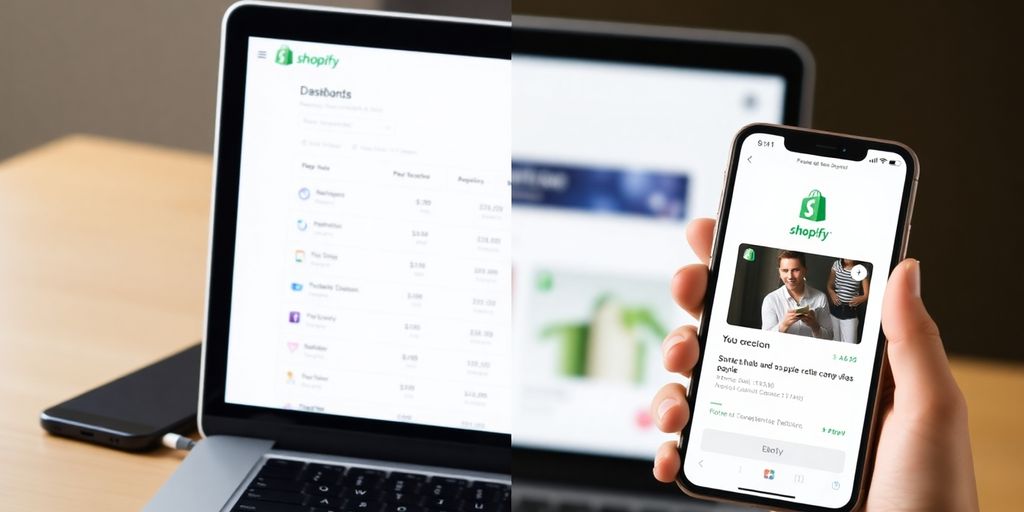Getting your Shopify store ready to accept payments is a big step, and thankfully, it’s pretty straightforward. This guide will walk you through setting up the most common and useful payment methods so you can start making sales.
We’ll cover how to set up Shopify Payments, PayPal, and other options that might be useful depending on your business and location.
Key Payment Options To Consider
When setting up payments for your online store, you don’t need to offer every single option out there. Here are the most important ones to think about:
- Credit and Debit Cards: This is the most common way people pay online, so it’s a must-have.
- Mobile Wallets: Think Apple Pay and Google Pay. These are becoming more popular and make checkout quick.
- Buy Now, Pay Later (BNPL): If you sell higher-priced items (over $100), offering options like Shop Pay, Klarna, or Afterpay can help customers make purchases.
- PayPal: Many customers prefer using PayPal, especially for international sales or if they have a PayPal balance.
- Cryptocurrency: This is more niche, but if your target audience deals in crypto, it can be a good option.
For most stores, focusing on credit/debit cards and PayPal is a great starting point.
Setting Up Shopify Payments
Shopify Payments is usually the best and easiest way to get started if it’s available in your country. It handles major credit cards, Apple Pay, Google Pay, Meta Pay, and even offers Shop Pay for buy now, pay later.
To set it up:
- Log in to your Shopify admin.
- Go to Settings.
- Click on Payments.
- If Shopify Payments is available in your region, you’ll see an option to set it up. Click Complete account setup.
- You’ll need to provide information about your business, such as your business type, EIN (if applicable), address, and personal details for the owner(s).
- Select your industry and provide a brief description of your products or services.
- You can also edit how your business name appears on customer bank statements.
- After submitting your details, you’ll need to set up two-step authentication for security.
- Finally, connect a bank account where your sales will be deposited.
Shopify Payments uses Stripe behind the scenes, so there will be transaction fees, but the convenience and features usually make it worthwhile.
Adding PayPal to Your Store
It’s a good idea to offer PayPal alongside Shopify Payments, even if Shopify Payments is available. It gives customers more choice and can be particularly useful for international buyers.
To add PayPal:
- In your Shopify admin, go to Settings > Payments.
- Look for the PayPal Express Checkout option.
- Click Activate or Complete account setup.
- If you already have a PayPal account with the email associated with your Shopify store, it will be easier to link. Otherwise, you’ll be guided through creating a new PayPal account.
- Follow the prompts to complete the setup and link your PayPal account to Shopify.
PayPal is available in more countries than Shopify Payments, making it a great alternative if Shopify Payments isn’t an option for you.
Other Payment Methods
Shopify also allows you to add other payment methods, which can be useful for specific needs:
- Amazon Pay: If you have an Amazon merchant account, you can offer this option.
- Manual Payment Methods: These include options like cash on delivery, money orders, or bank deposits. These are generally less common and can be slower.
- Third-Party Payment Providers: If Shopify Payments isn’t available in your country, or if you want to accept specific payment types like cryptocurrency or alternative buy now, pay later services (like Klarna or Afterpay, which work in more countries than Shop Pay), you can add them.
To add these:
- Go to Settings > Payments.
- Click Add payment methods.
- You can search for payment methods directly or browse by provider.
- For example, if you want to accept cryptocurrency, you could search for providers like Coinbase Commerce. You’ll need to sign up for the specific provider’s service and then link it to your Shopify store.
Payment Setup Summary
When setting up your payment gateway, prioritize these:
- Shopify Payments: If available in your country, this should be your primary method.
- PayPal: Always a good option to include for customer choice.
- Mobile Wallets (Apple Pay, Google Pay): These are increasingly popular and convenient.
- Buy Now, Pay Later: Consider this for products over $100.
- Other Methods: Add cryptocurrency or other specific payment types based on your niche audience.
By setting up these payment options, you’ll be well on your way to accepting payments and growing your Shopify business.