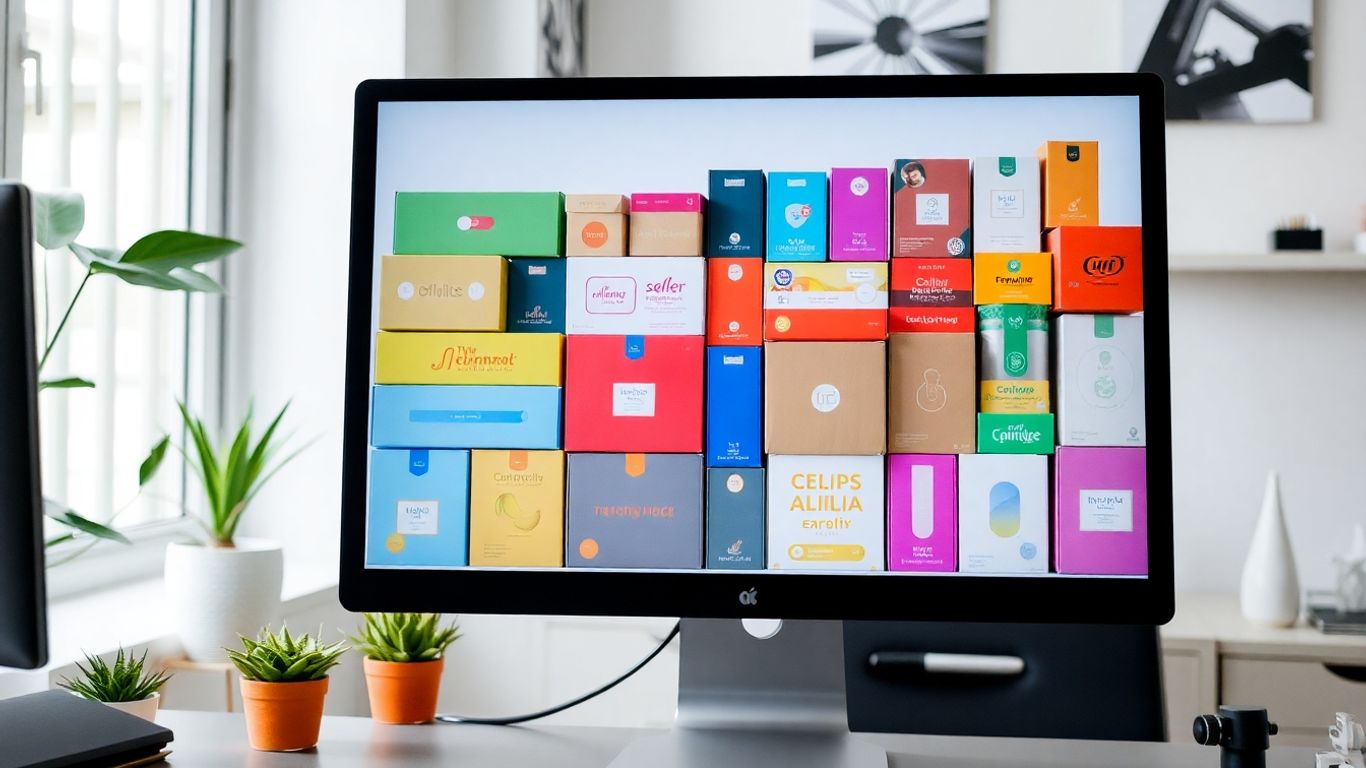Thinking about sweetening the deal for your online shoppers? Product bundles on Shopify can be a simple fix. In this walkthrough, I’ll lay out how to use the Simple Bundles app. We’ll put together easy bundles that could help you move more stock (and likely up your average order size). Here’s how it all falls together, mess-ups and all.
Key Takeaways
- You’ll need an app (like Simple Bundles) to create these bundles on Shopify
- Bundles can be single-price or itemized (separately priced the way you want)
- You can even let customers build their own bundles, choosing variants and sizes
- Inventory and discounts adjust automatically so you won’t oversell
- Setting everything up might seem tricky the first time, but once you get the hang of it, it’s smooth sailing
Getting Started: Install Simple Bundles
First things first, you’ll need Simple Bundles installed from the Shopify App Store. Opening up the app brings you to a basic dashboard. Nothing fancy—just straightforward options to help you create bundles.
Pro tip: You’ll need a product in Shopify to act as your bundle "container." If you don’t have one, create a new product (like “3-in-1 Facial Care Bundle”) and set it as active.
How to Build a Bundle
Here’s what most folks do:
- Click "Build Bundle" in the app.
- Pick Your Bundle Product. Select that product you made as your bundle.
- Add Products. Choose the items you want inside (cleanser, moisturizer, toner—you get it).
- Sync Inventory. The bundle’s available stock will match the lowest quantity among the items.
- Set Price and Discount. Set a price (maybe a deal, like $32.99 instead of $38.97), then show off the compare-at price so the discount’s clear to your shoppers.
- Save Changes.
Once this is done, your bundle shows up as a product in your store. Customers can add it to their cart like anything else.
Table: Example Bundle Setup
| Bundle Name | Products Included | Bundle Price | Individual Total | Discount |
|---|---|---|---|---|
| 3-in-1 Facial Care Set | Toner, Cleanser, Moisturizer | $32.99 | $38.97 | 15% Off |
Choosing Your Bundle Style
You’ve got two main ways to price bundles:
- Single Price: The whole bundle is one price (what most people pick). On orders, products inside the bundle show $0 price, with the bundle as a single item.
- Separately Priced Items: All items inside the bundle are listed and priced individually at checkout. Useful if you want to keep separate sales numbers or tracking. The overall bundle product acts like a shell—it’s not fulfilled itself.
Most people stick to the single price unless they need specific tracking.
Sample Order Appearance:
- Single Price: Bundle listed, all items show as $0
- Separate Price: Individual items priced as normal, bundle product removed at fulfillment
Letting Customers Build Their Own Bundles (Infinite Options)
Want to let shoppers pick their own combos (like t-shirts in three colors and hats in two)? You can do that, too. Here’s the rough process:
- Create a placeholder bundle product for the combo.
- Inside the app, build a bundle and select the “infinite options” choice.
- Set up Option Groups: Each product is a group (e.g., t-shirt and hat), and within each group you set the selection types like color and size.
- Assign Actual Products/Variants to each item.
- Preview Bundle Options. See what the selection drop-downs look like.
- Theme Tweak Required: You’ll need to add a special block to your product page. Head to your theme’s customization, drop the “bundles infinite options” block in the product page, and move it where you want (usually under the price).
- Set the price and save.
Now, customers can build a bundle by picking their favorite options. Orders show which variants were chosen, and the products in the bundle reflect a $0 cost since the bundle itself had the price.
Not Just Basic Bundles: Other Bundle Styles
If you’re feeling adventurous, here are some other bundle types supported:
- Buy One Get One Free bundles
- Mix-and-match packs
- Mystery boxes
- Subscription bundles
Most bundle creation steps are similar—just pick the style, select the items, set the price, and make sure your display is on point.
Wrapping Up
Shopify product bundles can totally change the way people shop your store—especially if you toss in a discount. The Simple Bundles app covers most use cases, whether you want single-price options, custom build bundles, or even more creative bundle types.
You might mess up the first time (we all do; don’t sweat it). But the more you play around, the easier it’ll get. Plus, the built-in tools help keep your inventory right—no one wants to sell something that’s actually out of stock.
Play around with different bundles. You might be surprised at what sells best. And hey, don’t be shy about moving things around in your theme or tweaking those prices. Good luck, and hopefully, more bundles mean more sales for your store.