Running an online store can be a lot, especially when you have products that come in different styles or sizes. WooCommerce makes it pretty easy to handle these, which is great. This guide is all about making sure you know how to set up and manage product variations in WooCommerce so your customers have a good time shopping and you don’t have to pull your hair out. We’ll go through the basics and some more advanced stuff too, just to make sure you’ve got it covered.
Key Takeaways
- Product variations in WooCommerce let you offer different choices like size or color under one listing.
- Using variations makes it simpler for customers to find what they want and helps you keep track of stock.
- Setting up attributes and then creating variations is the main way to get them working.
- You can add specific images and prices to each variation to make them look good and sell well.
- Keeping your variation information accurate and easy to understand helps customers and can boost sales.
Understanding WooCommerce Product Variations
When you’re running an online shop, especially with something like WooCommerce, you’ll quickly find that not every product is just a single, simple item. Many products come with choices – think t-shirts in different sizes and colors, or coffee mugs in various designs. This is where product variations come into play. They’re basically different versions of the same basic product, all managed under one main product listing. It really helps keep things tidy.
What Are WooCommerce Product Variations?
Basically, product variations let you offer different options for a single product. Instead of creating a separate product page for every single size and color of a t-shirt, you can group them all together. So, a customer looking for a blue, medium-sized t-shirt can find it on the same page as someone looking for a red, large one. This makes it much easier for shoppers to see all the available choices without having to hunt around your site. It’s a smart way to organize your inventory and give customers more flexibility.
Why Utilize Product Variations?
Using variations isn’t just about looking organized; it actually makes shopping easier for your customers. They can see all the options, like size and color, right there on one page. This means less clicking around and a clearer picture of what’s available. Plus, it helps you manage your stock more effectively. You can track inventory for each specific variation, so you know exactly how many red, large t-shirts you have left, for example. This helps prevent overselling and keeps your inventory numbers accurate. It’s a win-win for both you and your customers.
Key Benefits of Using Variations
There are several good reasons to get on board with product variations:
- Improved Customer Experience: Customers can easily find and select their preferred options all in one place.
- Streamlined Inventory Management: Track stock levels for each specific variation, reducing errors and overselling.
- Better Organization: Keep your product catalog clean and easy to navigate by grouping similar items.
- Increased Sales Potential: Offering more choices can lead to more conversions, as customers are more likely to find exactly what they want.
Managing variations effectively means your customers have a smoother time finding what they need. It’s all about making the shopping process as simple and clear as possible. When things are easy to find and understand, people are more likely to buy.
Setting up variations is a core part of making your WooCommerce store work well. You can start by adding a new product and then selecting the ‘Variable product’ type. From there, you’ll define the attributes like size or color, and then create the individual variations with their own prices and stock levels. It might seem like a few extra steps, but it makes a big difference in how your products are presented and managed.
Setting Up Product Variations in WooCommerce
Setting up product variations in WooCommerce is where the magic really happens for offering choices to your customers. It’s not as complicated as it might sound, and once you get the hang of it, you’ll wonder how you ever managed without it. Let’s walk through the main steps.
Creating a Variable Product
First things first, you need to tell WooCommerce that this product isn’t just a single item, but one that comes with options. When you’re adding a new product or editing an existing one, look for the ‘Product data’ section. Down in the dropdown menu, you’ll see a few choices like ‘Simple product,’ ‘Grouped product,’ and importantly, ‘Variable product.’ Just select that one. This tells the system to prepare for variations.
Configuring Product Attributes
Now, you need to define what those variations actually are. Think about what makes your product different from one version to the next. Is it size? Color? Material? Maybe a combination? You’ll find an ‘Attributes’ tab within the ‘Product data’ section. Here, you can add new attributes. For example, you might add ‘Color’ as an attribute and then list out the available colors like ‘Red,’ ‘Blue,’ and ‘Green.’ A really important step here is to check the box that says ‘Used for variations.’ This is what links your attributes to the actual variations you’ll create later. You can add multiple attributes if your product has more than one type of variation, like both size and color. It’s good to keep these consistent, so customers know what to expect. For a more detailed look at this, you can check out this guide on creating variable products.
Defining Variation Values
With your attributes set up, it’s time to create the actual variations. Head over to the ‘Variations’ tab, still within the ‘Product data’ section. You have two main ways to do this: you can create them one by one manually, or you can let WooCommerce generate them all at once based on the attributes you’ve already set. If you choose to create them automatically, WooCommerce will create every possible combination of your attributes. For each variation, you can then set specific details. This includes setting a unique price for that variation, uploading a specific image that shows that particular color or style, assigning a SKU if you use them, and managing stock levels for that exact item. It’s vital to get these details right, especially the pricing and images, so customers aren’t confused. You can also set a default image for the product that shows up before any variation is selected.
Taking the time to meticulously set up each variation, including accurate pricing and clear images, significantly reduces customer confusion and potential support requests down the line. It’s a small investment of time that pays off in customer satisfaction.
Managing and Editing Product Variations
Once you’ve got your variable product set up, the next big step is actually creating and managing all those different versions. It might seem a bit fiddly at first, but getting this right makes a huge difference for your customers. Plus, it keeps your inventory from becoming a total mess.
Creating Variations Manually and Automatically
WooCommerce gives you two main ways to build out your variations. You can go the manual route, which means you click "Add Variation" and then pick the specific attributes for each one. This is good if you only have a few combinations or if some variations have unique settings you want to control precisely. On the other hand, if you’ve got a lot of options, like a shirt with 10 sizes and 8 colors, clicking "Create variations from all attributes" is a lifesaver. It automatically generates every possible combination, saving you a ton of time. Just remember to double-check that it created everything you expected.
Editing Individual Variation Details
After you’ve created your variations, each one is its own little entity. You can click into each one to set its specific price, SKU, stock status, weight, dimensions, and even assign a unique image. This is where you really fine-tune things. For instance, a larger size might cost a bit more, or a special color might have a different SKU. Making sure these details are spot-on for every single variation is key to avoiding customer confusion and inventory errors. It’s also a good place to add specific descriptions if needed.
Bulk Editing Variations for Efficiency
Dealing with dozens, or even hundreds, of variations can get tedious if you have to edit each one separately. Thankfully, WooCommerce has built-in bulk editing features, and there are also plugins that can really speed things up. You can select multiple variations and change their prices, stock levels, or other attributes all at once. This is incredibly useful for things like sales or when you need to update inventory across many items. Using these tools can save you hours of work and help you manage your product catalog much more effectively. For more advanced bulk editing, you might want to look into WooCommerce bulk edit plugins.
Keeping your variation data accurate and up-to-date is super important. Customers expect to see the right price, the correct image, and know if something is in stock. Small errors here can lead to big problems later on, like canceled orders or unhappy shoppers.
Enhancing Product Listings with Visuals
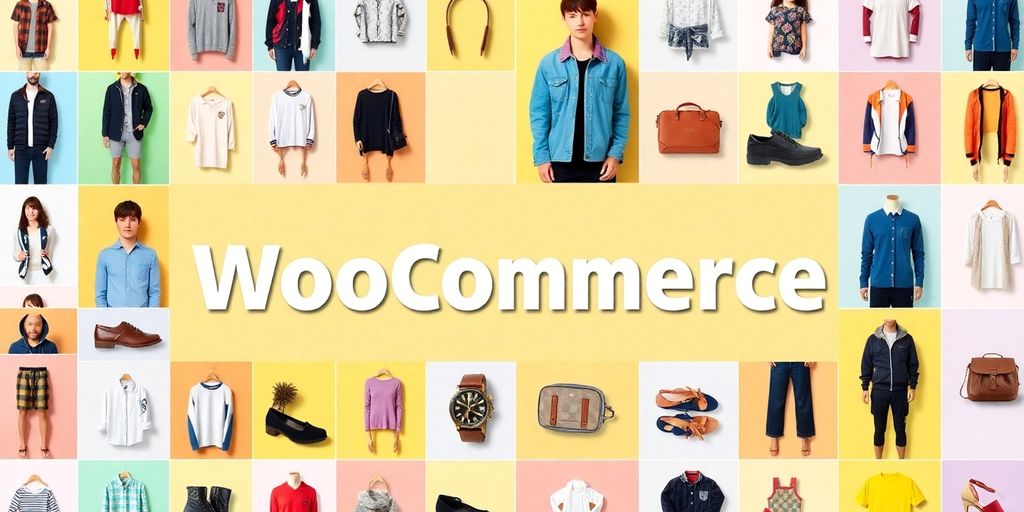
Making your product variations look good is super important. It helps customers see exactly what they’re getting and makes shopping way easier.
Assigning Unique Images to Variations
This is a big one. For each variation you create, like a t-shirt in different colors, you should upload a specific image. So, when someone clicks on the ‘blue’ option, they see a picture of the blue shirt, not the red one. This makes a huge difference in how people decide to buy. You can do this by going into the ‘Variations’ tab in your product data, clicking on a specific variation, and then uploading its image. It takes a little extra time, but it’s worth it.
Setting Default Product Images
When a customer first lands on your product page, what do they see? You can set a default image that shows up before they pick any specific variation. This is usually the main product photo. It gives them a good first impression. You can also set a default variation if there’s one you want to highlight, like a popular color or size. This helps guide their choice right from the start.
Utilizing Color Swatches and Icons
Dropdown menus are okay, but they can be a bit boring. For things like colors or patterns, using visual swatches or little icons is way better. Imagine seeing little colored squares instead of a list of color names – much quicker to scan, right? There are plugins that can help you add these to your WooCommerce store. It makes the whole selection process feel more interactive and modern. It’s a small change that can really improve how people interact with your product options. For more ways to adjust the displays, refer to the WooCommerce guide for additional setup ideas.
Optimizing Product Variations for Sales and SEO
Making your product variations work harder for you means thinking about how customers find you and what makes them click "buy." It’s not just about listing options; it’s about making those options visible and appealing.
Implementing Dynamic Pricing and Discounts
Changing prices based on things like how many someone buys or even when they buy can really grab attention. You can offer a small discount for buying two of the same item, or maybe a special price on a certain color for a limited time. This encourages people to make a purchase they might have put off.
| Offer Type | Details | Impact |
|---|---|---|
| Quantity Discount | 10% off when buying 3+ | Encourages bulk buys |
| Limited-Time Sale | 20% off Blue shirts until Friday | Creates urgency |
| Bundle Deal | Buy a shirt and get 15% off matching socks | Increases average order value |
Keyword Research for Variation Titles and Descriptions
Think about what words people actually type into Google when they’re looking for something like your product. Using these keywords in your variation titles and descriptions helps search engines show your products to the right people. It’s like giving Google a clear map to your items. Don’t just stuff keywords in, though; make sure they sound natural and actually describe the variation. For instance, instead of just "T-Shirt," try "Men’s Cotton Crew Neck T-Shirt – Navy Blue." This tells customers and search engines exactly what it is.
Leveraging Customer Reviews for Credibility
People trust what other people say. When customers leave reviews for specific variations, it builds trust. If you have a popular color or size, seeing good reviews for it can convince others to buy that same option. Make it easy for customers to leave reviews right after they purchase a specific variation. This social proof is a powerful sales tool. You can also use these reviews to see what people like most about certain variations, giving you ideas for future products or marketing.
Good reviews on specific variations can really push sales. It’s like having happy customers do the selling for you. Make sure to encourage feedback, especially on the most popular options.
Advanced Strategies for Variation Management
Conditional Variations for Exclusive Offers
Sometimes, you want certain options to be available only under specific circumstances. Think about a limited-time bundle or a special edition item. You can set up variations that only appear when a customer selects a particular preceding option, or perhaps only during a specific sale period. This adds a layer of exclusivity and can drive urgency. For instance, a "VIP Access" variation might only show up if a customer has previously purchased a certain item or is part of a loyalty program. This requires careful setup, often involving conditional logic plugins, but it can make your product offerings feel more dynamic and personalized.
Strategic Upsells and Cross-sells
Variations aren’t just about different colors or sizes of the same item. You can use them to suggest related products or upgrades. For example, if someone is looking at a basic camera, you could have a variation that includes a memory card and a case. This isn’t strictly a variation of the camera itself, but by presenting it within the variation dropdown, you’re making a related product suggestion right at the point of decision. This can significantly increase your average order value. It’s about making it easy for customers to add complementary items without having to search for them separately. You can also use variations to highlight premium versions of a product, encouraging customers to spend a bit more for added features or quality.
Troubleshooting Common Variation Issues
Even with the best planning, you might run into a few snags when managing variations. One common problem is missing combinations – you thought you set up every possible size and color, but a few seem to have vanished. Double-check that you’ve ticked the "Used for variations" box for all the attributes you intend to use. Another issue can be pricing discrepancies; make sure each individual variation has its own price set, otherwise, it might default to zero or an incorrect amount. Stock management is also key; if you’re overselling, it’s likely because stock isn’t being managed at the variation level. Ensure your Smart Variations & Attributes Display settings are correct and that stock levels are updated for each specific option. If customers are seeing "Product not found" errors, it often points to a setup issue with the variations themselves, so review each one carefully.
Best Practices for Seamless Customer Experience
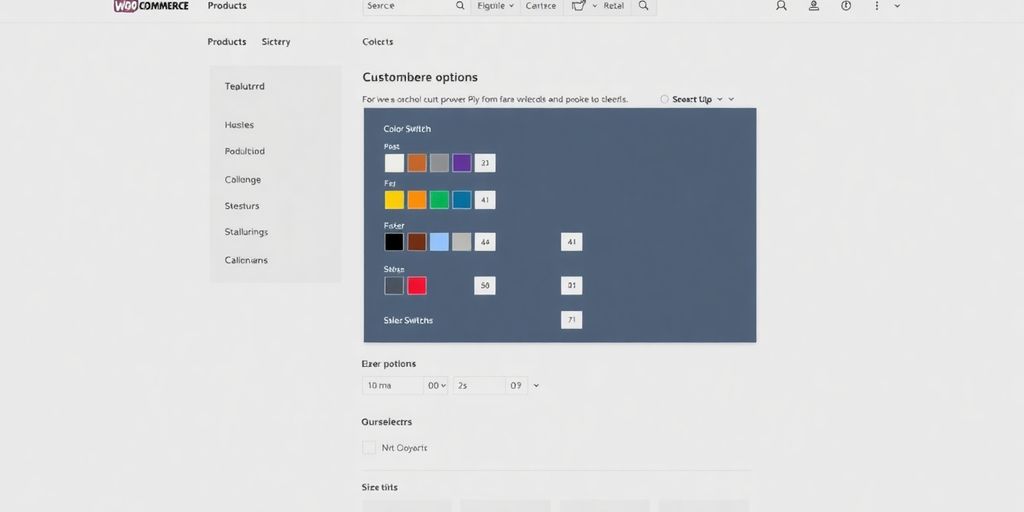
Making sure your customers have a good time shopping on your site is super important. It’s not just about having cool products; it’s about how easy it is for people to find and buy them. When you get the variations right, it really helps.
Streamlining Product Listings
Think about your product pages like a tidy shop display. If everything is messy, people get confused and might just leave. So, keep your product listings super clear. This means using simple names for your variations, like ‘Red – Large’ instead of something weird. Grouping similar options together also helps. If you sell t-shirts, put all the sizes together and all the colors together. It just makes sense.
Here are a few quick tips to make your listings better:
- Organize your products logically, maybe by type or main feature.
- Group related variation choices so they’re easy to spot.
- Use straightforward titles and short descriptions for each variation.
Improving Navigation and Search Functionality
Nobody likes hunting around for something. Your website needs to be easy to get around. Customers should be able to find the exact variation they want without a lot of clicking. Adding filters is a great idea. Let people filter by size, color, or even price. A good search bar that actually works and can sort through your variations is also a big help. Regularly test your search to make sure it’s giving good results. It’s all about making it quick and painless for shoppers.
Maintaining Accurate Stock Levels
This is a big one. Nothing frustrates a customer more than ordering something, only to find out later it was out of stock. You really need to keep track of what you have for each variation. If you sell a blue shirt in medium, you need to know exactly how many of those you have. A simple table can help keep things organized:
| Variation | Stock Level |
|---|---|
| Blue T-Shirt – Med | 15 |
| Red T-Shirt – Small | 20 |
| Green T-Shirt – Lrg | 10 |
Keeping these numbers up-to-date means fewer disappointed customers and fewer headaches for you. It’s worth the effort to get this right, especially if you want people to come back and shop again. You can explore different product types to see how variations fit into your overall store strategy.
Wrapping It Up
So, that’s pretty much it. Getting product variations right in WooCommerce isn’t just a nice extra; it’s really important if you want your online shop to do well. By following the steps we talked about, you can set up your variations without too much trouble. This means your customers will have an easier time shopping, and you’ll have an easier time keeping track of your stock. Plus, who doesn’t want to see more sales? Just remember to keep things updated and listen to what your customers say. With a bit of effort, you can make your WooCommerce store a place people like to shop.
Frequently Asked Questions
What exactly are product variations in WooCommerce?
Think of product variations like different flavors of the same ice cream. For example, a t-shirt can come in different sizes (like small, medium, large) and colors (like red, blue, green). WooCommerce lets you list all these choices under one main product, so customers can pick the exact one they want.
Why is it a good idea to use product variations?
Using variations makes shopping easier for your customers because they can find all the options in one place. It also helps you keep track of your stock better, as you can manage each size or color separately. Plus, it makes your product pages look cleaner and more organized.
How do I set up product variations in WooCommerce?
First, you need to set your product as a ‘Variable product’ in WooCommerce. Then, you’ll add ‘attributes’ like size or color and list the different options for each. After that, you create the actual variations, giving each one its own price, image, and stock count.
Can I make my product variations easier to find on search engines like Google?
Yes, you can! By using the right words in your product titles and descriptions, you can help people find your products more easily when they search online. For example, instead of just ‘T-Shirt,’ you could use ‘Cotton T-Shirt – Blue, Size Medium.’
How can I keep track of inventory for all the different variations?
Absolutely! WooCommerce lets you manage inventory for each variation individually. This means you can enter how many of each size or color you have, helping you avoid selling something you don’t have in stock.
What are some good ways to make variations easy for customers to choose?
Make sure your product pages are easy to understand. Use clear pictures for each variation, like showing the blue shirt when the customer picks ‘blue.’ Also, ensure the options are easy to select, maybe using color swatches instead of just text.