So, you’re looking to move your online shop from one WooCommerce setup to another? Maybe you’re upgrading your hosting, or perhaps you just want a fresh start. Whatever the reason, migrating your WooCommerce store can seem like a big job. There’s a lot to think about, like keeping all your products, customer info, and orders safe. But honestly, it doesn’t have to be a headache. We’ll walk through the whole process, step-by-step, so you can migrate WooCommerce to WooCommerce without losing anything important. Let’s get your store moved.
Key Takeaways
- Always start by making a full backup of your current WooCommerce site. This is your safety net if anything goes wrong during the move.
- Setting up your new hosting and database correctly is super important before you start moving files and data.
- When moving your store, make sure to transfer all your WordPress files, themes, plugins, and uploads.
- Carefully export and then import your products, customer details, and order history to the new site.
- After the move, test everything thoroughly and update your site’s DNS settings to point to the new location.
Preparing Your WooCommerce Migration
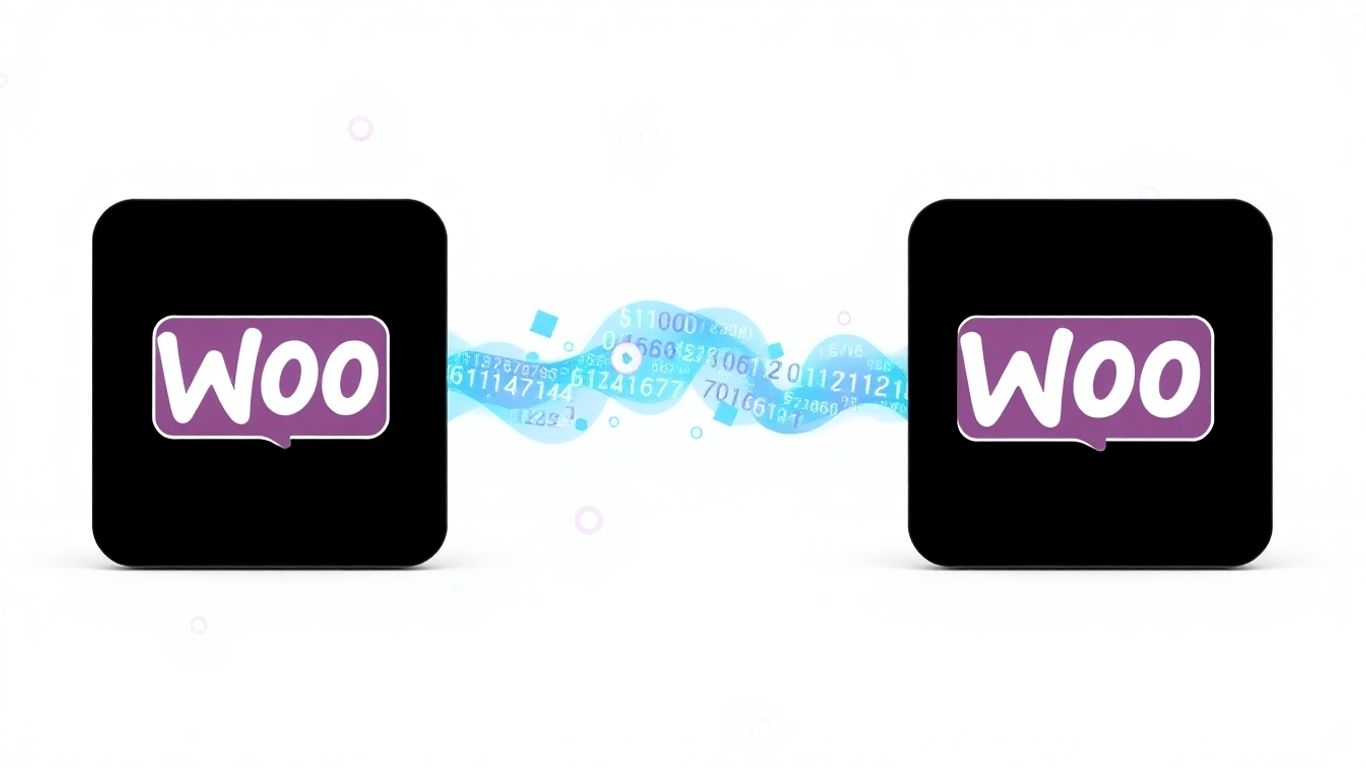
Alright, so you’re looking to move your WooCommerce store. Maybe your current hosting isn’t cutting it anymore, or perhaps you’ve outgrown your setup. Whatever the reason, getting ready is the most important part. Think of it like packing for a big trip – you wouldn’t just throw things in a suitcase, right? You plan, you organize, and you make sure you have everything you need before you even leave the house. Migrating your online store is kind of the same, but with way more at stake than just a few socks.
Understanding the Need to Migrate WooCommerce to WooCommerce
Sometimes, the reason for moving is pretty obvious. Your site might be sluggish, taking ages to load, which is a big turn-off for shoppers. Or maybe you’re hitting limits on storage or bandwidth, and your host is charging an arm and a leg for more. It’s also possible you’ve found a hosting provider that specializes in WooCommerce and offers features that could really boost your store’s performance and security. These specialized providers often have things like optimized caching and better server setups that can make a real difference. It’s about making sure your store runs as smoothly as possible for your customers and for you.
Performing a Comprehensive Site Backup
This is non-negotiable. Before you touch anything, you absolutely need a full backup of your entire store. This means not just your product listings and customer data, but all your WordPress files too. Think of your themes, plugins, images – everything. You’ll want to back up your database separately, and then your files. It’s a good idea to use a reliable backup plugin for this, but also consider doing a manual export of your database just to be extra safe. Store these backups in a couple of different places, like on your computer and maybe a cloud service. You don’t want to be in a situation where something goes wrong and your only copy is on the server you’re trying to move away from.
A solid backup strategy is your safety net. It means that no matter what happens during the migration process, you can always revert to your current working site. This peace of mind is invaluable.
Choosing the Right Migration Method
There are a few ways to go about this. You could try a manual migration, which involves copying all your files and database over yourself. This gives you total control but can be pretty technical and time-consuming, especially if you’re not super comfortable with FTP and database management. Then there are automated migration tools and services. Some plugins are designed specifically for this, and there are also third-party services that handle the whole process for you. These tools can save a lot of headaches, but it’s important to pick one that’s reputable and handles all the data you need to move, like products, customers, and orders. Some services even offer features to preserve SEO URLs, which is a big plus for keeping your search engine rankings intact after the move. You’ll want to look into options that can help move customer passwords too, so your shoppers don’t have to re-register.
Setting Up Your New WooCommerce Environment
Alright, so you’ve decided to move your WooCommerce store, maybe to a new host or a fresh installation. Before we start moving all your products and customer data, we need to get the new place ready. Think of it like preparing a new kitchen before you move all your appliances and ingredients – you want everything clean, organized, and working right.
Selecting and Configuring Optimal Hosting
Choosing the right hosting is a big deal for any online store. You don’t want a slow site that frustrates customers, right? For WooCommerce, you’ll want a plan that can handle traffic spikes and a growing product catalog. Look for hosts that specifically mention WordPress or WooCommerce optimization. Things like SSD storage, good caching options, and sufficient RAM make a difference. It’s not just about the cheapest option; it’s about finding a reliable home for your business. Many providers offer managed WordPress hosting, which can simplify things a lot, taking care of updates and security for you. When you’re picking a plan, consider your current traffic and how much you expect it to grow. A good starting point might be a VPS or a dedicated server if you’re already doing decent numbers, but a robust shared hosting plan could work for smaller shops. Make sure the PHP and MySQL versions are compatible with your WooCommerce version, too. You can check out different hosting providers to compare features.
Creating and Securing Database Credentials
Every WordPress and WooCommerce site needs a database to store all its information – products, orders, customers, you name it. You’ll need to create a new database on your new hosting account. Most hosting providers give you access to a tool like phpMyAdmin to do this. When you create the database, pick a strong name and character set, like utf8mb4 for good compatibility. Then, you’ll create a database user and give it a strong password. It’s really important to keep these credentials safe. Write them down somewhere secure, maybe in a password manager. You’ll need them later when you connect WordPress to the database. Also, make sure the user only has the necessary permissions for that specific database; don’t give it admin access to everything. Testing the connection right after creating it is a good idea to make sure everything is set up correctly.
Optimizing Server Settings for Performance
Once the basic setup is done, we need to tweak the server settings to make sure your WooCommerce store runs as smoothly as possible. This is where things can get a bit technical, but it’s worth it. You’ll want to increase the PHP memory limit. A common recommendation for WooCommerce is at least 256MB. This gives WordPress and your plugins enough room to run without hitting limits, especially during busy times or when processing large amounts of data. You might also need to adjust the maximum execution time for scripts. If you have a huge product catalog, some operations might take longer, and you don’t want them to time out. Enabling PHP OpCache is another good move; it speeds up PHP processing by storing precompiled script versions. For the database itself, some MySQL settings can be tuned for better e-commerce performance, though this is often handled by managed hosting providers. These optimizations help prevent those annoying "white screen of death" errors and make your site feel snappier for shoppers.
Getting these foundational elements right from the start will save you a lot of headaches down the line. It’s about building a solid base for your online store so it can grow without issues.
Transferring Your Store’s Core Components
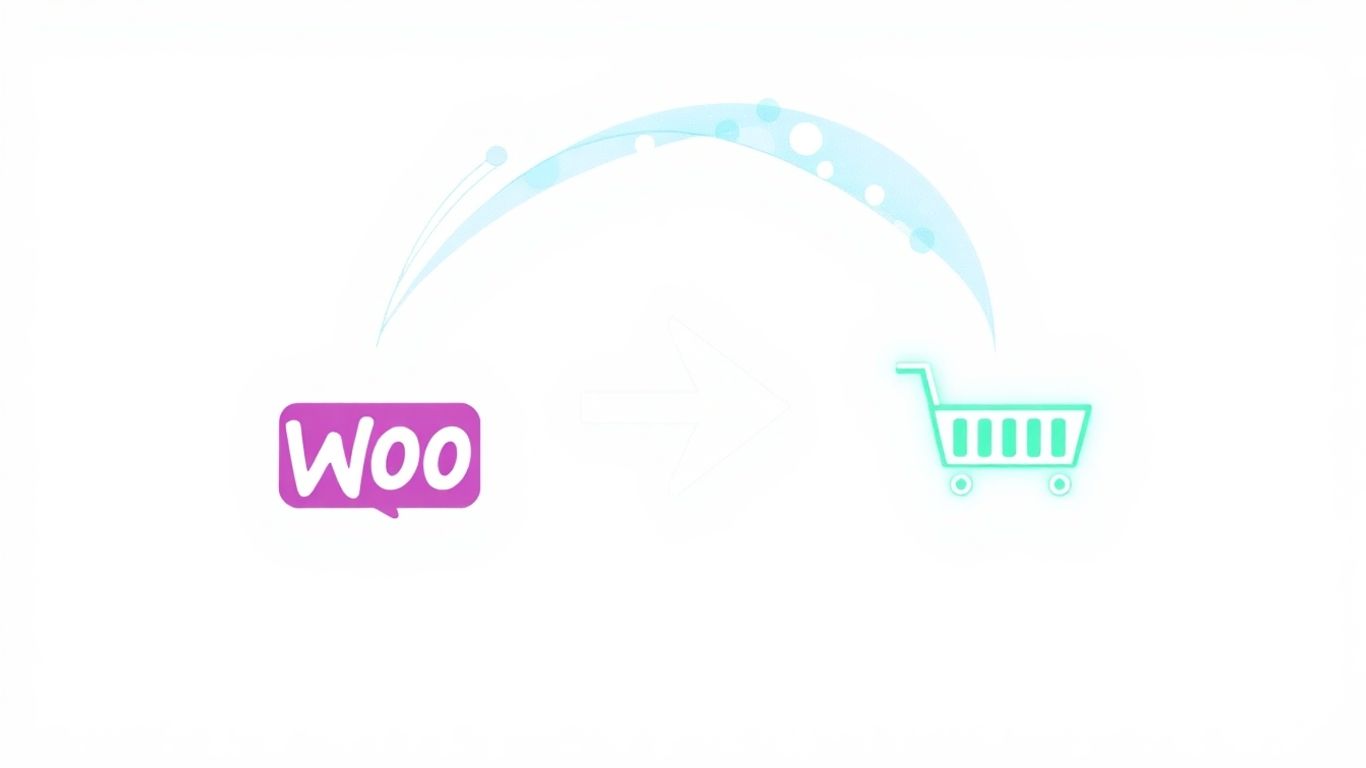
Alright, so you’ve got your new hosting all set up and ready to go. Now comes the part where we actually move the guts of your store over. This involves getting all your WordPress files and the database from your old place to the new one. It sounds like a big job, and it can be, but if you break it down, it’s totally manageable.
Migrating WordPress Files and Directories
First things first, you need to get all your WordPress files. This includes everything: the core WordPress files, your themes, your plugins, and importantly, your uploads directory where all your product images and media live. You can usually do this by downloading a backup from your old host or using an FTP client to copy everything over. Make sure you keep the directory structure exactly the same on the new server. It’s like moving house – you don’t want to just dump all your boxes in random rooms, right? You want things to go back where they belong.
Ensuring Correct File Permissions and Ownership
This is a step that trips a lot of people up, and honestly, it’s a bit of a pain. After you’ve moved all the files, you need to make sure the server knows who owns them and what it’s allowed to do with them. This is called file permissions and ownership. If these are wrong, your site might show errors, or worse, you might not be able to upload new images or install plugins. Generally, folders should be set to 755 and files to 644. The web server user also needs the right access, especially for directories that need to be written to, like the uploads folder. Getting this right is key for your site to function properly on the new host. It’s a bit technical, but there are plenty of guides out there that explain the specifics for your particular server setup.
Importing Your WooCommerce Database
This is where all your product data, customer info, and order history live. You’ll need to export your database from your old host, usually as a .sql file. Then, you’ll import that file into the new database you created on your new hosting. Most hosting providers give you tools like phpMyAdmin to handle this. It’s a pretty straightforward process, but the database file can be quite large, so it might take a while. Once the database is imported, you’ll need to update your wp-config.php file on the new server with the new database credentials. This tells WordPress how to connect to its new home. This is a critical step for WooCommerce data migration to be successful.
After moving your files and database, it’s a good idea to do a quick check. Make sure the wp-config.php file is correctly configured with your new database name, username, and password. Also, double-check that the database import completed without any errors. Small mistakes here can cause big problems later on.
Migrating Essential WooCommerce Data
Now that your new WooCommerce environment is ready and the core files are in place, it’s time to move over the heart of your online store: your products, customer details, and order history. This is where your business really comes to life on the new platform.
Exporting and Importing Products and Categories
Moving your products is a big step. You’ll want to make sure all the details – names, descriptions, prices, SKUs, and especially images – come across correctly. Most migration tools or WooCommerce’s built-in import/export features let you handle this. You can usually export your products into a CSV file, which is basically a spreadsheet. Then, you import that file into your new WooCommerce store.
- Product Details: Make sure short and long descriptions are handled properly. If you have product variations (like different sizes or colors), these need to be mapped correctly so they show up as options for customers.
- Categories: Your product categories need to be imported too, so your products are organized just like they were before.
- Images: Don’t forget product images! These are super important for customers. Check that all main images and any extra gallery images are transferred.
It’s really important to keep your product IDs and SKUs the same if possible. This helps maintain connections with existing orders and inventory management systems.
Transferring Customer Information
Your customers are your business. You’ll want to bring over their details so they don’t have to re-register everything. This typically includes:
- Names
- Email addresses
- Billing and shipping addresses
- Account creation dates
One tricky part can be customer passwords. For security reasons, most migration methods can’t directly transfer encrypted passwords. You’ll likely need to inform your customers that they’ll need to reset their passwords on the new site. A quick email blast explaining this is a good idea.
Informing customers about password resets beforehand can save a lot of support tickets later on. It’s a small step that makes a big difference in customer experience.
Migrating Orders and Transaction History
Bringing over your past orders is vital for record-keeping and for customers to see their purchase history. This includes:
- Order details (items purchased, quantities, prices)
- Customer names and addresses associated with the order
- Order statuses (e.g., processing, completed, refunded)
- Dates and times of orders
- Payment and shipping methods used
When migrating orders, pay attention to how order statuses are mapped. Your old store might use terms that aren’t exactly the same as WooCommerce’s default statuses. You’ll want to make sure an ‘Awaiting Payment’ order on your old system shows up correctly as ‘On Hold’ or similar in WooCommerce.
Keeping your transaction history intact is not just about records; it’s about maintaining trust and providing a continuous service history for your loyal customers. It also helps with any accounting or tax reporting you might need to do.
Testing and Finalizing Your Migration
Alright, so you’ve moved all your files and data. That’s a huge step! But we’re not quite done yet. This is the part where we make absolutely sure everything is working as it should before you open the doors to your customers again. Think of it like a final inspection before a grand opening.
Thoroughly Testing Store Functionality
This is where you put on your detective hat. You need to go through your store with a fine-tooth comb. Start with the basics: can people actually get to your site? Once they’re there, check out the main pages – homepage, category pages, and especially those product pages. Make sure all the images load, descriptions are correct, and prices look right. It’s also a good idea to test out your store’s search and any filtering options you have set up. You want to make sure customers can find what they’re looking for without any hassle. A smooth customer journey is key to a good e-commerce experience.
Here’s a quick checklist to get you started:
- Product Display: Do all products show up? Are images, descriptions, and prices accurate?
- Navigation: Can users easily browse categories and use search functions?
- Variations & Attributes: If you have product variations (like size or color), do they display and select correctly?
- Links: Check that all internal links, menus, and buttons are working.
Verifying Data Integrity Post-Migration
Now, let’s talk about the nitty-gritty: your data. This includes everything from customer accounts to past orders. You’ll want to test the shopping cart and the entire checkout process. Add items, apply any discount codes you might have, and go through the checkout flow. Make sure taxes and shipping costs calculate correctly. It’s also super important to test payment gateways. Process a few small, real transactions (or use test modes if available) to confirm everything is connecting and recording properly. Don’t forget to check if order confirmation emails are being sent out. For existing customers, verify they can log in with their old credentials and see their order history. If you have any special shipping rules or international shipping, double-check those calculations too.
It’s easy to overlook small details during testing, but these can be the very things that cause problems later on. Take your time and be methodical. Think about how a customer would interact with your site, from browsing to buying.
Updating DNS Settings for the New Environment
This is the final switch. Once you’re confident that everything on the new server is working perfectly, it’s time to point your domain name (your website address) to the new location. This is done by updating your DNS (Domain Name System) records. It’s a bit like changing the address on a mailbox. This process can take a little while to propagate across the internet – sometimes a few minutes, sometimes up to 48 hours, though usually it’s much faster. During this time, some visitors might still see the old site while others see the new one. Once it’s fully propagated, everyone will be directed to your shiny new WooCommerce setup. Make sure you’ve cleared all caches on your browser and any caching plugins you use to see the changes reflected on your end.
Post-Migration Best Practices
So, you’ve successfully moved your WooCommerce store! That’s a big win. But the work isn’t quite done yet. Think of it like moving into a new house; you’ve unpacked the essentials, but now you need to make sure everything is working right and set up for the long haul.
Ensuring SEO Settings Remain Intact
This is super important. You don’t want all that hard work you put into search engine optimization to go to waste. Double-check that all your URLs are still pointing to the right places. If any have changed, you’ll need to set up redirects. This tells search engines and visitors that an old page has moved to a new location, so they don’t get a "page not found" error. Also, take a peek at your meta titles and descriptions to make sure they carried over correctly. Sometimes, a quick check with an SEO plugin can catch any issues before they become problems.
Monitoring Site Performance and Security
Your new hosting should be faster, but it’s good to keep an eye on things. Use tools to track your site’s speed and uptime. If something seems slow or goes offline, you’ll want to know about it right away. Security is another big one. Make sure your SSL certificate is active and that you’ve got any server-level security measures in place, like firewalls. It’s also a good idea to set up regular malware scans. You want to keep your store and your customers’ data safe.
Implementing Ongoing Backup Strategies
Even after the migration, backups are your safety net. Things can go wrong, whether it’s a bad update, a hack, or just a mistake. You need a reliable way to get your store back if something happens. Set up automatic, regular backups of both your files and your database. Store these backups in a separate, secure location, not just on your server. This way, if your server has an issue, your backups are still safe. It’s a simple step that can save you a massive headache down the road. A good backup plan is key to long-term store health.
Wrapping Up Your WooCommerce Move
So, you’ve made it through the whole process of moving your WooCommerce store. It might have seemed like a lot at first, but hopefully, these steps have made it feel much more manageable. Remember, taking your time and double-checking everything is key. A successful migration means your store can run smoother, faster, and be ready for whatever comes next. Keep an eye on things after the move, and don’t hesitate to make adjustments as needed. You’ve put in the work, and now your store is in a better place to grow and serve your customers well.
Frequently Asked Questions
What is the main reason for migrating a WooCommerce store?
People often move their WooCommerce store because their business has grown and needs a more powerful or flexible platform. Sometimes the old hosting isn’t good enough anymore, or they want to update the look and features of their shop.
How do I move my products and customer info to a new WooCommerce store?
You can usually export your products and customer details from your old store, often as a file like a CSV. Then, you import that file into your new WooCommerce store. It’s like copying and pasting your important business information.
Is it possible to move my store without customers noticing?
Yes, it’s possible to minimize the time your store is unavailable. Using special tools or planning the move during quiet hours can help. The goal is to make the switch so fast that most customers won’t even realize it happened.
What’s the safest way to make sure I don’t lose any data?
The most important step is to make a complete backup of your entire store before you start. Think of it as making a copy of everything. This way, if anything goes wrong, you have a safety net to fall back on.
Should I use a tool or do the migration myself?
There are tools designed to help with this, which can make things much easier and reduce mistakes. For simple moves, you might be able to do it yourself, but for bigger or more complicated stores, using a tool or getting expert help is often a better idea.
How can I be sure my store still works correctly after moving?
After the move, you need to test everything thoroughly. Check if products show up right, if customers can buy things, and if all your important information is there. It’s like doing a final check to make sure everything is perfect before reopening for business.