Running an online shop can get pretty hectic, especially when orders start rolling in. WooCommerce is a popular tool for this, and knowing how to manage your orders efficiently is key to keeping things running smoothly. This guide is all about helping you get a handle on your WooCommerce orders, from the moment they come in to when they’re shipped out. We’ll break down the basics and share some tips to make your life easier.
Key Takeaways
- Understanding how to manage WooCommerce orders involves knowing the basic tasks like processing, fulfilling, and tracking each sale.
- The WooCommerce dashboard is your central hub for viewing, filtering, and searching through all your customer orders.
- Each individual order has its own detail page where you can check customer info, make edits, and add notes for clarity.
- Order statuses are important for tracking progress, and changing them helps keep both you and the customer informed.
- Using plugins can add extra features to your order management, like better communication tools or more advanced export options.
Understanding WooCommerce Order Management Essentials
Running an online shop with WooCommerce means you’ll be dealing with orders all the time. It’s not just about making a sale; it’s about handling that sale from start to finish. Think of order management as the backbone of your entire e-commerce operation. It’s how you keep track of what customers bought, make sure they get it, and handle any issues that pop up.
Defining Order Management in WooCommerce
Basically, order management in WooCommerce is the whole process of dealing with customer purchases. When someone buys something, WooCommerce logs all the details – what they got, how much it cost, where to send it, and how they paid. After that, it’s up to you to process it. This includes checking payments, getting the items ready, and sending them out. It’s a pretty involved system, and getting it right makes a big difference in how happy your customers are.
Key Tasks in Order Processing
There are a few main things you’ll be doing regularly:
- Receiving and Reviewing Orders: When an order comes in, you’ll see it in your WooCommerce dashboard. You need to check all the details to make sure everything looks correct.
- Payment Verification: Confirming that the payment has gone through successfully is a big step before you move forward.
- Inventory Updates: As soon as an order is placed, your stock levels should automatically adjust. This is super important to avoid selling something you don’t have.
- Shipping and Fulfillment: This is where you pack up the items and send them off to the customer.
- Customer Communication: Keeping the customer informed about their order status, from confirmation to shipping, is key.
The Link Between Orders and Inventory
These two things are tied together pretty tightly. When an order is placed, WooCommerce automatically reduces the stock count for the items purchased. This helps prevent overselling, which can lead to unhappy customers and a lot of headaches for you. Keeping your inventory accurate is directly tied to how smoothly your order processing runs. If your inventory counts are off, you might end up promising products you can’t deliver. This connection is why having a good system for both is so important for any online store, and why tools like CRM software can be helpful in managing customer data alongside sales.
Managing orders effectively isn’t just about ticking boxes; it’s about building trust with your customers. Every step, from the initial purchase to the final delivery, is an opportunity to show you care about their experience. Getting this right means repeat business and positive word-of-mouth.
Navigating Your Orders: A Step-by-Step Approach
Alright, so you’ve got orders coming in – that’s the good stuff! But now what? You need to know where to find them and how to sort through them without losing your mind. WooCommerce makes this pretty straightforward, thankfully. Let’s break down how to get around your order dashboard.
Accessing the Orders Dashboard
First things first, you gotta find where all your orders live. It’s super simple. Just log into your WordPress admin area, and on the left-hand side menu, you’ll see a "WooCommerce" option. Click on that, and then you’ll see "Orders." Click "Orders," and boom – you’re there. This is your central hub for everything order-related.
Viewing and Managing Multiple Orders
Once you’re on the Orders page, you’ll see a list. It’s not just a jumbled mess, though. Each row gives you a quick rundown of what’s what:
- Order: This shows the order number and the customer’s name. Handy for quick identification.
- Date: When the order came in.
- Status: This is a big one – tells you if it’s pending, processing, completed, on hold, or failed. We’ll get into statuses more later.
- Billing: The customer’s billing address.
- Total: How much the customer paid.
- Action: Sometimes there are quick actions here, like marking an order as complete.
You can actually change what information shows up here. Look for "Screen Options" at the top right. Click it, and you can pick and choose which columns you want to see and how many orders appear on a single page. Just hit "Apply" when you’re done.
Filtering and Searching for Specific Orders
Okay, so you’ve got a lot of orders. How do you find that one specific order from last Tuesday for Mrs. Higgins?
- Filters: At the top of the Orders page, you’ll see filter options. You can filter by date range, customer, or order status. This is great for getting a snapshot of, say, all your "Processing" orders.
- Search Bar: There’s also a search bar. You can type in an order number, a customer’s name, or even a product name if you’re looking for something specific.
Being able to quickly find and sort your orders saves a ton of time. It means you can get to the right order faster, whether you need to check its status, update details, or just confirm what was purchased.
It might seem like a small thing, but getting comfortable with this dashboard is the first step to really getting a handle on your WooCommerce store’s operations. It’s where the action happens, so knowing your way around is key.
Deep Dive into Individual Order Details
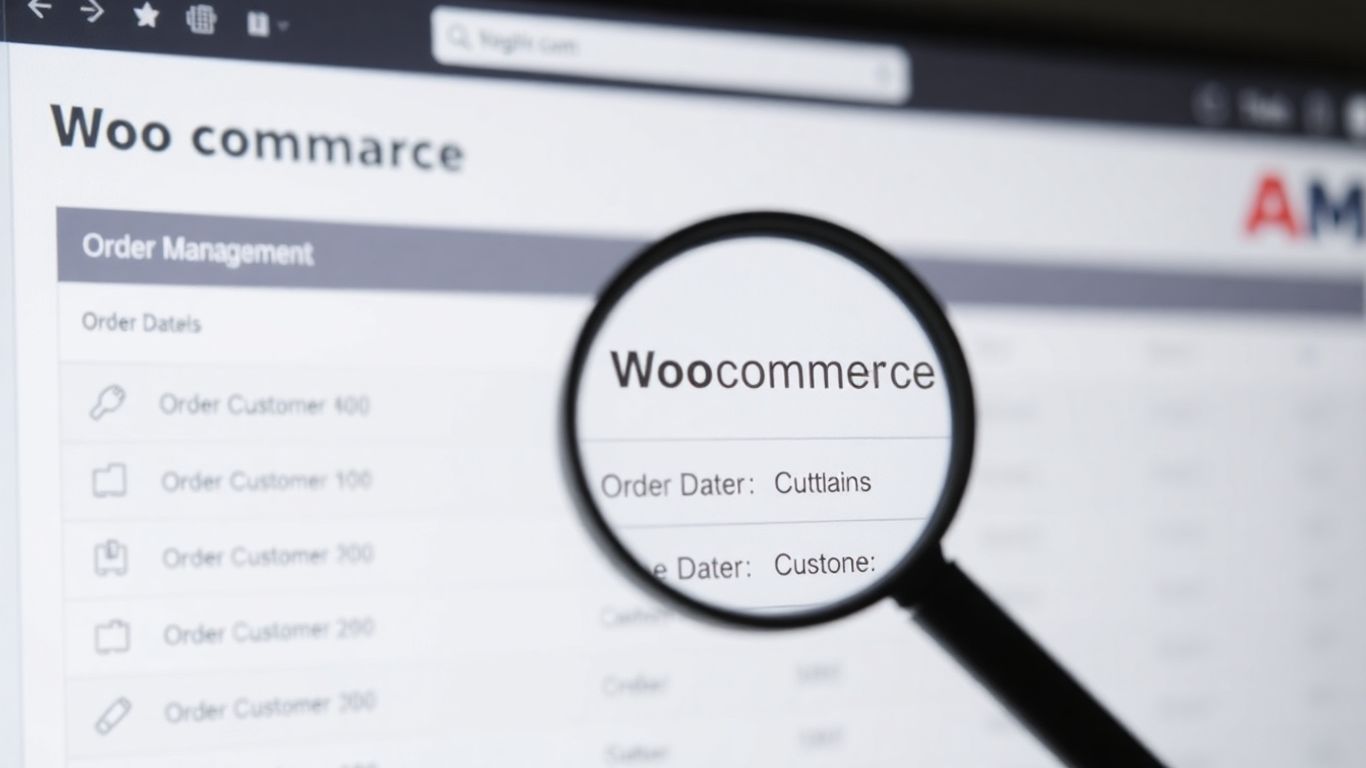
So, you’ve got an order come in. Now what? It’s time to really look at what’s going on with it. This isn’t just about seeing a number; it’s about understanding the whole picture for that specific customer and their purchase. Getting this right means fewer mistakes and happier shoppers.
Previewing Customer Order Information
When you click into an order, the first thing you’ll see is a summary. This is like a quick snapshot. You get the order number, who bought it, when they bought it, and what they paid. It also shows the current status, like if it’s still being processed or if it’s already shipped. You can even see their billing and shipping details right there. It’s all about getting the main facts fast.
Editing and Updating Single Orders
Sometimes, things need a tweak. Maybe a customer calls with a change of address right after ordering, or you need to correct a mistake. You can edit most parts of an order, but there’s a catch: the order status usually needs to be ‘On Hold’ or ‘Pending Payment’ before you can make big changes. Once it’s ‘Processing’ or ‘Completed’, your options get more limited. You can adjust things like:
- Order status
- Products in the order (if stock allows)
- Prices and taxes
- Stock levels for the items
This flexibility is great, but it’s important to know when you can make changes and when you can’t. It helps keep your inventory counts accurate.
Modifying Order Notes for Clarity
Order notes are super handy for keeping track of extra details. Think of them as little sticky notes for each order. You can add notes for yourself and your team, or you can add notes that the customer will see.
- Internal Notes (Grey): These are for your eyes only. Use them to jot down special instructions, customer service follow-ups, or anything else your team needs to know. They won’t show up for the customer.
- Customer-Facing Notes (Blue): If you need to tell the customer something directly, like a shipping delay update or a tracking number, use these. They’ll get an email and can see them in their account.
- System Notes (Purple): These are usually added automatically by WooCommerce, like payment gateway information.
Using order notes effectively can prevent a lot of confusion. It’s a simple way to communicate important details without cluttering up the main order information. Make sure your team knows how to use them and what each color means. It’s a small thing that makes a big difference in how smoothly things run, especially when you’re trying to keep up with a lot of orders. For more on managing your store, check out optimizing WooCommerce stores.
Adding a note is straightforward. Just go to the order, find the ‘Order Notes’ section, type your message, and pick the note type. It’s a quick way to add context and keep everyone on the same page.
Streamlining Order Fulfillment and Tracking
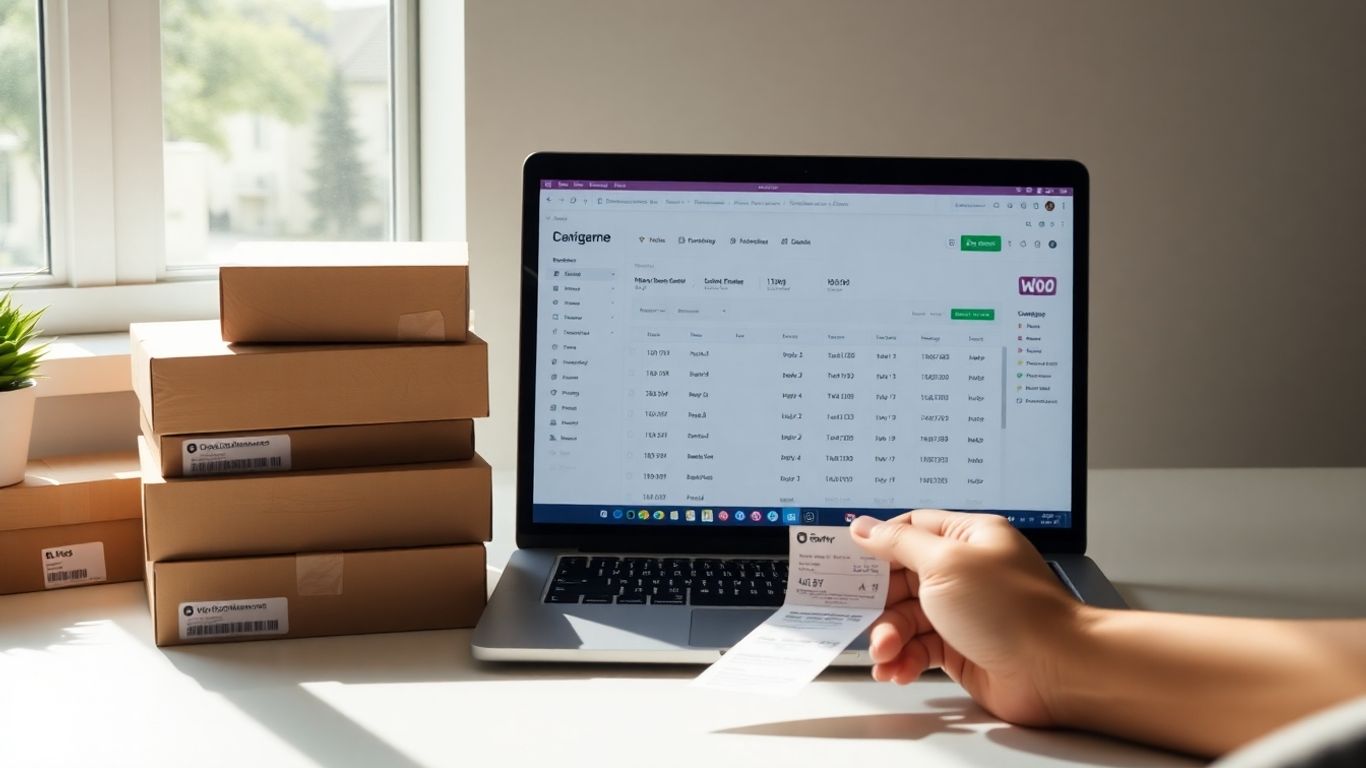
Getting orders out the door and keeping customers in the loop is a big part of running an online shop. It’s not just about packing boxes; it’s about making sure the right information gets to the right people at the right time. This section is all about making that process smoother.
Understanding and Changing Order Statuses
WooCommerce has a few built-in statuses for orders, and they’re pretty important. Think of them as checkpoints for each order. When a customer buys something, the order starts as ‘Pending Payment’ or ‘Processing’. As you work on it, you’ll change these statuses. ‘Processing’ usually means you’ve got the payment and are getting the order ready. When it’s actually shipped, you’ll mark it as ‘Completed’.
It’s really helpful to use statuses that make sense to your customers. Instead of just ‘Processing’, maybe use ‘Preparing Your Order’. When it ships, ‘Shipped’ or ‘On Its Way’ is clearer than just ‘Completed’. This keeps customers from wondering what’s going on.
Here’s a quick look at common statuses and what they mean:
- Pending Payment: The order has been received, but payment is pending.
- Processing: Payment received, and the order is in stock and the order is being processed.
- On Hold: Awaiting payment or stock. You might use this if there’s a temporary issue.
- Completed: Order fulfilled and paid. This is the final stage for shipped items.
- Cancelled: Order cancelled by you or the customer.
- Refunded: Order has been refunded.
Changing these statuses is simple. Just go to your Orders list, click on the order you want to update, and you’ll see a dropdown menu for the status. Clicking ‘Update’ saves your change.
Managing Order Items and Totals
Sometimes, things change after an order is placed. Maybe a customer wants to add something, or you realize an item is out of stock and need to adjust the price. WooCommerce lets you edit these details directly within the order.
You can add or remove products, change quantities, and update prices. If you add an item, the total will adjust automatically. If you remove one, it’ll subtract the cost. This is super handy for handling special requests or fixing mistakes without having to cancel and re-order.
Adding Order Notes for Internal and External Communication
Order notes are a hidden gem for keeping things organized. You can add notes that only your team can see, or notes that the customer will see too. This is great for:
- Internal Notes: Jotting down specific packing instructions, like "Fragile – handle with care" or "Include free sample X".
- Customer Notes: Letting the customer know about a slight delay, confirming a special request, or providing tracking information if it wasn’t automatically sent.
These notes appear on the order details page, both in your admin area and, if you choose, on the customer’s order view. It’s a simple way to add context and keep everyone informed.
Keeping customers updated is key. When an order status changes, sending an automatic email notification with the new status and any relevant details, like a tracking number, can make a huge difference in customer satisfaction. It reduces the number of ‘Where is my order?’ questions you get.
Enhancing Order Management with Advanced Tools
WooCommerce gives you a good start with order management, but let’s be real, sometimes it feels a bit basic. That’s where plugins come in. They can really beef up what you can do, making things smoother and giving you more control.
Leveraging Plugins for Order Management
Think of plugins as upgrades for your store. They can fix those little annoyances you run into with the default WooCommerce setup. For example, the standard order list can get cluttered fast, making it hard to see what’s important. Plugins can change that.
- Customizable Order Views: Some plugins let you pick exactly what information shows up in your order list. Need to see order total and customer location side-by-side? No problem. This makes scanning through orders much quicker.
- Better Filtering and Sorting: Finding specific orders can be a pain. Plugins often add more ways to filter by date, customer, product, or even custom fields you’ve added. This means less scrolling and more finding.
- Bulk Editing Power: If you need to change the status of ten orders at once, or update shipping information for a group of them, plugins can make that happen in a few clicks. It saves a ton of time compared to doing each one individually.
The right plugins can turn your WooCommerce order dashboard from a basic list into a powerful command center. You get a clearer picture of your sales and can manage your workflow much more effectively.
Improving Customer Communication Through Notifications
Keeping customers in the loop is super important. WooCommerce sends out basic emails, but you can do much better. Plugins can help you send more detailed, branded, and timely updates.
- Customizable Email Templates: Change the look and content of your order confirmation, shipping, and other notification emails to match your brand. Add your logo, specific instructions, or links to helpful resources.
- More Notification Triggers: Set up notifications for events beyond just order placement or shipping. Maybe you want to notify a customer when their order is ready for pickup, or send a follow-up email a week after delivery.
- Alternative Communication Channels: Some advanced plugins can even integrate with SMS or other messaging services, giving customers more ways to get updates if they prefer.
Boosting Export Functionality for Data Analysis
Getting your order data out of WooCommerce for analysis or use in other systems can be tricky with the default export options. Plugins can really help here.
- Selective Data Export: Instead of exporting everything, you can choose specific columns and fields. This means you get exactly the data you need for reports or other software, without all the extra clutter.
- Advanced Filtering for Exports: You can filter your exports based on date ranges, order status, customer details, or even specific products. This is great for generating reports on sales performance for a particular period or product line.
- Customizable File Formats: While CSV is common, some plugins might offer other formats or allow for more control over how the CSV file is structured, making it easier to import into other applications.
Strategies for Efficient Order Management
Alright, so you’ve got orders coming in, which is fantastic! But keeping everything running smoothly, especially when things get busy, is where the real magic happens. It’s not just about processing orders; it’s about doing it in a way that makes sense for your business and keeps your customers happy. Let’s talk about some practical ways to make your order management process work better for you.
Implementing Streamlined Communication Practices
Good communication is like the oil that keeps the gears turning. When orders come in, everyone involved needs to be on the same page. This means clear notes on orders, maybe using a tool like Slack for quick team chats, and making sure customer updates are timely. Nobody likes being left in the dark about their order.
- Internal Team Updates: Use order notes to pass along specific instructions or details to your fulfillment team. This avoids confusion and speeds up processing.
- Customer Notifications: Set up automated emails for order confirmation, shipping updates, and delivery. This keeps customers informed and reduces their need to contact support.
- Feedback Loops: Encourage your team to note any issues or special requests on orders so that recurring problems can be addressed.
Keeping communication channels open and clear prevents small issues from snowballing into bigger problems. It’s about proactive information sharing, not reactive problem-solving.
Empowering Customers with Self-Service Options
Think about how much time you spend answering the same questions over and over. Giving customers ways to find answers or manage things themselves can be a huge time-saver. This could be a detailed FAQ page, clear shipping policies, or even allowing them to track their own orders online. It’s about making it easy for them to do business with you, even outside of your regular hours. For example, a well-organized product catalog can help customers find what they need without needing direct assistance.
Embracing Automation for Order Processing
Automation is your best friend when you want to get more done with less effort. Think about tasks that you do repeatedly. Can they be automated? This might involve integrating your WooCommerce store with inventory management software, using tools that automatically generate shipping labels, or setting up automatic email responses. It’s not about replacing people, but about freeing them up from tedious tasks so they can focus on more important things, like handling complex customer issues or planning for growth. This kind of efficiency is key for e-commerce store management.
Wrapping Up Your WooCommerce Order Management
So, we’ve gone through a lot about handling orders in WooCommerce. It might seem like a lot at first, but really, it’s all about keeping things organized so your customers get their stuff without any fuss. Using the built-in tools is a good start, but don’t be afraid to look into plugins if you need more power. Getting this right means happier customers and a smoother running business. Keep practicing, and you’ll get the hang of it pretty quickly.
Frequently Asked Questions
What is order management in WooCommerce?
Order management in WooCommerce is like being the boss of all the orders that come into your online store. It means keeping track of what people buy, making sure you have enough stuff in stock, getting orders ready to ship, and letting customers know what’s happening with their purchase. It’s all about making sure customers get what they ordered smoothly and happily.
How do I see all my orders?
To see all your orders, just go to your WordPress dashboard, click on ‘WooCommerce,’ and then click on ‘Orders.’ It’s like a command center where you can see a list of every order, who placed it, when they ordered, and what the status is.
Can I change an order after it’s placed?
Yes, you can! If a customer needs to change something, or if you need to update details like the shipping address, you can go into the specific order and make those changes. You can also add notes to keep track of why you made the change.
What are order statuses and why are they important?
Order statuses are like labels that tell you where an order is in the process. For example, ‘Processing’ means you’re getting it ready, and ‘Completed’ means it’s shipped. Using these statuses helps you and your team know what needs to be done next and keeps everything organized.
How can I make managing orders easier?
You can make things easier by using special tools called plugins. Some plugins can help you automatically send updates to customers, manage your stock better, or even help you sort and find orders more quickly. Using these tools can save you a lot of time.
Can I let customers help themselves with some order questions?
Definitely! You can set up your website so customers can easily find answers to common questions or track their orders without needing to contact you directly. This is called self-service, and it makes customers happier and frees up your time.