Trying to keep up with everyone can feel like a chore sometimes, right? Whether it’s coordinating a family reunion, planning a weekend hangout with friends, or just sharing updates with a group, having the right tool makes all the difference. In 2025, there are tons of options out there for group texting, but figuring out the best free group text app for your needs can be a bit much. We’ve looked at a bunch to help you find one that just works.
Key Takeaways
- GroupMe is great for large groups and event planning, with SMS fallback.
- Telegram offers huge group sizes and file sharing, with optional encryption.
- WhatsApp is a popular choice with strong encryption and a user-friendly design.
- Facebook Messenger is convenient if you’re already on Facebook, with video chat features.
- Signal provides top-notch privacy and security with end-to-end encryption for all chats.
GroupMe
GroupMe is a pretty straightforward app for keeping in touch with people. It’s been around for a while and is a solid choice if you just need a simple way to chat with a bunch of friends, family, or even a small team. You can create different groups for different purposes, which is handy. Need to plan a get-together? GroupMe has features for that, like event planning and calendars, which can make organizing things a bit less of a headache. It also lets you share photos, videos, and links easily.
One of the cool things is that it works even if some people in your group don’t have the app installed. They can still get your messages via SMS, which is a nice fallback. Plus, you don’t actually need a phone number to sign up, just an email. This makes it pretty accessible for a lot of folks.
Key Features:
- Supports groups of up to 500 people.
- Event planning and calendar integration.
- Direct messaging within groups.
- Create polls and pin important messages.
- Works via SMS for users without the app.
While GroupMe is easy to use and great for general communication, it’s worth noting that it doesn’t offer end-to-end encryption. This means your conversations aren’t as private as they might be on some other apps. If top-notch security is your main concern, you might want to look elsewhere.
Setting up a group is pretty simple. You just download the app, sign up, tap "Start Group," add your contacts, and you’re good to go. It’s a good option for staying connected without a lot of fuss.
Telegram
Telegram is a messaging app that’s been around for a while, and it’s got some pretty interesting features, especially if you’re into big groups or sending large files. It’s free to use, though they do have a "Premium" subscription if you want a few extra perks.
One of the standout things about Telegram is its capacity for massive group chats. We’re talking up to 200,000 people in a single group! Plus, you can create channels where you can broadcast messages to an unlimited audience. This makes it a really popular choice for communities and large organizations.
When it comes to security, Telegram takes a different approach. While they offer "secret chats" that are end-to-end encrypted for one-on-one conversations, their regular chats and group chats aren’t end-to-end encrypted by default. This means Telegram itself could potentially access those messages, which is something to keep in mind if privacy is your absolute top priority.
Here’s a quick look at some of its capabilities:
- Massive Group Sizes: Up to 200,000 members.
- Channels: Broadcast messages to unlimited subscribers.
- File Sharing: Send files up to 2 GB (4 GB with Premium).
- Secret Chats: End-to-end encrypted for private conversations.
- Cross-Platform: Available on mobile and desktop.
Telegram’s open API also means developers can build custom apps and integrations, which is pretty neat if you like tinkering or need to connect it to other services. It’s a flexible platform, for sure.
While it’s not the most secure option out-of-the-box for all communications, Telegram’s sheer scale and features make it a strong contender, especially for large-scale group communication and content sharing.
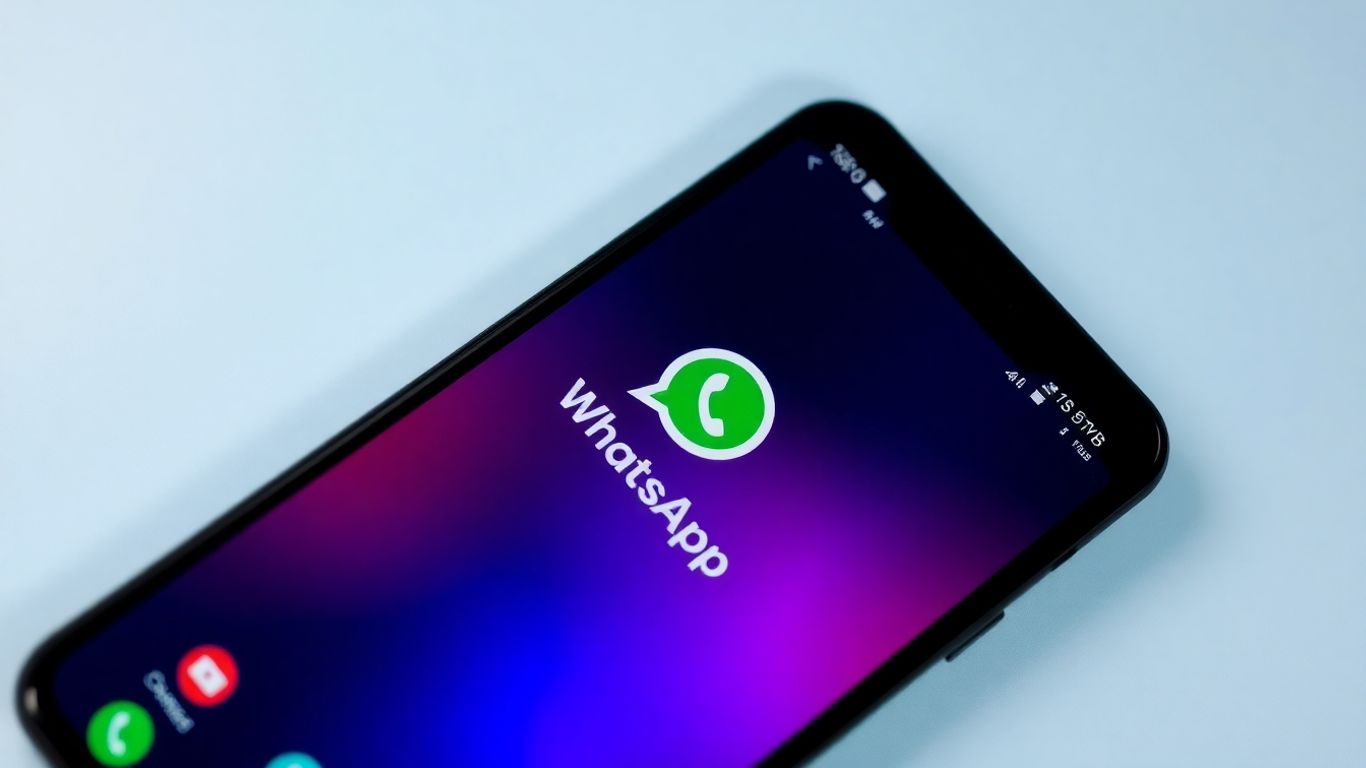
WhatsApp is a super popular app for just about everyone, especially if you’re looking to chat with friends and family. It’s owned by Meta, the same company behind Facebook and Instagram, but you don’t need those accounts to use it. All you really need is a phone number to get started.
It’s pretty straightforward to use. You can send text messages, photos, videos, voice notes, and even documents. Group chats are a big part of what makes WhatsApp useful, and you can have quite a few people in one group – up to 256, actually. Plus, you can make free voice and video calls to other WhatsApp users, though group calls are limited to four people at a time.
One of the big selling points for WhatsApp is its security. All your chats, whether one-on-one or in groups, are protected with end-to-end encryption. This means only you and the person (or people) you’re talking to can read what’s sent. It also works on your computer, which is handy.
Here’s a quick look at what you can do:
- Send text, photos, videos, and documents.
- Create group chats with up to 256 people.
- Make free voice and video calls.
- Share files up to 100MB.
- Enjoy end-to-end encryption for all conversations.
While WhatsApp is great for keeping in touch with your existing contacts, it’s worth noting that the quality of shared images and videos can sometimes be a bit lower than the original. It’s a small trade-off for the convenience and security it offers most users.
Facebook Messenger
Facebook Messenger, often just called Messenger, is a pretty common way to keep in touch, especially if you’re already on Facebook. It’s been around for a while and is integrated right into the Facebook ecosystem, making it easy to find and message friends you already know. You don’t actually need a Facebook account to use it anymore; you can sign up with just a phone number, which is a nice change.
It handles all the basics you’d expect: one-on-one chats, group conversations (up to 250 people), voice and video calls, and sending photos or videos. They’ve even added some fun stuff like reactions, GIFs, and filters for photos. Plus, there’s a desktop version, so you can chat from your computer too. It’s also got a feature called "Watch Together" which lets you watch videos with friends in real-time during a call. The biggest draw for Messenger is its sheer reach; if you need to contact someone, chances are they’re on Messenger.
One thing to note is how they handle encryption. While one-on-one chats now have end-to-end encryption, which is a good step for privacy, not all conversations are covered. Things like group chats or business chats might not have the same level of security. It’s a bit of a mixed bag on the privacy front, though Meta claims they don’t scan private chats for ads. It’s worth looking into how to automate Facebook Messenger if you use it for work or other tasks.
Messenger has a lot of features packed in, sometimes feeling a bit busy. But its widespread use means it’s often the easiest way to connect with people you know, whether they’re close friends or someone you haven’t talked to in years. It’s a solid choice if you’re already in the Meta universe and need a quick way to message a large group.
Setting up a group is pretty straightforward:
- Download the app if you don’t have it.
- Log in with your Facebook account or phone number.
- Open Messenger and tap the "Create Group" icon.
- Add the people you want in the group and give it a name.
- Start chatting and sharing whatever you need to.
iMessage
If you’re an Apple user, chances are iMessage is already on your phone, and it’s pretty good for group chats. It’s built right into your iPhone, iPad, and Mac, so you don’t need to download anything extra. When you’re texting other Apple folks, messages show up in those familiar blue bubbles, and you get all the nice features like seeing when someone is typing or if they’ve read your message. You can even send photos and videos without them looking all fuzzy.
One of the neat things is that you can start a conversation on your iPhone and then pick it up on your Mac if that’s more convenient. It really makes things flow between your devices. Plus, you can name your group chats, which is super helpful when you’re in a bunch of different conversations. Just tap the top of the chat, hit the ‘i’ icon, and give it a name. It makes finding the right group much quicker.
However, there’s a big catch: all those fancy features only work when you’re talking to other Apple users. If someone on an Android phone is in the group, the messages switch to green bubbles, and you lose things like read receipts and typing indicators. It’s basically just a standard SMS text message then. So, while it’s great for Apple-only groups, it doesn’t play as nicely with others.
iMessage is Apple’s own messaging system, separate from standard SMS. This means it uses the internet to send messages between Apple devices, offering richer features than traditional texts. But this also means cross-platform compatibility is limited.
Here’s a quick look at how to get a group chat going:
- Open the Messages app.
- Tap the compose icon (looks like a piece of paper with a pen).
- Add the people you want in the group by typing their names or tapping the ‘+’ icon to select from your contacts.
- Type your message and hit send.
If you need to send a group message to people who don’t have iPhones, you’ll need to make sure MMS messaging is turned on in your iPhone’s settings. Go to Settings > Messages and toggle on MMS Messaging. This allows your phone to send group messages over the cellular network, though they won’t have all the iMessage features. It’s a good way to keep everyone included, even if they’re not in the Apple ecosystem.
Google Messages
For Android users, Google Messages is pretty much the default, and honestly, it’s a solid choice for group chats. It’s the app that usually comes pre-installed on most Android phones, though some Samsung devices might have their own thing going on. What’s cool is that it supports RCS, which is basically the modern way to text. If both you and the people you’re texting have RCS enabled, you get features like read receipts (so you know they saw your message) and typing indicators (you see when they’re writing back). It also handles media sharing a bit better than the old SMS days.
Setting up a group is straightforward:
- Open the Messages app.
- Tap "Start Chat" or the plus icon to begin a new conversation.
- Select "Start Group Conversation" or add multiple contacts.
- You can even give your group a name by tapping the arrow or icon at the top and selecting the option to name it.
It’s a pretty clean interface, and it integrates nicely with other Google services, which is a plus if you’re already in that ecosystem.
While Google Messages offers a good experience for Android-to-Android communication with RCS, the features can be limited when you’re texting with iPhone users, as they’ll likely fall back to standard SMS/MMS.
The biggest advantage is its native integration with the Android system, making it a convenient and often overlooked option for everyday group communication.
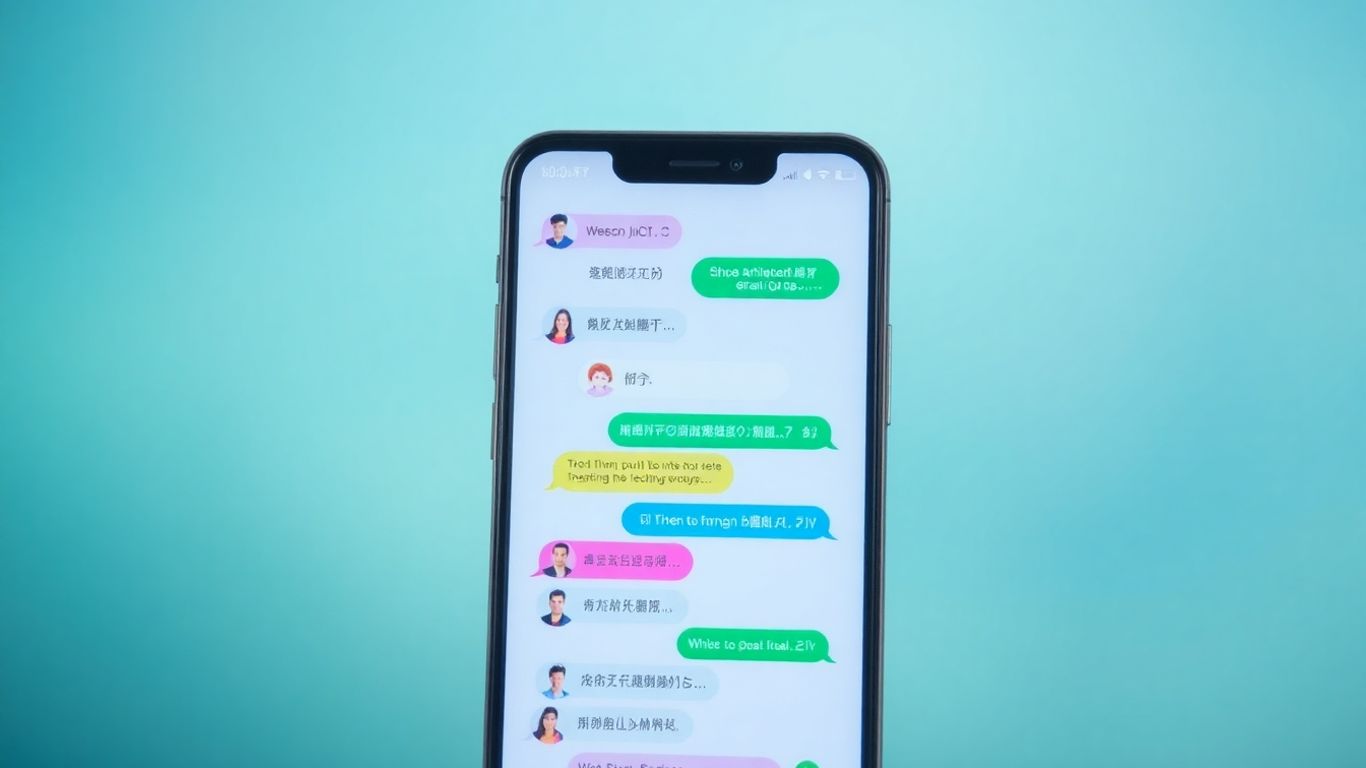
WeChat is a super popular app, especially if you have connections in China or Asia. It’s way more than just a messaging app; it’s like a whole ecosystem packed into one. You can text, make voice and video calls, share photos, and even use mini-programs for all sorts of things. It also has a payment system built-in, which is pretty handy.
Setting up a group is pretty straightforward. You just add the contacts you want to include, and whoever starts the group becomes the administrator. It’s great for keeping in touch with a lot of people at once, and the walkie-talkie mode is a fun little extra for chatting with up to 40 friends.
One of the cool things is how it integrates with other WeChat services, like Moments (their version of a social feed) and WeChat Pay. This makes it a really versatile tool for staying connected and even handling transactions. It’s a bit different from what you might be used to if you’re only familiar with Western apps, but it’s definitely worth checking out if you need a feature-rich communication platform.
While the interface might take a little getting used to for newcomers, the sheer number of features packed into WeChat makes it a powerhouse for communication and beyond. It really tries to be an all-in-one app for daily life.
It’s a solid option for international communication, and if you’re looking to connect with people who are already using it, it makes the process much smoother. You can even find new friends nearby if you’re feeling social. It’s a big part of how many people communicate daily, and it’s interesting to see how it blends social media, messaging, and payments all together. If you’re involved in e-commerce or business, understanding platforms like this is key to reaching a wider audience, similar to how social media integration helps businesses connect with customers.
Line
Line is a popular messaging app, especially in Asia, that offers a lot more than just basic text communication. Think of it as a super-app where you can chat with friends, make calls, and even get news and updates. It’s pretty straightforward to use, which is a big plus.
One of the cool things about Line is its stickers. They have a massive library of animated and static stickers that can really liven up your conversations. Beyond just chatting, you can also make free voice and video calls to other Line users, which is handy if you’re trying to save on mobile data. They also have a "Timeline" feature, kind of like a social media feed, where you can share updates with friends.
Setting up a group chat is simple:
- Open the Line app.
- Tap the "Chats" icon.
- Select "New Chat" and then "Group Chat."
- Pick the friends you want to add.
- Give your group a name and you’re good to go.
While Line is great for personal chats, it’s also got features that businesses can use, like official accounts for customer communication. It’s a solid option if you’re looking for a feature-rich messaging platform that goes beyond just texting. You can find out more about different communication tools on various business apps.
Line really shines with its integrated services. It’s not just about sending messages; it’s about having a whole communication hub in your pocket. This makes it a bit different from apps that focus solely on messaging.
It’s worth noting that Line can sometimes show ads, which might be a bit of a bother for some users. But overall, for a free app with so many capabilities, it’s definitely worth checking out.
Signal
When privacy is your top concern, Signal really shines. It’s built from the ground up with security in mind, making it a go-to for folks who want their conversations kept private. Every message, call, and file you send is protected with end-to-end encryption, meaning only you and the person you’re talking to can see or hear what’s going on. Even Signal itself can’t access your conversations.
Signing up requires a phone number, but you don’t have to share it with your contacts if you don’t want to, which is a nice touch for privacy. You can also set messages to disappear after a certain time, adding another layer of security. It’s pretty straightforward to use, with a clean interface that doesn’t get cluttered. You can send texts, photos, videos, and documents, and it works on your phone as well as desktop computers (Windows, Mac, Linux).
One of the best parts is that it’s completely free and open-source. This means anyone can look at the code to make sure it’s as secure as it claims to be. Plus, there are no ads or tracking, which is a breath of fresh air compared to some other apps.
Signal is the kind of app you recommend to friends and family when you want to be sure your chats are safe from prying eyes. It’s not flashy, but it does its main job – secure communication – exceptionally well.
While it might not have all the bells and whistles of some other apps, like elaborate filters or built-in games, its focus on security and simplicity is its biggest strength. It’s a solid choice if you’re looking for a reliable and private way to keep in touch.
Microsoft Teams
Microsoft Teams is a pretty robust platform, especially if your workplace is already deep into the Microsoft ecosystem. It’s not just for chatting; it’s more of an all-in-one collaboration hub. Think of it as a digital workspace where you can message, share files, and even jump on video calls without leaving the app. It syncs up nicely with Outlook calendars, which is a lifesaver for scheduling meetings.
It’s particularly useful for businesses with remote teams who are already using Microsoft Office products. You can actually work on documents together in real-time, which is pretty neat.
Here’s a quick look at what it offers:
- Channels: These help organize conversations, so you’re not just scrolling through one endless chat. You can create specific channels for different projects or teams.
- Screen Sharing & Video Calling: Standard stuff for remote work, but it’s integrated well.
- Microsoft 365 Integration: This is the big draw. If you have a Microsoft 365 subscription, you likely already have access to Teams, and you can edit Word, PowerPoint, and other files directly within the app.
It can feel a bit complex if you’re just looking for a simple group text app, and sometimes audio conferencing with people outside your organization might need extra licenses. But for serious team collaboration, especially within a business setting, it’s a solid choice. You can organize team communication effectively using this tool.
While Teams is fantastic for internal business communication and collaboration, it’s important to note that it doesn’t directly send traditional SMS text messages to external phone numbers. Its messaging capabilities are confined within the Teams platform itself. If you’re looking to send SMS messages to a list of team members via text, you’d need to explore other options or integrations. Teams can’t send texts in the way a standard messaging app does.
Wrapping It Up
So, finding the right group text app really comes down to what you need it for. Whether you’re trying to coordinate a big family reunion, keep up with friends, or manage a work project, there’s definitely an app out there that fits. We looked at a bunch, from the super simple ones to the ones packed with features. Remember, the best app isn’t always the fanciest; it’s the one that makes talking with your people easier and more reliable. Give a few a try and see which one feels right for you and your crew. Happy texting!
Frequently Asked Questions
What makes a group texting app
A good group texting app lets many people chat together easily. It should let you send messages, pictures, and videos to everyone in the group. The best ones also let you do things like create polls or share your location. Basically, it makes talking to a bunch of people at once simple and fun.
Do I need to pay for these apps?
Nope! Most of the really popular and useful group texting apps are completely free to use. They make their money in other ways, like offering extra features for businesses, but for chatting with friends and family, you won’t have to open your wallet.
Can I use these apps on both my phone and computer?
Many of these apps are designed to work on different devices. You can often start a chat on your phone and then pick it up on your computer, or vice versa. This makes it super convenient to stay connected no matter what device you’re using.
What is “end-to-end encryption” and why is it important?
Think of end-to-end encryption like a secret code that only you and the people you’re talking to can understand. It means nobody else, not even the app company, can read your messages. It’s really important for keeping your private conversations safe and secure.
What’s the difference between a group text app and regular SMS texting?
Regular SMS texting uses your phone carrier’s network, which can sometimes cost money and has limits on how much you can send. Group texting apps, on the other hand, usually use the internet (like Wi-Fi or data) to send messages. This often means they’re free and can handle bigger messages, photos, and videos much better.
Which app is best if my friends use iPhones and others use Androids?
If you have friends using both iPhones and Android phones, you’ll want an app that works on both. Apps like WhatsApp, Telegram, and Facebook Messenger are great choices because they’re available for everyone, no matter what kind of phone they have. This avoids the whole “green bubble vs. blue bubble” problem!