So, you’ve been using Apple Mail for a while, and now you’re thinking about sprucing up your emails with a professional touch. That’s where a solid email signature comes in. It might seem like a small thing, but a well-crafted signature can make a big impression. Whether you’re running a business or just want to look more put-together, an email signature generator for Apple Mail can help you easily create a signature that stands out.
Key Takeaways
- Email signatures are vital for making a professional impression in Apple Mail.
- Choosing a generator with customization options is important for personalizing your signature.
- Ensure the generator you use is compatible with Apple Mail for seamless integration.
- A user-friendly interface in a signature generator can save you time and hassle.
- Testing your signature before fully implementing it ensures it looks and functions as expected.
Understanding the Importance of Email Signatures in Apple Mail
Why Email Signatures Matter
Email signatures are like the digital handshake of your communication. They provide essential contact info and a bit of personal branding all wrapped up in a neat little package at the bottom of your emails. Think of them as your digital business card. They can make a big difference in how recipients perceive your messages, adding a touch of professionalism and ensuring that your emails stand out. An effective email signature can help you leave a lasting impression, making it easier for recipients to remember who you are and how to get back in touch.
The Role of Apple Mail in Professional Communication
Apple Mail is a popular choice for many professionals, especially those using Mac devices. Its seamless integration with other Apple services makes it a go-to for business communication. Apple Mail allows users to manage multiple email accounts, making it easier to keep personal and professional correspondence separate. Having a well-crafted email signature in Apple Mail is crucial because it helps maintain a consistent and professional image across all your communications. This is particularly important in industries where first impressions are key, such as sales and marketing.
Common Mistakes to Avoid
Creating an email signature might seem straightforward, but there are a few pitfalls to watch out for. Here are some common mistakes:
- Overloading with Information: Keep it simple. Too much information can be overwhelming and might distract from the main message of your email.
- Using Poor Quality Images: If you include a logo or photo, make sure it’s high-quality. Blurry or pixelated images can make your signature look unprofessional.
- Neglecting Mobile Compatibility: With so many people checking emails on their phones, it’s vital to ensure your signature looks good on all devices.
A polished email signature is an extension of your professional identity. It’s not just about aesthetics; it’s about functionality and ensuring your communication is as effective as possible.
By avoiding these mistakes, you can create a signature that enhances rather than detracts from your emails. And remember, your signature is a reflection of you and your brand, so take the time to get it right.
Features of an Effective Email Signature Generator for Apple Mail
Customizability and Flexibility
When you’re setting up your email signature, having the freedom to customize every little detail is a game-changer. An effective generator should let you tweak fonts, colors, and layouts just the way you like. Maybe you want to add a personal touch with your company logo or social media links. Flexibility means you can do all that without breaking a sweat. Some tools even let you drag and drop elements, making it super easy to design a signature that really represents you.
Compatibility with Apple Mail
It’s crucial that your signature generator works seamlessly with Apple Mail. Given that Apple Mail is a popular choice for many Mac users, the generator should ensure that all the elements of your signature display correctly. No one wants to see broken images or weird formatting issues. A good generator will have been tested extensively with Apple Mail, so you know your signature will look great every time you hit "send."
User-Friendly Interface
Nobody wants to spend hours figuring out how to create an email signature. That’s why a user-friendly interface is a must. The best generators are intuitive and easy to navigate, even if you’re not tech-savvy. Look for features like formatting tools that let you adjust text size, font, and color with just a few clicks. You should be able to create a professional-looking signature quickly and without hassle.
When choosing an email signature generator, remember that the right tool can help you make a strong impression with every email. It’s not just about looking professional; it’s about making sure your emails reflect who you are and what you stand for.
Step-by-Step Guide to Creating Email Signatures in Apple Mail
Setting Up Your Signature
Creating an email signature in Apple Mail is a straightforward process, but it does require a few steps. First, open the Mail app on your Mac. Navigate to "Mail" in the top menu and select "Preferences." Once there, click on the "Signatures" tab. You’ll see a list of accounts on the left; select the one you want to add a signature to. Then, click the "+" button to create a new signature. You can name your signature something memorable, like "Work" or "Personal," to keep things organized.
Incorporating Images and Logos
Adding images or logos to your signature can make it more visually appealing and professional. In Apple Mail, simply drag and drop your image into the signature box. However, remember that Apple Mail doesn’t allow you to resize images, so it’s best to prepare your image beforehand. Make sure it’s not too large—keeping it under 100kb is a good rule of thumb. If you need more advanced image handling, you might consider using an email signature generator.
Testing Your Signature
Before you start using your new signature, it’s a good idea to test it. Send a test email to yourself or a friend to see how it looks in different email clients. This step is crucial to ensure that your signature appears as intended, without any broken images or formatting issues. If you notice any problems, you might need to adjust your settings or tweak the HTML code if you used any.
A polished email signature can be a powerful tool for leaving a lasting impression. Taking the time to ensure it looks just right will pay off in the professional image you project.
Advanced Tips for Crafting Professional Email Signatures

Utilizing HTML for Custom Designs
If you’re looking to add a personal touch to your email signature, using HTML can be a game-changer. HTML allows you to craft a signature that stands out with custom fonts, colors, and layouts. This customization can really make your emails pop, making them memorable to recipients. However, it’s important to keep things balanced—don’t overdo it with too many colors or complex designs, which can distract from the main content. Instead, focus on a clean and professional look that reflects your brand.
Incorporating Social Media Links
Adding social media links to your email signature is a smart way to expand your professional reach. Platforms like LinkedIn and Twitter can provide additional avenues for people to connect with you. Make sure these links are clickable, so it’s easy for recipients to follow. Hyperlinking icons instead of text keeps your signature neat and tidy. This not only enhances your networking opportunities but also reinforces your online presence.
Ensuring Mobile Responsiveness
In today’s fast-paced world, many people check their emails on the go, using their phones. That’s why it’s crucial to design your email signature with mobile responsiveness in mind. Test your signature on various devices to ensure it looks good everywhere. A responsive design adapts to different screen sizes, ensuring your contact information and branding elements display correctly. This step can prevent your signature from looking awkward or cut-off on smaller screens.
A well-crafted email signature isn’t just about aesthetics; it’s about functionality and accessibility. Ensuring your signature looks good and works well on all devices shows attention to detail and professionalism.
For more insights on crafting effective email signatures, check out our guide on professional email signatures. This resource covers essential components, common pitfalls, and tips for maintaining a polished appearance without excess.
Troubleshooting Common Issues with Apple Mail Signatures
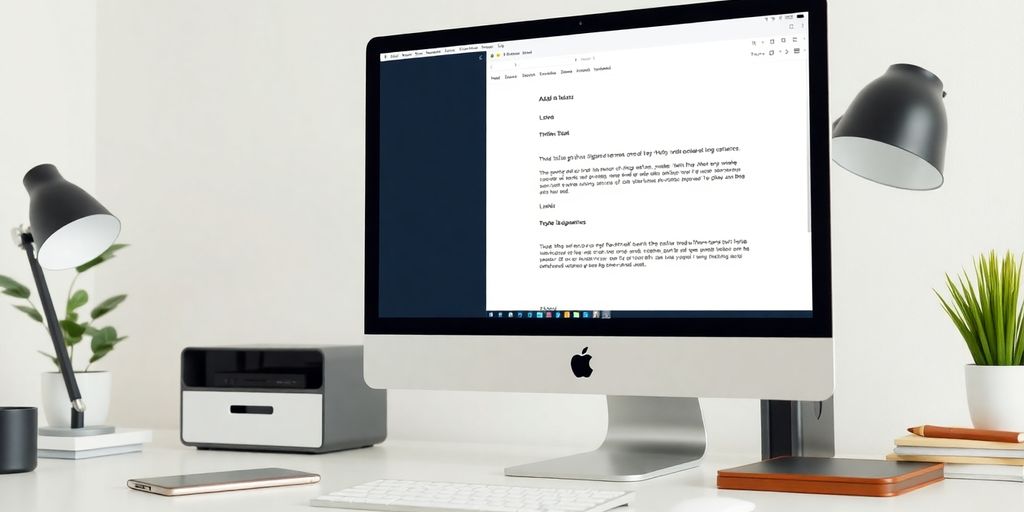
Fixing Image Display Problems
Ever opened your Apple Mail and noticed that the images in your email signature are just… gone? Yep, that’s a thing. Apple Mail has this odd bug where images might show up as empty boxes. But, don’t worry too much. Once you send the email, they’ll typically appear just fine for the recipient. It’s like magic, but not the good kind. If you’re still seeing issues, double-check that your images are hosted correctly online and not just sitting on your computer.
Resolving Clickable Link Issues
Another common headache is links that won’t click when you’re drafting an email. Yeah, it’s annoying. While you’re typing, those links might seem dead, but once you hit send and check your email, they should be clickable. To be absolutely sure, send a test email to yourself. This way, you can verify everything is working before it reaches your clients or colleagues.
Overcoming Formatting Limitations
Apple Mail isn’t exactly known for its formatting prowess. Want to change font sizes or colors directly in the app? Not happening. It’s a bit like trying to paint a masterpiece with just a pencil. If you need something more stylish, consider using an email signature generator. These tools can help you design something snazzy without the fuss. Remember, keeping your signature simple can avoid many of these formatting woes.
"Apple Mail is a solid choice for everyday email tasks, but when it comes to signatures, it leaves a bit to be desired. With a few tweaks and tools, you can make your signature work for you without too much hassle."
By keeping these issues in mind, you can avoid the common pitfalls and make sure your email signature looks professional every time.
Exploring Popular Email Signature Generators Compatible with Apple Mail
Signature.email stands out as a top choice for creating email signatures, especially for those using Apple Mail. Its drag-and-drop feature makes it super easy to design a signature that fits your style. Whether you’re adding logos, banners, or social media icons, this tool can handle it all. Plus, it’s not just for individuals; it’s great for teams too. You can set up a standard signature for your company, and everyone can personalize their details without messing up the overall look.
If you’re managing a team, Signature.email is a lifesaver. You share a link, and your team members just fill in their info. It’s that simple.
Features of MySignature
MySignature is another solid option for Apple Mail users. This generator offers a range of customization options, from adding company logos to tweaking styles with different themes. It’s compatible with several email clients, including Apple Mail, which means you won’t have to worry about integration issues.
Here’s what makes MySignature shine:
- Freemium pricing model
- Easy setup for various email platforms
- Customizable templates to fit any brand
Comparing Different Generators
When looking at different email signature generators, consider these factors:
- Ease of Use: How intuitive is the design process?
- Compatibility: Does it work seamlessly with Apple Mail?
- Customization Options: Can you add all the elements you want, like images and social media links?
In conclusion, choosing the right email signature generator can save you a ton of time and ensure consistency across your communications. Whether you go with Signature.email or MySignature, both offer excellent features tailored for Apple Mail users. And remember, a well-crafted signature can make a big difference in how your emails are perceived, helping you maintain a professional image effortlessly.
Managing Email Signatures for Teams in Apple Mail
Creating Consistent Signatures Across Teams
Creating consistent email signatures across a team isn’t just about uniformity—it’s about brand image. When every team member’s email signature looks the same, it enhances the professional appearance of your organization. To achieve this, it’s crucial to establish a standard format that includes necessary details like name, position, contact information, and company logo. This format should be communicated clearly to all team members.
Using Generators for Team Signatures
Email signature generators can be a game-changer for teams. They provide a straightforward way to create and distribute a unified signature template. Tools like Signature.email allow you to manage email accounts in Mail on Mac efficiently. These platforms often offer features where you can lock certain fields, ensuring that critical branding elements remain unchanged while allowing team members to personalize other sections.
Distributing Signatures Efficiently
Once a signature template is created, distributing it efficiently is key. You can use internal communication tools to share the template link or file. Another method is to set up a microsite where employees can simply fill in their details and download their personalized signature. This approach minimizes errors and ensures everyone is on the same page.
Tip: Keep the signature design simple and clean. Overly complex designs can lead to display issues across different devices and email clients. Focus on readability and essential information.
Conclusion
So, there you have it! Crafting a professional email signature for Apple Mail doesn’t have to be a headache. With tools like Signature.email, you can whip up a sleek, custom signature in no time. Whether you’re a solo entrepreneur or managing a whole team, these generators make it easy to keep your brand looking sharp and consistent. Plus, with all the customization options, you can really make your signature stand out. So go ahead, give it a try, and see how a polished email signature can make a difference in your communication. Happy emailing!
Frequently Asked Questions
Does the email signature generator work with Apple Mail?
Yes, it does! Our tool has been thoroughly tested with Apple’s default email app. If you need help, check out our guide on installing email signatures in Mac Mail.
Can I create an email signature directly in Apple Mail?
Yes, you can. Apple Mail lets you make simple email signatures in Mail Preferences. But it doesn’t have options to change fonts or colors. For more complex designs, a generator tool is helpful.
How do I create an HTML email signature for Apple Mail?
You can use a tool like Signature.email. Pick a template, use the drag-and-drop editor to arrange elements, and add fields. Then, copy the HTML code into your Mac Mail signature settings.
Can I add a logo to my Apple Mail signature?
Yes, you can add images and logos to your signature. Just make sure to use the right format, like jpg or png, and follow the steps to insert it in your signature.
Why do images in my Apple Mail signature look broken?
This is a known issue with Apple Mail. Images might appear as blank boxes in settings, but they usually display correctly when you send an email.
Why can’t I click links in my Apple Mail signature while composing?
Links in signatures can’t be clicked while composing an email. Try sending an email to yourself to test if the links work in the received message.