Making your website pop with cool animations is a big deal these days. People expect things to move and change when they interact with a page, and that’s where drop down animation comes in. It’s not just about making things look pretty; it’s about guiding users and making your site feel more alive. We’re going to break down how to do this with CSS, covering everything from the basics to some more advanced stuff. Think of it as a friendly chat about making your web pages do neat tricks.
Key Takeaways
- Understand the difference between CSS transitions for simple state changes and CSS animations for more complex motion, especially for drop down animation.
- Learn how to build basic drop down animation effects using CSS transitions, including how to animate multiple properties and trigger them with user actions.
- Explore advanced techniques like keyframes and animation timing to create more sophisticated drop down animation sequences.
- Focus on performance optimization and accessibility when implementing drop down animation to ensure a good experience for all users.
- Discover helpful tools and libraries that can aid in creating and debugging your drop down animation effects.
Understanding the Fundamentals of Drop Down Animation
When we talk about making web elements move, there are two main ways CSS lets us do it: transitions and animations. They sound similar, and honestly, they can be used for some of the same things, but they work a bit differently. Understanding these differences is key to picking the right tool for the job.
Defining CSS Transitions for Smooth State Changes
Think of CSS transitions as a way to smoothly change an element’s style from one state to another. It’s like fading a light bulb on or off, or smoothly resizing a box. You define the starting style and the ending style, and CSS handles the in-between steps. You don’t need to specify every single frame of the movement; CSS figures that out for you. It’s great for simple changes that happen when a user interacts with something, like hovering over a button or clicking a link.
- Simple to implement: You just tell CSS which properties to change and how long it should take.
- Triggered by state changes: They usually kick in when something changes, like
:hover,:focus, or when a class is added or removed. - Limited control: You can’t really control the animation’s progress or create complex sequences with just transitions.
For example, making a button slightly bigger when you hover over it is a perfect job for a transition. You’d set a transition-duration on the button, and then change its transform property on hover.
Exploring CSS Animations for Complex Motion
CSS animations are more powerful. They’re like creating a mini-movie for your webpage. Instead of just going from state A to state B, you can define a whole series of steps, or keyframes. This lets you create much more intricate movements, like a bouncing ball, a spinning loader, or an element that moves across the screen in a specific pattern. You have a lot more control over the timing, direction, and repetition of these movements.
- Keyframes: You define specific points in time within an animation using
@keyframes. - More control: You can control how many times an animation repeats, whether it plays forwards or backward, and the timing of each step.
- Complex sequences: Ideal for multi-step animations or effects that need to run independently of user interaction.
Imagine you want an element to fade in, then slide to the right, and then fade out. You’d use CSS animations with keyframes to define each of those stages.
Key Differences: Transitions vs. Animations
So, what’s the real difference? It boils down to control and complexity.
| Feature | CSS Transitions | CSS Animations |
|---|---|---|
| Trigger | User interaction (hover, focus, class change) | Can be triggered by interaction or run automatically |
| Complexity | Simple state changes (e.g., color, size change) | Complex sequences, multi-step movements |
| Control | Limited; defines start and end states | High; uses keyframes for precise control over steps |
| Implementation | Shorter CSS, often just on the element itself | Requires @keyframes rule and animation property |
| Use Case Example | Button hover effect, smooth form input changes | Loading spinners, parallax scrolling, character walk |
Choosing between transitions and animations is like picking the right tool for a DIY project. For a quick fix or a simple adjustment, a transition is usually enough. But if you’re building something more elaborate with multiple moving parts, you’ll definitely want to reach for animations.
Implementing Drop Down Animation with CSS Transitions
Alright, let’s talk about making those drop-down menus actually feel nice to use. We’re going to focus on CSS transitions here, which are pretty neat for making simple state changes look good. Think about when you hover over something, and it smoothly changes color or size – that’s often a transition at work.
Basic Syntax for CSS Transitions
At its core, a transition tells the browser how to animate a change in a CSS property. You need to tell it what property to animate, how long it should take, and maybe how the speed should change during that time. The basic setup looks like this:
.my-element {
transition: property duration timing-function delay;
}
property: This is the specific CSS property you want to animate, likecolor,opacity, ortransform. You can list multiple properties separated by commas.duration: How long the animation takes, usually in seconds (e.g.,0.3s) or milliseconds (e.g.,300ms).timing-function: This controls the speed curve of the animation. Common ones areease(starts slow, speeds up, ends slow),linear(constant speed),ease-in,ease-out, andease-in-out.delay: An optional pause before the transition starts, also in seconds or milliseconds.
Here’s a quick example for a button that changes color on hover:
.button {
background-color: blue;
color: white;
padding: 10px 20px;
transition: background-color 0.4s ease-in-out;
}
.button:hover {
background-color: darkblue;
}
When you move your mouse over the button, the background color will smoothly shift from blue to dark blue over 0.4 seconds. Pretty straightforward, right?
Animating Multiple Properties Simultaneously
Often, you’ll want more than just one thing to change. Maybe you want the background color and the text color to change, or perhaps the element needs to move a bit too. The good news is you can animate multiple properties at once. Just list them out, separated by commas, in the transition property.
Let’s say you have a card that expands slightly and changes its shadow when you hover:
.card {
width: 200px;
height: 150px;
background-color: white;
box-shadow: 0 2px 5px rgba(0,0,0,0.1);
transform: scale(1);
transition: background-color 0.3s ease,
box-shadow 0.3s ease,
transform 0.3s ease;
}
.card:hover {
background-color: #f0f0f0;
box-shadow: 0 5px 15px rgba(0,0,0,0.2);
transform: scale(1.05);
}
In this case, when you hover over the card, its background color, box shadow, and scale (size) will all animate smoothly over 0.3 seconds. This makes the interaction feel much richer.
Triggering Transitions with User Interactions
Transitions are most commonly used to respond to user actions. The most frequent trigger is the :hover pseudo-class, but you can use others too. For example, you might want a transition to happen when an element gets focus (:focus), or when it’s actively being clicked (:active).
Here’s a list of common interaction triggers:
:hover: When the user’s mouse pointer is over an element.:focus: When an element receives focus, typically from keyboard navigation or clicking an input field.:active: When an element is being activated by the user (e.g., during a mouse click).:checked: For checkboxes or radio buttons, when they are selected.
You can even trigger transitions using JavaScript by adding or removing CSS classes. This gives you a lot of control over when and how animations happen.
When designing transitions, think about the user’s perspective. Does the animation provide helpful feedback? Is it too fast or too slow? Aim for a speed that feels natural and doesn’t interrupt the user’s workflow. A good starting point is often between 0.2 to 0.5 seconds for most UI elements.
Crafting Advanced Drop Down Animation Effects
Alright, let’s move beyond the basics and get into some really cool stuff with CSS animations. We’re talking about making your drop-downs do more than just appear and disappear. Think of it like choreographing a little dance for your elements.
Leveraging Keyframes for Choreographed Motion
Keyframes are your best friend here. They let you define specific points in an animation’s timeline. So, instead of just a simple fade, you can make an element slide in, then maybe scale up a bit, and then settle into place. It’s all about setting up these stages. For instance, you could have a drop-down menu item slide in from the left, then fade in, all within one smooth animation.
Here’s a quick look at how you might set that up:
@keyframes dropDownSequence {
0% {
opacity: 0;
transform: translateX(-20px);
}
50% {
opacity: 0.5;
transform: translateX(5px);
}
100% {
opacity: 1;
transform: translateX(0);
}
}
.dropdown-item {
animation: dropDownSequence 0.5s ease-out forwards;
}
This example makes an item slide in from the left and fade in, looking pretty slick.
Controlling Animation Timing and Direction
Once you’ve got your keyframes, you can play with how the animation runs. The animation-timing-function is key for controlling the speed curve – ease-in-out is nice and smooth, but you can experiment with others like cubic-bezier() for custom curves. Then there’s animation-direction. Setting it to alternate makes the animation play forwards, then backwards, then forwards again, which can be neat for certain effects. You can also control how many times it repeats with animation-iteration-count. For a drop-down, you probably only want it to run once, so 1 is usually the way to go.
Creating Complex Sequences with Chained Animations
Chaining animations is where things get really interesting. You can apply multiple animations to a single element, or have one animation trigger another. For a drop-down menu, you might want the main menu to slide down, and then each item within it to fade in sequentially. You can achieve this by using animation-delay on the individual items. This makes the whole experience feel more polished and less like everything pops up at once.
Imagine you have a main drop-down container and then list items inside it. You could do something like this:
.dropdown-menu {
animation: slideDown 0.4s ease-out forwards;
}
.dropdown-item:nth-child(1) {
animation: fadeIn 0.4s ease-out forwards;
animation-delay: 0.2s; /* Starts a bit later */
}
.dropdown-item:nth-child(2) {
animation: fadeIn 0.4s ease-out forwards;
animation-delay: 0.4s; /* Starts even later */
}
This way, the menu comes down, and then the items appear one after another. It really makes a difference in how professional it looks. It’s all about building up the motion step-by-step.
When you’re building these sequences, think about the user’s eye. Where do you want them to look first? Guide their attention with the timing and motion of your animations. It’s not just about making things move; it’s about making them move with purpose.
Optimizing Drop Down Animation Performance
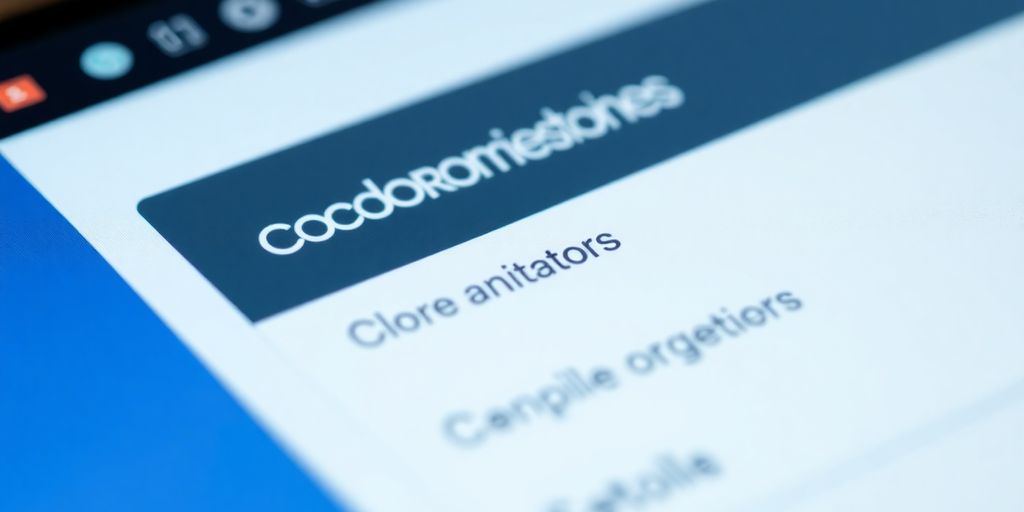
Making your drop-down animations run smoothly is super important, especially if you want people to actually use your site without getting frustrated. Nobody likes a choppy animation, right? It just feels… off. We want things to move like butter, not like a rusty old hinge.
Hardware Acceleration for Smoother Animations
So, how do we get that buttery smooth feel? A big part of it is using what the browser calls hardware acceleration. Basically, it’s like giving the animation a special lane on the highway so it doesn’t get stuck in traffic with everything else the computer is doing. This usually means letting the graphics card (GPU) handle the heavy lifting instead of the main processor (CPU).
To get your animations to use this special lane, stick to animating certain properties. The big winners here are transform and opacity. Think of transform for moving, scaling, or rotating things, and opacity for fading them in and out. These properties are really good at being hardware-accelerated.
Here’s a little trick to encourage hardware acceleration:
.dropdown-item {
transform: translateZ(0);
}
Adding translateZ(0) might seem a bit odd, but it’s a common way to tell the browser, "Hey, this thing is going to move, maybe give it some extra GPU power." It often helps things run better, especially on less powerful devices.
Minimizing Complexity for Mobile Devices
Mobile phones and tablets have it tougher than desktop computers when it comes to running fancy animations. Their processors and graphics chips aren’t as beefy. So, what looks great on your big monitor might bring a phone to its knees.
- Keep it simple: Avoid animating too many things at once. If your drop-down has a bunch of elements that all animate in complicated ways, it can get slow.
- Limit property changes: Stick to animating
transformandopacity. Avoid animating properties likewidth,height,margin, orpaddingif you can. These can force the browser to do a lot more work, like rearranging the whole page layout, which is a big performance killer. - Test on actual phones: Don’t just assume it works well everywhere. Test your drop-downs on a few different phones to see how they really perform.
When you animate properties that affect the layout, like height or margin, the browser has to recalculate where everything on the page should go. This is called a "reflow" or "layout thrash," and it’s one of the most expensive operations a browser can do. Stick to properties that don’t change the page’s structure.
Debugging Common Animation Glitches
Sometimes, animations just don’t work right. They might stutter, jump, or not even play at all. Here are a few common culprits and how to fix them:
- Jank (Choppy Animation): This usually happens when the browser can’t keep up with the 60 frames per second (FPS) target. Each frame needs to be rendered in about 16.7 milliseconds. If your animation takes longer, you get dropped frames. The fix? Animate
transformandopacity, and simplify your animations. - Layout Thrashing: As mentioned, animating layout properties causes this. Double-check which properties you’re animating. If you need to animate size, consider animating
transform: scale()instead, as it’s much more performant. - Conflicting Animations: If you have multiple animations or transitions trying to control the same property, they can fight each other, leading to weird behavior. Make sure your CSS rules are clear and don’t overlap in unintended ways.
will-changeMisuse: Thewill-changeproperty can help by telling the browser to prepare for an animation. You can use it likewill-change: transform, opacity;. However, using it on too many elements, or elements that aren’t actually animating, can actually hurt performance because it tells the browser to use more memory than it needs. Use it sparingly, only on the elements that are actively being animated.
Ensuring Accessibility and Responsiveness
Making sure your drop-down animations work for everyone and on every device is pretty important. It’s not just about looking good; it’s about being usable. We need to think about people who might not use a mouse, or those who have certain sensitivities to motion. Plus, phones and tablets have different screen sizes, so things need to look right there too.
Providing Alternative Content for Animations
Sometimes, an animation might show information that’s not easily available otherwise. For folks using screen readers, or if someone turns off animations in their browser settings, they still need to get that same info. You can do this by having the content available in a standard HTML way, maybe with a bit of extra text that’s hidden visually but still readable by assistive tech. It’s like having a text description ready for when the visual show isn’t happening.
Testing Keyboard Navigation with Drop Downs
People often use the Tab key to move around a website, especially if they can’t use a mouse. When your drop-down menu appears, does it get focus? Can you tab into it and select items? What happens when you press Escape? It’s vital that keyboard users can fully operate your drop-downs without any hiccups. If the animation itself blocks keyboard input or makes it impossible to select an option, that’s a big problem.
Adapting Animations Across Screen Sizes
What looks great on a big desktop monitor might be way too much on a small phone screen. You’ll want to adjust your drop-down animations based on the screen size. Maybe a subtle fade-in is fine for desktops, but on mobile, you might want it to be quicker, or perhaps even disable certain complex movements altogether. It’s all about making sure the experience is good, no matter the device.
Think about how the animation behaves when the screen is really small. Does it take up too much space? Does it feel slow? Sometimes less is more, especially on smaller screens.
Tools and Resources for Drop Down Animation Mastery
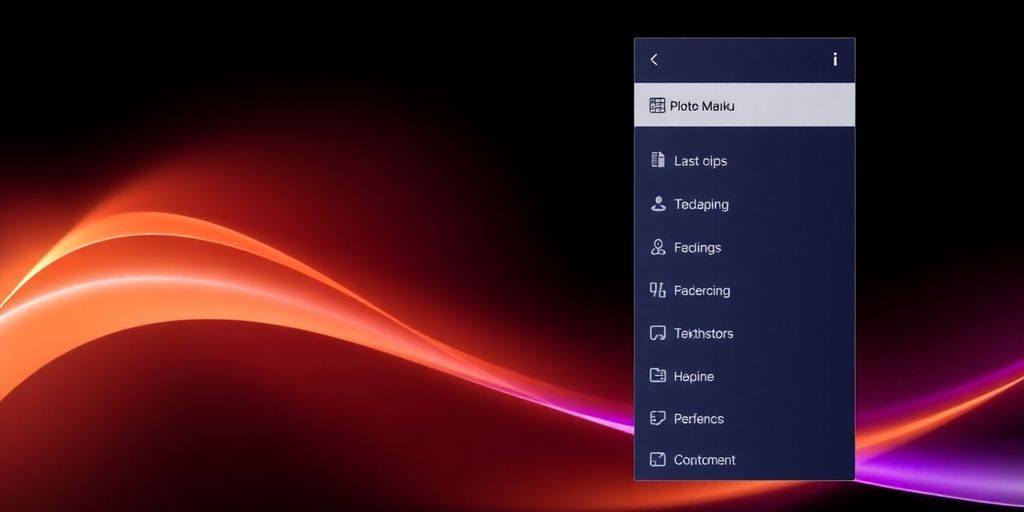
Alright, so you’ve got the hang of making those dropdowns animate nicely. That’s awesome! But sometimes, you just need a little help, right? Maybe you want to speed things up or just try something new without reinventing the wheel. Luckily, there are tons of tools and libraries out there that can make your life way easier.
Utilizing CSS Animation Libraries
Think of CSS animation libraries as your pre-made animation toolkit. Instead of writing every single line of code from scratch, you can grab pre-built effects and drop them into your project. It’s a huge time-saver, especially when you’re trying to achieve a specific look or feel quickly. Some libraries offer a whole bunch of ready-to-go animations you can just apply with a class name. It’s like having a cheat sheet for cool visual effects. For a great starting point with many pre-made animations, check out Animate.css.
Generating Custom Timing Functions
Animations aren’t just about moving things; they’re also about how they move. The timing function, often called easing, dictates the speed curve of an animation. While CSS gives you basic options like ease, linear, and ease-in-out, you can get much more creative. Tools exist that let you visually draw your own timing curves using a cubic-bezier function. This gives you super fine-grained control over the animation’s acceleration and deceleration, making it feel more natural or more dynamic, depending on what you’re going for. Playing with these custom curves can really make your dropdowns feel unique.
Browser Developer Tools for Debugging
When your animation isn’t quite doing what you expect, or if it’s running a bit sluggishly, your browser’s built-in developer tools are your best friend. Most modern browsers (like Chrome, Firefox, and Edge) have powerful inspection tools. You can usually access them by right-clicking on your page and selecting "Inspect" or "Inspect Element." Within these tools, there’s often a dedicated section for animations. You can see which animations are running, pause them, scrub through them, and even tweak properties in real-time to see how changes affect the animation. This is incredibly helpful for pinpointing exactly where things are going wrong or for fine-tuning the timing and flow. Seriously, get comfortable with these tools; they’re indispensable for any web developer working with animations.
Here’s a quick rundown of what you can do:
- Inspect Animation Properties: See the
animation-duration,animation-timing-function, and other related properties applied to an element. - Playback Control: Pause, play, or even reverse animations to understand their sequence.
- Real-time Editing: Modify CSS properties directly in the inspector to test different animation values without saving code.
- Performance Profiling: Some tools can help identify performance bottlenecks related to animations.
Don’t underestimate the power of simply slowing down an animation in the dev tools to really see what’s happening step-by-step. It’s like watching a movie in slow motion to catch all the details you missed at normal speed. This visual feedback loop is key to mastering the nuances of animation timing and easing.
Wrapping Up Your Animation Journey
So, we’ve gone through a lot, from the basic building blocks of transitions to more involved animations. You’ve learned how to make things move smoothly and catch the user’s eye. Remember, the goal is to make your website feel alive and interactive, but not so much that it’s distracting. Keep practicing with different effects, and don’t be afraid to try new things. There are tons of resources out there to help you along the way, so keep exploring and building cool stuff. Happy animating!
Frequently Asked Questions
What’s a CSS transition?
Think of transitions like a smooth change. When something changes, like a button color when you hover over it, a transition makes that change happen slowly instead of instantly. It’s like a gentle fade.
What’s a CSS animation?
Animations are like a movie for your webpage! You can make things move, spin, bounce, or change in many steps. You tell the computer exactly what should happen at different points in time.
What’s the difference between transitions and animations?
Transitions are for simple changes, like when you hover over something. Animations are for more complex stuff, like making a character walk or a loading bar fill up. Animations give you more control over many steps.
Can I change more than one thing at once with a transition?
You can make many changes happen at once by listing them in your code, separated by commas. For example, you could make a box change color and move at the same time.
Do animations need to work on phones?
Yes, it’s super important! Make sure your animations work well on phones and tablets too. Sometimes, you might need to make them simpler for smaller screens so they don’t slow down the device.
Are there tools to help me make animations easier?
You can use special tools called libraries, like Animate.css, which have lots of ready-made animations you can just use. Also, browser tools can help you see what’s wrong if your animation isn’t working right.