So, you wanna make an email signature for Gmail that actually grabs attention? It’s not just about slapping your name and number at the bottom of an email anymore. A good signature can really make you stand out, whether you’re trying to land a new client or just make a great impression. Think of it as a tiny billboard for you or your business. We’ll walk through how to make one that looks good and gets results, step by step.
Key Takeaways
- Make your signature look good, but keep it simple and clean.
- Pick a good picture of yourself or your company’s logo.
- Don’t put too much info in there; just the important stuff.
- Make sure your signature works on phones, not just computers.
- Always check to see if your signature is actually helping you out.
Crafting a Visually Appealing Gmail Signature
Your Gmail signature is often the last thing a recipient sees, so make it count! A well-designed signature can leave a lasting positive impression. It’s not just about slapping some text at the bottom of your email; it’s about creating a mini-billboard for you or your brand. Let’s explore how to make your signature visually appealing and effective.
Selecting the Right Design Elements
Choosing the right design elements is key to a visually appealing signature. Think about your brand’s colors, fonts, and overall aesthetic. Don’t go overboard with too many colors or fonts; stick to a maximum of two or three to maintain a clean and professional look. Consider using a simple, readable font like Arial, Calibri, or Open Sans. Also, pay attention to spacing and alignment. A well-aligned signature looks much more polished and professional. Remember, less is often more. A cluttered signature can be overwhelming and detract from your message. Think about how you can use lines or dividers to separate different sections of your signature, making it easier to read. For example, you can use a simple horizontal line to separate your contact information from your name and title. This helps to create a clear visual hierarchy and makes your signature more scannable.
Avoiding Common Design Pitfalls
There are several common design pitfalls to avoid when creating your Gmail signature. One of the biggest mistakes is using too many colors or fonts. This can make your signature look cluttered and unprofessional. Another common mistake is including too much information. Keep your signature concise and to the point. Only include the most important information, such as your name, title, company, phone number, and website. Avoid using animated GIFs or other distracting elements. These can be annoying and make your signature look unprofessional. Also, be careful with image sizes; large images can slow down email loading times. Finally, always double-check your signature for typos and errors before saving it. A typo can make you look careless and unprofessional. Consider these points:
- Too many colors
- Too many fonts
- Too much information
A clean, simple design is almost always more effective than a cluttered, busy one. Focus on readability and clarity.
Ensuring Mobile Responsiveness
With so many people checking their email on mobile devices, it’s crucial to ensure your Gmail signature is mobile-responsive. This means that your signature should look good on any screen size, whether it’s a desktop computer, a tablet, or a smartphone. One way to ensure mobile responsiveness is to use a simple, clean design with minimal images. Avoid using large images or complex layouts, as these can be difficult to view on smaller screens. Another tip is to use a responsive email signature generator. These tools can help you create a signature that automatically adjusts to different screen sizes. You can also test your signature on different devices to see how it looks. Send yourself an email with your signature and open it on your smartphone and tablet. If anything looks out of place, adjust your design accordingly. Making sure your signature is mobile-friendly is a must in today’s world.
Optimizing Your Gmail Signature for Impact
Including Essential Contact Information
Okay, so you’ve got a signature, but is it actually useful? Think about what people need to know to get in touch. At a bare minimum, include your name, job title, and company. A phone number is good, but only if you actually want people calling you! Don’t overload it though. Too much info makes it hard to read. Keep it clean and focused. Make sure the most important details stand out.
Integrating Professional Social Media Links
Social media is a must these days, but don’t just throw every icon in there. Pick the platforms you actually use for professional networking. LinkedIn is a solid choice for most, and maybe Twitter (X?) if that’s your thing. Make sure the icons are recognizable and not too distracting. It’s about making it easy for people to connect, not overwhelming them. Remember, less is often more. Don’t forget to include a link in your email signature, but ensure it doesn’t replace existing links to your website or social media.
Adding a Compelling Call to Action
Your signature isn’t just a digital business card; it’s an opportunity! What do you want people to do after reading your email? Visit your website? Check out your latest blog post? Make it clear with a call to action. Something like "Learn More" or "Download Our Free Guide" can work wonders. Just make sure it’s relevant to the email’s context and not too pushy. A subtle nudge is way more effective than a hard sell.
Think of your signature as a mini-advertisement. It should be informative, visually appealing, and encourage the recipient to take the next step. Don’t waste the space with unnecessary fluff.
Personalizing Your Gmail Signature with Imagery

Images can really make your Gmail signature pop! It’s a chance to show off your brand or add a personal touch. But it’s important to do it right, or you risk making your signature look cluttered or unprofessional. Let’s explore how to use images effectively.
Choosing a Professional Headshot or Company Logo
Deciding between a headshot and a logo depends on your goals. A headshot builds personal connection, while a logo reinforces brand recognition. If you’re a freelancer or consultant, a friendly, professional headshot can work wonders. For larger companies, the logo is usually the way to go. Just make sure the image is high-quality and represents you or your brand well. For example, an image in your signature can be a great way to show off your personality.
Balancing Images with Text
It’s easy to go overboard with images. The key is balance. Too many images can make your signature look busy and distract from the important information. Aim for a clean, uncluttered look. Use white space effectively to separate the image from the text. Think of your signature as a mini-advertisement – you want it to be eye-catching but not overwhelming. A good rule of thumb is to have one primary image and use text to convey the rest of your message.
Sizing Images for Optimal Display
Image size matters, a lot! Large images can slow down email loading times and make your signature look distorted. Small images can appear pixelated and unprofessional. Experiment with different sizes to find the sweet spot. Generally, aim for images that are no wider than 200-300 pixels. Also, consider the file size – smaller file sizes (like optimized JPEGs or PNGs) will ensure your emails load quickly for everyone.
Using images in your signature is a great way to make a lasting impression. Just remember to keep it professional, balanced, and optimized for the best results.
Here’s a simple table to guide you:
| Image Type | Recommended Size (Width) | File Type | Notes |
|---|---|---|---|
| Headshot | 200-250 pixels | JPEG/PNG | Ensure good lighting |
| Logo | 150-300 pixels | PNG | Transparent background recommended |
| Banner | 400-600 pixels | JPEG | Use sparingly |
Consider these points when adding images:
- Test your signature on different devices.
- Use alt text for accessibility.
- Ensure the image is relevant to your brand or profession.
Leveraging Your Gmail Signature for Business Growth
Your Gmail signature is more than just contact info; it’s a mini-billboard for your business. It’s a chance to turn every email into a marketing opportunity. Think of it as a digital business card that keeps working even after you hit ‘send.’
Promoting Key Content and Services
Don’t let your signature be a static element. Use it to highlight your latest blog post, a new service you’re offering, or a free resource. This keeps your audience engaged and drives traffic to important pages. For example, if you just launched a new e-book, include a direct link in your signature. Make it easy for people to learn more about what you do. It’s a simple way to get more eyes on your best content.
Facilitating Appointment Scheduling
Make it incredibly easy for people to book time with you. Include a direct link to your scheduling tool (Calendly, Acuity, etc.). This eliminates back-and-forth emails and streamlines the process.
Here’s a simple comparison:
| Method | Time to Schedule | Effort for Client | Conversion Rate |
|---|---|---|---|
| Email Exchange | 2-3 days | High | Low |
| Signature Link | 2 minutes | Low | High |
Driving App Downloads and Engagement
If your business has a mobile app, your email signature is prime real estate to promote it. Include a clear call to action and direct links to the app stores. Make sure the links are easily identifiable. Consider using a button-style image to draw attention. This is especially effective if your app solves a common problem for your target audience. Think about it: someone reads your email, sees the app link, and downloads it instantly. That’s a win!
Your email signature is a dynamic tool. Update it regularly to reflect your current priorities and promotions. Don’t let it become stale. Keep it fresh, relevant, and aligned with your business goals.
Consider looking at some email signature examples for inspiration.
Implementing Your Signature in Gmail
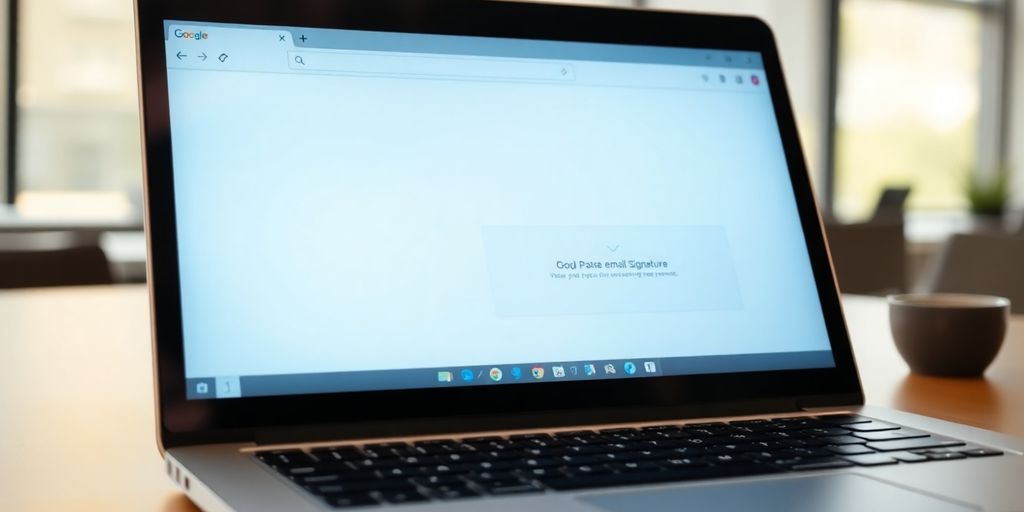
Okay, you’ve designed this awesome signature. Now, let’s actually get it working in Gmail. It’s not rocket science, but there are a few steps to follow to make sure it looks right and functions properly.
Accessing Gmail Signature Settings
First things first, you need to find the signature settings in Gmail. It’s a little buried, but not too hard to find. Open Gmail, then click the gear icon in the top right corner for "Settings". From there, click "See all settings." Scroll down (a fair bit!) until you find the "Signature" section. This is where the magic happens. You might have to hunt around a bit, but it’s there. This is where you can create a new email signature.
Pasting and Formatting Your Signature
Now that you’re in the signature settings, you have a blank canvas. If you’ve designed your signature elsewhere (like in a document or using an online tool), you can copy and paste it into the text box. Be careful with formatting! Sometimes, pasting can mess things up. Gmail has some basic formatting tools, so you might need to tweak things like font sizes, colors, and spacing to get it looking just right. You can also insert images directly using the image icon, but make sure they’re properly sized.
Testing Your New Gmail Signature
This is super important. Don’t just assume your signature looks perfect. Send a test email to yourself (or a friend) to see how it appears in a real email. Check for broken images, weird formatting issues, and make sure all your links work. Test it on both desktop and mobile to ensure it’s responsive. It’s way better to catch mistakes now than to have a bunch of emails going out with a messed-up signature.
It’s a good idea to create multiple signatures if you use Gmail for different purposes (e.g., work, personal, volunteer). This allows you to tailor your signature to the specific context of each email.
Here’s a quick checklist:
- Check all links.
- Verify image display.
- Confirm correct formatting.
- Test on desktop and mobile.
Measuring the Effectiveness of Your Gmail Signature
So, you’ve crafted a visually appealing and informative Gmail signature. Great! But how do you know if it’s actually working for you? It’s not enough to just set it and forget it. You need to track its performance and make adjustments based on what the data tells you. Think of your signature as a mini-marketing campaign – you need to measure its impact to optimize it for the best results. This section will guide you through the process of tracking, analyzing, and refining your signature to maximize its effectiveness.
Tracking Click-Through Rates
One of the most straightforward ways to gauge your signature’s effectiveness is by monitoring click-through rates (CTR). CTR measures the percentage of people who click on the links within your signature, such as links to your website, social media profiles, or a specific call to action. Most email marketing platforms or link shorteners (like Bitly) can provide you with these metrics. If you’re promoting key content and services, tracking the clicks will show you what resonates with your audience. A low CTR might indicate that your links aren’t compelling enough, or that they’re not relevant to the recipients of your emails. Consider A/B testing different calls to action or link placements to see what performs best. You can also use email signature surveys to get direct feedback.
Analyzing Engagement Metrics
Beyond just clicks, look at broader engagement metrics. Are people scheduling appointments after seeing your signature? Are they downloading your app? While these actions might not be directly trackable through simple click-through rates, you can infer engagement by monitoring website traffic, appointment bookings, and app downloads. For example, if you notice a spike in website traffic after implementing a new call to action in your signature, it’s a good indication that your signature is driving results. Also, consider using UTM parameters in your links to track the source of your website traffic more accurately. This will help you attribute conversions and engagement directly to your email signature. Remember to keep your contact details up to date.
Refining Your Signature Based on Data
Data is your best friend when it comes to optimizing your email signature. Regularly review your click-through rates, engagement metrics, and any other relevant data to identify areas for improvement. If a particular link isn’t performing well, try replacing it with something else. If you’re not seeing the results you want, don’t be afraid to experiment with different designs, calls to action, or even the information you include in your signature. The key is to continuously test and refine your signature based on what the data tells you. Remember, what works for one person or business might not work for another, so it’s important to tailor your signature to your specific goals and audience.
By consistently monitoring and adjusting your email signature, you can transform it from a simple contact card into a powerful tool for driving business growth and achieving your marketing objectives.
Here’s an example of how you might track and analyze your signature’s performance:
| Metric | Goal | Current Performance | Action |
|---|---|---|---|
| Website CTR | 2% | 1% | Revise call to action, test different link placements |
| Appointment Bookings | 5/week | 2/week | Highlight appointment scheduling link, offer a special promotion |
| App Downloads (via link) | 10/week | 5/week | Emphasize app benefits, use a more visually appealing download button |
Wrapping It Up: Your Email Signature Journey
So, there you have it. Making a good email signature for Gmail isn’t some huge, impossible task. It’s really about putting a little thought into how you show up in people’s inboxes. Think of it like a tiny billboard for you, or your business, that goes out with every email. A well-made signature can make you look more put-together and help people remember you. It’s not just about adding your name and number; it’s about making a good impression without even trying too hard. Just a few simple steps, and you’ll have a signature that actually works for you.
Frequently Asked Questions
What should I put in my email signature?
A good email signature should have your name, job title, company, and contact info like your phone number and email. You can also add links to your social media or website.
How can I make my email signature look special?
You can make your signature stand out by using a clear, simple design, adding a professional photo, and including a call to action, like a link to your latest project or a way to book a meeting.
Should I use pictures in my email signature?
Yes, it’s a good idea to add your company logo or a nice picture of yourself. Just make sure the image isn’t too big and looks clear on different devices.
How do I know my signature will look good on phones?
Always check your signature on your phone and computer to make sure it looks good everywhere. Make sure the text is easy to read and the links work.
Can I see if my email signature is actually working?
You can add special links that let you see how many people click on them. This helps you understand what parts of your signature are working best.
Is there anything I should NOT put in my email signature?
It’s best to keep it short and sweet. Don’t put too much information or too many links, as this can make your signature look messy and hard to read.