Getting your Shopify store set up right from the start is key, especially when you want to build and test things without messing with your live site. This guide is all about making that process smoother, covering how to get your local development environment ready. We’ll look at the tools you’ll need and how to get them installed so you can start building. Think of this as your roadmap for doing local Shopify development the right way.
Key Takeaways
- Setting up a development store is your sandbox for trying out changes safely.
- Tools like the Shopify CLI are important for building and testing themes and apps locally.
- Understand Liquid and theme structure to customize or build themes from scratch.
- Shopify’s APIs let you add custom features and connect with other services.
- Focus on speed and SEO from the beginning to help your store perform well.
Setting Up Your Local Shopify Development Environment
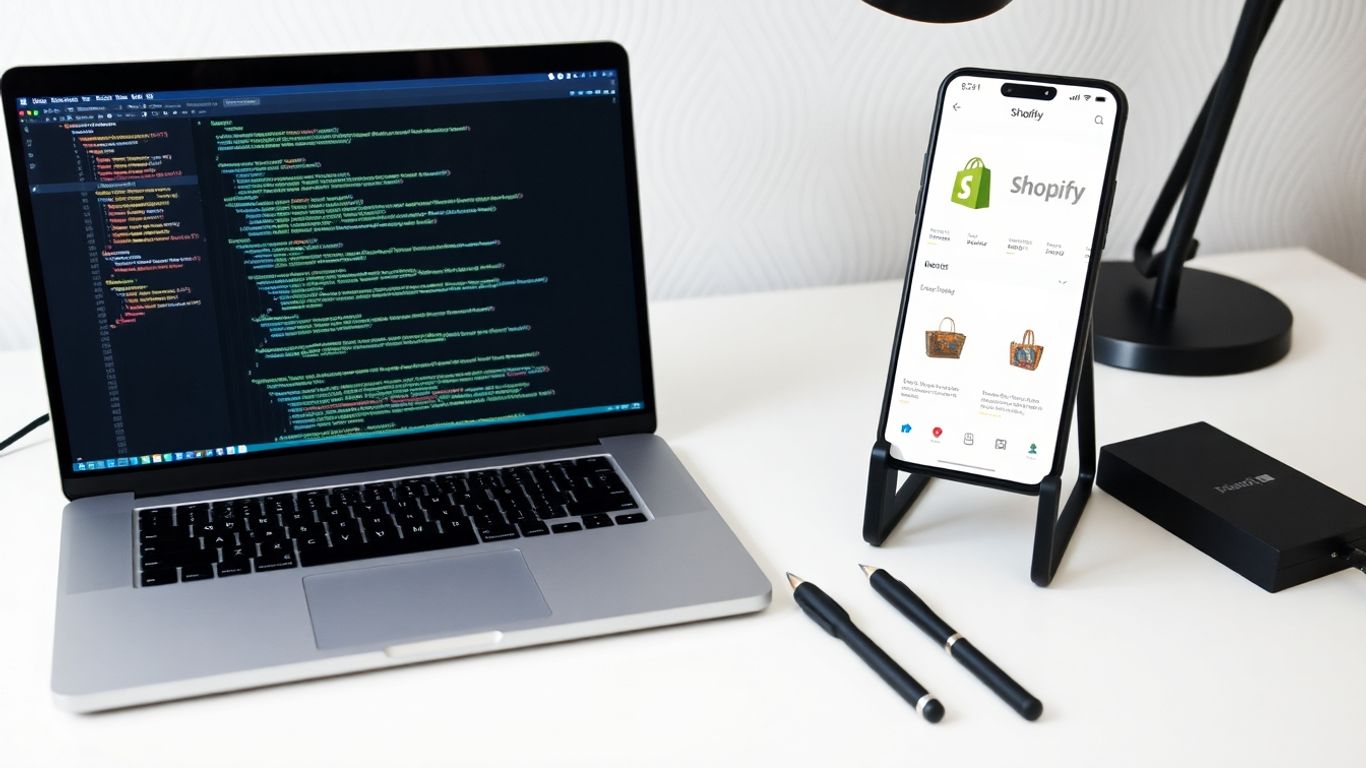
Alright, let’s get down to business. Before you can start tweaking that Shopify store or building something totally new, you need a solid local setup. Think of it like setting up your workshop before you start building furniture – you need the right tools and a clear space. This is where you’ll actually do the coding, test out changes, and make sure everything works perfectly without messing with your live site. It’s a safe sandbox for all your creative endeavors.
Creating A Development Store
First things first, you need a place to test your work. Shopify makes this pretty easy. If you’re a Shopify Partner (and you should be if you’re doing any serious development), you can create unlimited development stores. These are basically blank canvases, free from the constraints of a live store, perfect for trying out new themes or apps. You can even start them with test data, which is super handy for seeing how your changes look with actual products and orders.
Here’s the quick rundown:
- Sign up for a free Shopify Partner account.
- Head over to your Partner Dashboard and find the "Stores" section.
- Click "Add store" and choose "Development store."
- Fill in the basic details, and boom – you’ve got a store to play with.
Essential Shopify Development Tools
Now, let’s talk tools. You can’t build a house with just a hammer, right? For Shopify development, a few key pieces of software will make your life a whole lot easier. The most important one you’ll be using constantly is the Shopify CLI. It’s a command-line tool that lets you manage themes, create apps, and connect to your development stores right from your terminal. It really speeds things up.
Beyond the CLI, you’ll also need Node.js. This is a JavaScript runtime environment that many Shopify tools depend on. Think of it as the engine that powers a lot of your development workflow. Getting these installed is your next big step.
Installing Node.js and Shopify CLI
So, how do you get these tools onto your computer? It’s usually a pretty straightforward process. You’ll want to start by installing Node.js. You can grab the installer directly from the official Node.js website. Make sure you get a version that’s compatible with the latest Shopify CLI requirements.
Once Node.js is humming along, installing the Shopify CLI is usually just a single command in your terminal. It’s typically something like npm install -g @shopify/cli @shopify/theme. After that, you can start using commands like shopify theme dev to start working on themes locally. This command is a game-changer, letting you see your changes in real-time. You can find more details on the Shopify CLI documentation.
Setting up your local environment correctly from the start saves a ton of headaches down the line. It’s worth taking the time to get it right.
Mastering Shopify Theme Development
Alright, let’s talk about making Shopify stores look good and work right. This section is all about theme development, which is basically how you control the look and feel of an online shop. It’s not just about making things pretty; it’s about creating an experience that helps sell products.
Understanding Shopify Liquid And Theme Anatomy
At the core of Shopify theme development is Liquid. Think of it as a special language Shopify uses to show dynamic stuff on your store’s pages. You’ll need to get familiar with its basic building blocks: objects (which pull data like product names), tags (which control logic, like showing something only if a product is in stock), and filters (which change how data looks, like making text all uppercase). Getting a handle on these is key.
Beyond Liquid, themes themselves have a structure. They’re made up of different parts: layouts for the overall page structure, templates for specific page types (like a product page or a collection page), snippets for reusable bits of code, assets for images and CSS files, and configuration files. Knowing where everything lives helps you make changes without breaking things.
Customizing Existing Themes
Most of the time, you won’t be building a theme from zero. Shopify stores often start with a pre-made theme, and then you tweak it. This could be as simple as changing colors and fonts to match a brand, or it could involve adding new sections to a page, changing how product information is displayed, or adding some interactive elements with JavaScript. It’s about making the theme fit the specific business needs.
Here’s a quick look at common customization tasks:
- Color and Typography: Adjusting the color palette and font choices to align with brand guidelines.
- Layout Adjustments: Modifying the arrangement of elements on pages, like moving the product description or adding a new sidebar widget.
- Adding Sections: Incorporating pre-built or custom sections to pages for more content flexibility.
- Functional Tweaks: Implementing small changes to how features work, such as altering the "add to cart" button behavior.
Customizing an existing theme is a practical way to get a professional-looking store up and running quickly. It balances speed with the ability to inject unique brand elements and specific functionalities.
Developing Themes From Scratch
If you need total control or have a really unique design in mind, building a theme from scratch is the way to go. This is a bigger undertaking. It involves planning the entire structure, coding all the templates and sections, and making sure it works perfectly on different devices. Using tools like Shopify CLI can really help streamline this process, making it easier to build, test, and deploy your custom theme locally before pushing it live.
This approach gives you the most freedom but also requires a deeper knowledge of web development principles and Shopify’s theme architecture. It’s where you can really build something special that stands out.
Enhancing Stores With Shopify App Development
So, you’ve got your Shopify store looking sharp with a custom theme. That’s great, but what if you need it to do something a little… extra? That’s where apps come in. Think of apps as little power-ups for your online shop. They can add all sorts of cool features, from customer reviews and loyalty programs to fancy inventory management or unique checkout flows. The right apps can really make your store stand out and work better for you and your customers.
The Role Of Apps In Enhancing Shopify Stores
Apps are basically pre-built pieces of software that plug into your Shopify store. They’re designed to add functionality that isn’t built into Shopify by default. This means you don’t have to code everything yourself. Need a way for customers to leave reviews? There’s an app for that. Want to run targeted email campaigns? Yep, an app can do that too. It’s a way to quickly add features that can improve customer experience, streamline operations, or boost sales.
However, it’s not all sunshine and rainbows. Adding too many apps can actually slow down your store. It’s like putting too many gadgets on a shelf – it gets cluttered and heavy. So, the trick is to pick apps that genuinely add value and don’t just duplicate what you already have or what Shopify can do.
Here are a few common areas where apps shine:
- Marketing & Sales: Think email marketing, SMS campaigns, pop-ups, and loyalty programs.
- Customer Service: Apps for live chat, help desks, and product Q&A.
- Inventory & Fulfillment: Tools for managing stock across multiple channels or automating shipping.
- Product Customization: Allowing customers to personalize products before buying.
App Authentication And API Integration
When you add an app to your store, it needs a way to talk to Shopify’s system securely. This is where authentication and APIs come in. Shopify uses a standard called OAuth 2.0 for this. It’s like a secure handshake that lets the app access the specific information it needs from your store without giving it full control.
When you’re building your own custom app, you’ll be working with Shopify’s APIs (Application Programming Interfaces). These are sets of rules that let different software talk to each other. Shopify has a couple of main APIs:
- REST API: A more traditional way of making requests. Good for simpler tasks.
- GraphQL API: A newer, more flexible, and often more efficient way to get exactly the data you need. For most app development, GraphQL is the way to go.
Using these APIs, your app can fetch product details, update inventory, process orders, and much more. It’s how you make your custom app truly integrated with your store.
App Deployment And Distribution
Once you’ve built your app, you need to get it out there. There are two main paths:
- Public Apps: These are apps you want to list in the Shopify App Store for any merchant to find and install. This involves a more rigorous review process by Shopify to make sure your app is secure, performs well, and follows their guidelines. You’ll need to deploy your app to a server, submit it for review, and create a good listing in the App Store.
- Custom Apps: These are apps built for a specific client or for your own internal use. They aren’t listed publicly. You deploy them to a server and then install them directly onto the client’s store through their Shopify Partner account. This is often simpler if you’re just building something for one specific need.
No matter which route you choose, you’ll need to make sure your app is hosted on a reliable server and that you have a plan for ongoing maintenance and updates. Keeping your app running smoothly is just as important as building it in the first place.
Leveraging Shopify’s API For Advanced Customization
So, you’ve got your theme looking sharp and your basic setup is running smoothly. What’s next? If you’re looking to really make your Shopify store stand out or connect it with other services, you’ll want to get familiar with Shopify’s APIs. Think of the API as a way for different software to talk to each other. Shopify’s API lets you build custom features or link up with other tools you might be using.
Understanding Shopify’s API Capabilities
Shopify offers a few different APIs, but the main ones you’ll likely interact with are the Storefront API and the Admin API. The Storefront API is for building custom storefronts or adding features directly to your customer-facing site. The Admin API, on the other hand, lets you manage your store’s data – think products, orders, customers – programmatically. This is where you can really automate tasks or pull data for custom reports.
Making RESTful and GraphQL Requests
To actually use these APIs, you’ll be sending requests. Shopify supports both RESTful and GraphQL methods. REST is pretty standard, where you make requests to specific URLs (endpoints) to get or change data. GraphQL is a bit different; it lets you ask for exactly the data you need in a single request, which can be more efficient. Knowing how to structure these requests is key.
Here’s a quick look at what you might request:
- Products: Fetching product details, images, and pricing.
- Customers: Retrieving customer information or creating new customer accounts.
- Orders: Accessing order history or creating new orders programmatically.
- Inventory: Updating stock levels for products.
Building Custom Applications
With a solid grasp of the APIs, you can start building your own apps. These could be private apps, built just for your store’s specific needs, or public apps that you might even want to sell on the Shopify App Store. For example, you could build an app to manage complex inventory across multiple locations or create a unique customer loyalty program. Building these apps often involves using programming languages like Node.js and frameworks like React, especially for the front-end interface of your app.
Building custom applications might seem like a big step, but it opens up a lot of possibilities for unique store functionality that you just can’t get with off-the-shelf solutions. It’s about tailoring the platform precisely to your business model.
Getting started with API requests often involves setting up authentication to prove your app has permission to access your store’s data. This usually involves API keys or tokens. Once authenticated, you can start sending requests to fetch or modify data, bringing your custom features to life.
Optimizing Your Shopify Store For Performance And SEO
So, you’ve built your Shopify store, and it looks pretty slick. But is it actually working for you? We’re talking about making sure people can find it on Google and that it loads faster than a speeding bullet. This section is all about making your store not just look good, but perform brilliantly.
Technical SEO Checklist for Shopify Stores
Getting your store seen by search engines is a big deal. It’s not just about stuffing keywords everywhere, though that’s part of it. Think of it as giving Google and other search engines a clear map to your products and information. A well-structured site helps them understand what you’re selling and show it to the right people.
Here’s a quick rundown of what to check:
- URL Structure: Keep your web addresses clean and descriptive. Instead of
yourstore.com/products/12345, aim foryourstore.com/products/awesome-red-shoes. It helps both users and search engines. - Meta Data: This is your title tag and meta description that show up in search results. Make them catchy, include your main keywords, and accurately describe the page content.
- Image Alt Text: Don’t just name your image files
IMG_001.jpg. Use descriptive names likered-running-shoes-mens.jpgand fill out thealttext with a description. This helps search engines understand images and is a lifesaver for visually impaired users. - Site Architecture: How are your pages linked together? A logical flow from your homepage to collections, then to products, makes it easy for visitors and crawlers to get around.
- Structured Data (Schema Markup): This is a bit more technical, but it’s super helpful. It’s code that tells search engines specific details about your products, like price, availability, and reviews. Shopify has some built-in, but you can often add more.
Remember, SEO isn’t a one-time fix. It’s an ongoing process of making small improvements and keeping an eye on what’s working.
Speed Optimisation Techniques
Nobody likes a slow website. If your store takes too long to load, people will just leave. This hurts your sales and your search engine rankings. Page speed is a major factor in user satisfaction and conversion rates.
Let’s look at some ways to speed things up:
- Image Optimization: This is usually the biggest culprit. Make sure your images are compressed without losing too much quality. Shopify has tools for this, and you can also use apps or do it before uploading. Consider using modern formats like WebP if possible.
- Code Minification: This means removing unnecessary characters from your CSS, JavaScript, and HTML files. It makes them smaller and faster to download.
- Lazy Loading: This technique only loads images when they are about to come into the user’s view. So, if someone is scrolling down your product page, the images further down won’t load until they get close.
- Reduce Third-Party Scripts: Every app or widget you add can slow down your site. Be selective about what you install and remove anything you don’t absolutely need.
Here’s a quick look at how image optimization can help:
| Optimization Type | Before (KB) | After (KB) | Improvement |
|---|---|---|---|
| Product Image | 500 | 150 | 70% |
| Banner Image | 300 | 90 | 70% |
| Collection Image | 400 | 120 | 70% |
Troubleshooting Common Development Issues
Sometimes, things just don’t work as expected. It happens to everyone, even seasoned developers. Here are a couple of common headaches and how to approach them:
- Theme Changes Not Appearing: You make a change in the theme editor or code, save it, but the live store doesn’t update. First, try clearing your browser cache. If that doesn’t work, check if you’re editing the correct theme version. Sometimes, Shopify’s CDN can take a little while to update, so a bit of patience might be needed. Also, ensure you’ve published the theme changes if you were working on a duplicate.
- App Conflicts: You install a new app, and suddenly your store breaks or behaves strangely. This often happens when two apps try to modify the same part of your theme. The best approach is to disable apps one by one to find the culprit. Once identified, check the app’s documentation or contact their support for a fix.
- Slow Loading Times (Post-Development): If your store suddenly becomes slow after adding new features or content, revisit the speed optimization techniques. Check your theme’s code for inefficiencies, review the impact of recently added apps, and ensure all images are properly optimized. Sometimes, a simple audit can reveal the bottleneck.
Dealing with these issues is part of the development process. Staying calm, being methodical, and knowing where to look for information will get you through it.
Staying Current In The Shopify Ecosystem
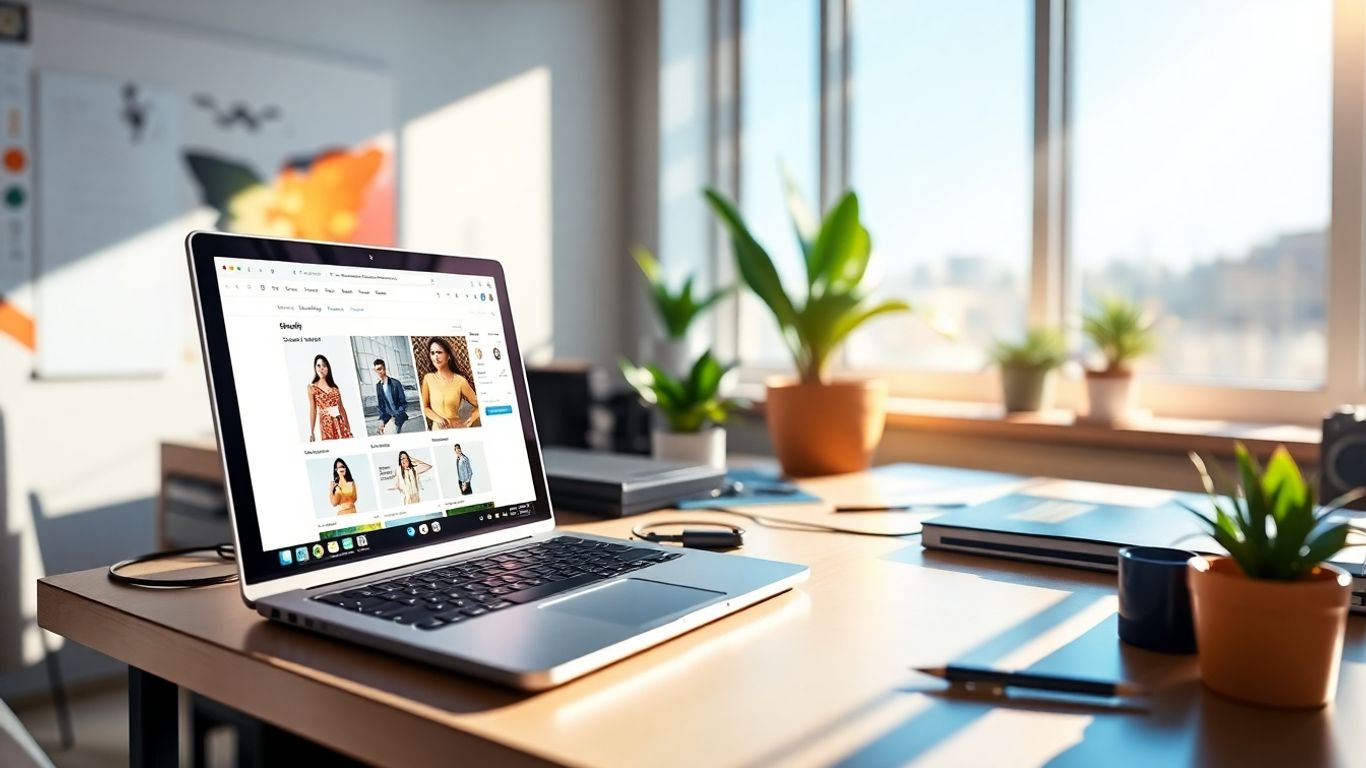
The Shopify world moves pretty fast, doesn’t it? It feels like just yesterday we were all getting used to one thing, and then bam, there’s something new. Keeping up can feel like a full-time job on its own, but it’s super important if you want to build great stores and apps.
Embracing The Developer Community
Honestly, you’re not alone in this. There’s a huge group of people out there working with Shopify, and they’re usually happy to share what they know. Think forums, Slack groups, and even local meetups if you can find them. Asking questions and seeing how others solve problems is a massive shortcut. Plus, you get to hear about cool new tools or tricks before everyone else does. It’s a good idea to check out the Shopify developer community for discussions and support.
Exploring Shopify Editions and Future Updates
Shopify doesn’t just sit still. They regularly drop updates, sometimes big ones they call ‘Editions’. These can change how things work or introduce new features that you’ll want to use. It’s worth keeping an eye on their official announcements. For example, Polaris has become the standard for building interfaces, which is a big deal for app developers.
Here’s a quick look at what to watch for:
- New API endpoints: These let you do more with store data.
- Updated Liquid features: Better ways to control your theme’s output.
- Performance improvements: Shopify is always working to make things faster.
- New app development tools: Streamlining the process of building apps.
Continuous Learning Resources
So, where do you go to learn all this stuff? Shopify itself has a ton of resources. Their documentation is pretty solid, and they have guides and tutorials on Shopify Learn. Don’t forget about blogs and YouTube channels from other developers too. It’s all about finding what works for your learning style.
The ecommerce landscape is always changing. What works today might be outdated tomorrow. Making time to learn new things isn’t just about staying relevant; it’s about finding better, more efficient ways to build amazing online stores for your clients.
Remember, the goal isn’t to know everything, but to know how to find out what you need to know when you need it. That’s the real skill.
Wrapping It Up
So, we’ve gone through a lot, from getting your local setup just right to tweaking themes and even touching on the APIs. Building a Shopify store locally might seem like a lot at first, but honestly, it makes things so much smoother down the line. You can test things out, break stuff, and fix it without messing with your live site. Keep practicing, keep building, and don’t be afraid to check out the Shopify docs or ask around in developer communities when you get stuck. The ecommerce world changes fast, but having a solid local development process will help you keep up and build awesome stores for yourself or your clients. Happy coding!
Frequently Asked Questions
What is a development store and why do I need one?
A development store is like a practice playground for building your Shopify store. It’s a special store you can create for free as a Shopify Partner. This lets you test out new designs, apps, and features without messing up your actual live store that customers see. It’s super helpful for trying new things safely.
What are the main tools I’ll use for Shopify development?
Think of the Shopify CLI as your main helper. It’s a tool you use on your computer to build, test, and manage your Shopify projects, like themes and apps, right from your keyboard. There’s also Theme Kit, which helps you sync files between your computer and Shopify.
How do I start building my own Shopify theme?
You can start by tweaking an existing theme to make it look how you want. If you want to create something totally new, you’ll learn about Shopify’s special coding language called Liquid, and how themes are put together with different parts like layouts and templates. Then you can code your own unique look.
What’s the difference between public and custom Shopify apps?
Public apps are ones you can list in the Shopify App Store for anyone to use. Custom apps are built just for one specific store or client to solve a particular problem. Public apps need more steps to get approved, while custom apps are simpler to set up for a single business.
How can I make my Shopify store load faster and rank better on Google?
To make your store faster, you can use smaller images, clean up your code, and make sure things load quickly. For Google (SEO), use good keywords in your product descriptions and page titles, make sure your website works well on phones, and have clear links so Google can understand your site.
Where can I get help or learn more about Shopify development?
The Shopify community is huge and very helpful! You can join online forums, read Shopify’s official guides and documentation, and check out their Help Center for answers. Shopify also has events and updates, like Shopify Editions, that keep developers informed about new features.