So, you’ve got a product that comes in a few different flavors – maybe different colors, sizes, or even materials. You want to show all those options on one page in your WooCommerce store, right? It sounds simple, but getting it just right can feel like a puzzle. This guide is all about making that puzzle easy to solve. We’ll break down how to handle product variation in WooCommerce so your customers can pick exactly what they want without any fuss. Let’s get your store looking sharp and selling smart.
Key Takeaways
- Product variations in WooCommerce let you offer different versions of a single product, like various colors or sizes, all on one product page.
- Attributes are the building blocks for variations; you can use global attributes for consistency across your store or custom ones for specific products.
- WooCommerce can automatically generate all possible variation combinations from your attributes, saving you a lot of manual work.
- Each variation can have its own price, SKU, stock level, and even a unique image, making your product listings detailed and accurate.
- Managing stock for each variation is key to preventing overselling and keeping customers happy, especially when items go out of stock or are on backorder.
Understanding Product Variations in WooCommerce
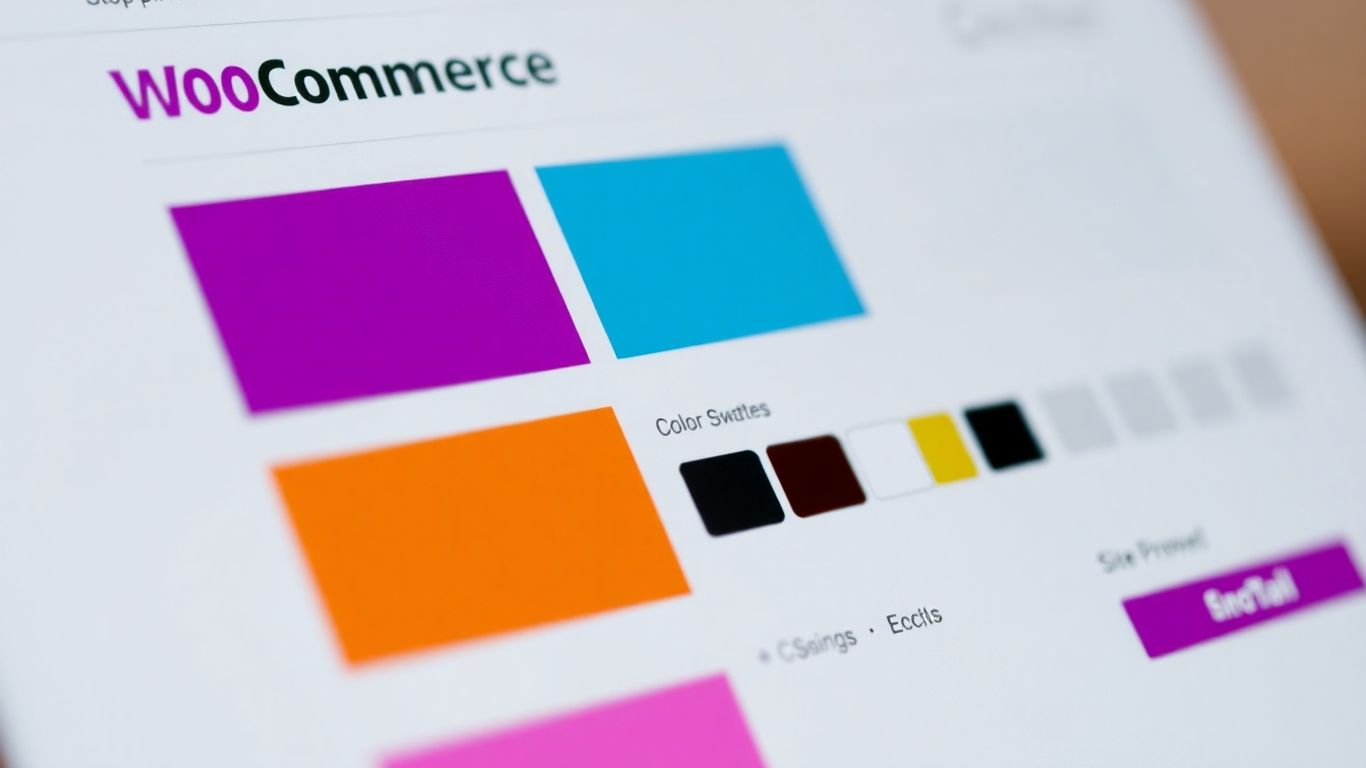
Defining Product Variations
So, you’ve got a product, right? Let’s say it’s a cool t-shirt. But this isn’t just any t-shirt; it comes in a few different sizes and, of course, a bunch of colors. Instead of creating a separate product listing for every single size-color combo – like a ‘Small Blue T-shirt’, then a ‘Medium Blue T-shirt’, and so on – WooCommerce lets you group all these options under one main product. These different versions are what we call product variations. Each variation can have its own specific details, like a unique price, its own stock count, or even a different picture.
The Role of Product Attributes
How does WooCommerce know what variations to offer? That’s where attributes come in. Think of attributes as the characteristics that make your product different. For our t-shirt example, ‘Size’ and ‘Color’ are the attributes. Under the ‘Size’ attribute, you might have options like ‘Small’, ‘Medium’, and ‘Large’. For ‘Color’, you could have ‘Red’, ‘Blue’, and ‘Green’. When you set these up, you’re essentially building the framework for all the possible combinations your customers can choose from.
Global vs. Custom Attributes
Now, there are two ways to set up these attributes. You can create global attributes, which are like templates you can reuse across many different products. For instance, if you sell multiple clothing items, you’d want a ‘Size’ attribute that works for t-shirts, hoodies, and pants. This saves a ton of time. On the other hand, you have custom attributes. These are specific to just one product. Maybe you have a special edition mug that comes with a unique set of collectible charms – you’d create custom attributes just for that mug. Most of the time, you’ll be working with global attributes because they make managing your product catalog so much easier. You can set these up by going to Products > Attributes in your WordPress dashboard. This is where you define the attribute name (like ‘Material’) and then add the specific terms or values (like ‘Cotton’, ‘Polyester’, ‘Blend’).
Setting Up Your First Variable Product
Alright, so you’ve got the hang of simple products, but now it’s time to level up. Selling something that comes in different flavors, like a t-shirt with various colors and sizes, means you need a variable product. It sounds fancy, but it’s really just about telling WooCommerce all the different ways your product can be bought. Let’s get this set up.
Creating Global Attributes
Before we even touch a product, we need to define the characteristics that will make our product variable. These are called attributes. Think "Size" and "Color." We want these to be global so we can reuse them later. Head over to your WordPress dashboard and go to Products > Attributes. You might already have some, but let’s add a new one. Let’s say we’re selling mugs. We’ll add "Color" as an attribute. Give it a name, like "Color," and a slug (which is just a URL-friendly version, usually auto-filled). Then, click "Add attribute."
Now, we need to add the actual colors. Click "Configure terms" next to your new "Color" attribute. Here, you’ll add each color as a term. So, you’d add "Red," "Blue," and "Green." Click "Add New Color" after each one. You’ll see them listed out. You can do the same for other attributes like "Size" (Small, Medium, Large) if your product needs it.
Assigning Attributes to Products
Now that we have our attributes defined, let’s link them to a product. Either create a new product or edit an existing one. Scroll down to the "Product Data" box. This is where the magic happens. Change the product type from "Simple product" to "Variable product" using the dropdown menu.
Next, click on the "Attributes" tab. You’ll see a dropdown menu. Select one of your global attributes, like "Color," and click "Add." A new section will appear. Here, you can choose which specific colors you want to offer for this particular product. Make sure to check the boxes for "Used for variations" and "Visible on the product page." This is super important! It tells WooCommerce to use these attributes to create variations and to show them to your customers. Repeat this for any other attributes you need, like "Size."
Enabling Variations for Product Attributes
This step is where you tell WooCommerce to actually use the attributes you’ve assigned to create the different product options. After you’ve added your attributes in the "Attributes" tab and checked "Used for variations," you’re almost there. You’ve essentially set the stage. WooCommerce now knows that "Color" and "Size" are the defining characteristics for this product’s variations. The next section will cover how to generate these variations, but this step is about making sure the attributes are correctly set up to allow for variation creation. It’s like telling the system, "Yes, these are the options people will choose from."
It’s really about defining the building blocks. Without correctly assigned and enabled attributes, WooCommerce won’t know what combinations to create, leaving your product stuck as a simple item or with incomplete options for your customers. Always double-check that "Used for variations" is ticked for every attribute you want to base your variations on.
Generating and Configuring Product Variations
Now that you’ve set up your product attributes, it’s time to create the actual variations. This is where you define the specific options customers can choose from, like a blue, medium-sized t-shirt. WooCommerce offers two main ways to do this: automatically generate all possible combinations or add them one by one. For most stores, especially those with many attribute options, the automatic generation is a real time-saver.
Automatic Variation Generation
This is the quickest way to get all your variations set up. Once you’ve added your attributes and checked the "Used for variations" box for each, head over to the "Variations" tab within the "Product Data" section.
- Select "Create variations from all attributes" from the "Add variation" dropdown menu.
- A pop-up will appear asking you to confirm. Click "OK".
- WooCommerce will then automatically create every possible combination of your chosen attributes. For example, if you have "Color" with options "Red, Blue" and "Size" with options "Small, Large", it will generate four variations: Red Small, Red Large, Blue Small, and Blue Large.
This method is fantastic for ensuring you don’t miss any combinations. However, you’ll still need to go back and fill in the details for each one.
Manually Adding Individual Variations
If you only have a few variations or want very specific control, you can add them manually. This is done from the same "Variations" tab.
- Click on "Add variation" from the dropdown.
- A new line will appear. Use the dropdowns to select the specific attributes for this variation (e.g., "Color: Red", "Size: Small").
- Click the arrow to expand the variation’s settings.
- Fill in the details for this specific combination.
This approach gives you granular control but can be time-consuming if you have many options.
Setting Prices and SKUs for Variations
This is a critical step. Each variation needs its own pricing and, ideally, a unique SKU (Stock Keeping Unit) for inventory tracking. You can set these individually or in bulk.
- Individual Configuration: Expand each variation (whether auto-generated or manually added) and fill in the "Regular price" field. You can also add a "Sale price" if needed. Don’t forget to assign a unique "SKU" for each variation. This helps immensely with stock management.
- Bulk Editing: For variations that share the same price, you can use the bulk edit feature at the top of the Variations tab. Select "Set regular price" from the "Actions" dropdown, enter the price, and click "Go". This applies the price to all selected variations at once.
Remember, if you don’t set individual prices, customers might see a confusing "From $X" price range on the product page, or worse, the product might appear unpriced until they select a variation. Always assign a price to each variation.
| Field | Description |
|---|---|
| SKU | Unique identifier for this specific variation. |
| Regular price | The standard price for this variation. |
| Sale price | An optional discounted price for this variation. |
| Stock status | Whether the variation is In stock, Out of stock, or On backorder. |
| Weight/Dimensions | If shipping is calculated by weight or size, set these here. |
| Image | Assign a specific image that shows this variation (e.g., a blue shirt). |
Enhancing Variations with Images and Stock Management
Okay, so you’ve got your variable product set up with all the different options like size and color. That’s a big step! But we’re not quite done making it look good and work smoothly for your customers. The next part is making sure each variation looks exactly how it should and that your stock counts are spot on. This really makes a difference in how people shop on your site.
Assigning Variation-Specific Images
This is super important, especially for things like clothing or anything where the visual is key. If a customer picks a blue t-shirt, they should see a picture of the blue t-shirt, not the red one. It sounds obvious, but it’s easy to forget.
Here’s the rundown:
- Go to your product’s edit screen.
- Scroll down to the "Product Data" box and make sure "Variable product" is selected.
- Click on the "Variations" tab.
- You’ll see each variation listed. Click the little arrow next to a variation to expand its settings.
- You’ll see a spot for an image. Click on it to upload or select the specific image for that variation. For example, upload the picture of the black sweater for the "Black" variation.
- Do this for every single variation that needs a unique image. It takes a bit of time, but it’s worth it.
Having the right image pop up makes customers feel way more confident about their choice. It’s like they’re holding the actual item in their hands.
Managing Stock Levels for Each Variation
This is where things can get tricky if you’re not careful. You don’t want to sell a size Large, red shirt if you only have three of them left, right? WooCommerce lets you manage stock for each individual variation. This is a lifesaver for keeping your inventory accurate.
When you expand a variation’s settings (just like you did for images), you’ll see a "Manage stock?" checkbox. Tick this if you want to track stock for that specific variation.
- SKU: Give each variation a unique SKU (Stock Keeping Unit). This is like a barcode for that specific item. It helps you track things internally and makes sure you’re not mixing up, say, a Medium Blue with a Large Blue.
- Stock quantity: Enter the exact number you have on hand for that specific variation.
- Allow backorders?: Decide if you want to let customers order an item even if it’s out of stock. You can choose to notify customers or just let them order.
Handling Out-of-Stock and Backorder Statuses
WooCommerce does a pretty good job of showing customers when something is out of stock. If you’ve set up your stock quantities correctly, it’ll automatically show "Out of stock" when you hit zero. This stops people from trying to buy something you don’t have.
For backorders, you have a few options:
- Do not allow: The item just shows as out of stock.
- Allow, but notify customer: The customer can order, but they’ll see a note that it’s a backorder.
- Allow: The customer can order, and it just looks like a normal order, but you know you’ll need to fulfill it later.
Keeping your stock levels updated is a constant job, but it’s one of the most important things you can do for your online store’s reputation. Nobody likes getting an order cancellation email because of a stock mix-up. It’s better to be a little conservative with your stock counts than to over-promise and under-deliver. This is especially true when you’re dealing with multiple product options that can be easily confused.
By taking the time to add specific images and manage stock for each variation, you’re not just making your product pages look better; you’re building trust with your customers and making their shopping experience much smoother. It’s all about the details!
Advanced Strategies for Product Variations
So, you’ve got your basic variable products set up, and things are running smoothly. That’s great! But what if you want to take your product options to the next level? There are some really neat tricks you can use to make your variations work harder for you and give your customers an even better shopping experience. It’s not just about offering different sizes or colors anymore; it’s about smart selling.
Utilizing Conditional Logic
Sometimes, not every option makes sense for every situation. Conditional logic lets you show or hide variations based on what the customer has already selected. For example, if a customer chooses a specific fabric for a custom-made item, you might only want to show them the thread colors that work with that fabric. This cuts down on confusion and prevents customers from picking combinations that just won’t work. It makes the whole process feel more guided and less like a guessing game. Setting this up often involves a bit of extra configuration, sometimes with the help of plugins, but the payoff in customer satisfaction is usually worth it.
Implementing Visual Swatches
Let’s be honest, sometimes a dropdown menu just doesn’t cut it, especially for things like colors or patterns. This is where visual swatches come in. Instead of just text, you can show actual color blocks, small images, or icons that represent the variation. Clicking on a blue swatch, for instance, should ideally update the main product image to show the blue version. This makes browsing much more intuitive and appealing. It really helps customers visualize what they’re getting. Many themes and plugins can help you add these swatches, turning a standard product page into something much more engaging. It’s a small change that can make a big difference in how customers interact with your products.
Leveraging Upsells and Cross-sells
This is where you can really boost your average order value. Think about it: if someone is buying a t-shirt, maybe they also need a matching hat or a specific type of detergent to care for the fabric. You can use upsells and cross-sells to suggest these related items right on the product page or during checkout. For variations, this can be even more targeted. For example, if a customer selects a premium material variation, you could suggest a higher-end accessory that complements it. It’s all about showing customers other things they might like based on their current choices. This strategy is a smart way to increase sales without being overly pushy, and it helps customers discover more of what you offer. Effective e-commerce strategies often involve creating tailored offers by leveraging customer data to craft personalized promotions.
Managing variations effectively means thinking beyond just the basic options. It’s about creating a smooth, intuitive, and helpful shopping journey for your customers. By using conditional logic, visual swatches, and smart cross-selling, you can turn a simple product page into a powerful sales tool that guides customers towards their perfect purchase while also increasing your revenue.
Troubleshooting Common Product Variation Issues

Even with the best setup, sometimes things go a bit sideways with product variations. Don’t sweat it; most issues are pretty straightforward to fix. Let’s look at the common headaches and how to sort them out.
Addressing Missing Variations
This is a common one. You’ve set up your attributes, you’ve added variations, but some combinations just aren’t showing up for customers. Usually, this happens because an attribute wasn’t properly marked for use in variations. Go back to your product’s "Attributes" tab. For each attribute you want to use for variations (like size or color), make sure the "Used for variations" box is checked. If you miss this, WooCommerce won’t know to create variations from it. Also, double-check that you’ve saved your attributes after making changes.
Resolving Pricing Discrepancies
Are customers seeing the wrong price, or is a variation showing up as unpriced? This usually boils down to how prices are set. You can set a default price for all variations, but then you need to go into each individual variation and set its specific price. If you used the bulk edit tool to set prices, ensure you applied it correctly. Sometimes, a variation might just be missing a price altogether. Expand each variation in the "Variations" tab and confirm that both a "Regular price" and, if applicable, a "Sale price" are entered correctly. It’s easy to overlook one when you’re setting up a lot of options.
Ensuring Accurate Stock Synchronization
Running out of stock on one variation but not another can cause confusion if not managed properly. The key here is to manage stock at the variation level. When you’re editing individual variations, there’s a specific stock management section for each one. Make sure "Manage stock?" is enabled for each variation that needs it, and then enter the correct quantity. If you’re not managing stock per variation, WooCommerce might show items as available when they’re actually gone, leading to overselling. It’s also important to correctly set the stock status (In stock, Out of stock, On backorder) for each variation to give customers accurate information. For more detailed stock control, consider looking into plugins that offer advanced inventory management features for your WooCommerce store.
When troubleshooting, always start by checking the most basic settings. Did you save everything? Are the right boxes ticked? Often, the solution is simpler than you think, and a quick review of your attribute and variation settings can save a lot of time.
Wrapping It Up
So, we’ve gone through how to set up product variations in WooCommerce. It might seem like a lot at first, but once you get the hang of it, it really makes a difference. Offering different sizes, colors, or styles all under one product page makes things way easier for your customers. Plus, it helps you keep track of everything without a huge mess. Don’t forget to check your prices and images for each variation to make sure everything is spot on. Keep practicing, and your store will be running smoothly with all those options in no time.
Frequently Asked Questions
What exactly are product variations in WooCommerce?
Think of it like this: a product is like a basic t-shirt. Its attributes are things like size and color. The variations are the specific combinations, such as a ‘Large Black T-shirt’ or a ‘Small White T-shirt’. WooCommerce lets you manage all these different versions under one main product listing, each with its own price, stock count, and even picture.
Can I have more than just two options, like size and color?
Absolutely! You can add as many different characteristics (attributes) as you need. For example, you could have size, color, and material all for one product. WooCommerce will create all the possible combinations for you.
How do I add pictures for each specific variation?
When you’re setting up each individual variation, there’s a spot to upload a specific image. So, if a customer picks the blue version of a shirt, the picture on the product page will automatically change to show the blue shirt.
What happens if one variation sells out of stock?
You can easily manage the stock for each variation separately. If a particular size and color combination runs out, you can mark it as ‘Out of Stock.’ You can even choose to allow customers to backorder it if you plan to restock later.
Is there a quick way to set prices for many variations at once?
Yes, there is! WooCommerce has a ‘Bulk Edit’ feature for variations. You can use it to set prices, change stock levels, or update other details for multiple variations all at the same time, which saves a lot of hassle.
What if I need more advanced options than just size and color?
WooCommerce offers ways to add more complex options, like checkboxes or special text fields, often through extra tools called plugins. These can help you create very unique product choices and make the shopping experience even better for your customers.