Getting your online store set up with a reliable payment system is a big deal. If you’re using WooCommerce, a popular choice for building online shops on WordPress, you’ll want a payment gateway that’s both secure and easy for customers to use. Many businesses turn to Stripe for this very reason. This guide will walk you through how to connect WooCommerce with Stripe, making sure your online transactions are smooth and safe. We’ll cover everything from the initial setup to advanced features, so you can get back to running your business.
Key Takeaways
- Connect WooCommerce and Stripe for secure online payments.
- Install and configure the official WooCommerce Stripe plugin.
- Use Stripe’s API keys to link your accounts securely.
- Test your setup thoroughly in test mode before going live.
- Explore advanced features like digital wallets and payment request buttons.
Understanding the WooCommerce Stripe Integration
So, you’ve got a WooCommerce store up and running, and now it’s time to actually get paid. That’s where Stripe comes in. Think of it as the bridge that connects your customers’ credit cards to your bank account, but in a super secure and efficient way. WooCommerce itself is a fantastic platform for building online shops, and Stripe is one of the most popular ways to handle payments online. They just work really well together.
The Power of WooCommerce and Stripe
WooCommerce gives you the tools to build and manage your online store, from adding products to tracking orders. Stripe, on the other hand, is a specialist in processing payments. When you combine them, you get a robust system that handles both the selling and the paying aspects of your business. It means customers can buy your products without any hassle, and you get your money reliably.
Key Benefits of Stripe for WooCommerce
Why pick Stripe for your shop? Well, there are a few good reasons. For starters, it’s known for being pretty straightforward to set up and use. Plus, it supports a lot of different ways people like to pay, not just standard credit cards. This can mean more sales for you.
Here are some of the main advantages:
- Global Reach: Stripe works in many countries, so if you plan to sell internationally, it’s a solid choice.
- Security: They put a lot of effort into keeping transactions safe, which is a big deal for both you and your customers.
- Flexibility: You can customize how payments appear and are processed.
- Reporting: Stripe offers tools to help you understand your sales data.
Why Choose Stripe for Your Online Store
When you’re running an online business, how you accept payments can really make or break the customer experience. If the checkout process is clunky or feels unsafe, people might just leave. Stripe aims to make that whole process smooth and trustworthy. It’s about making it easy for people to give you money. They handle all the complicated stuff behind the scenes, so you don’t have to worry about it. This lets you focus more on your products and your customers, rather than the technicalities of payment processing. It’s a good idea to look into how payment security works for your business, especially as you grow. Learn about payment security
Choosing the right payment gateway is more than just picking a service; it’s about building trust with your customers and ensuring your business runs smoothly. Stripe offers a reliable way to do this for your WooCommerce store.
Setting Up Your Stripe WooCommerce Connection
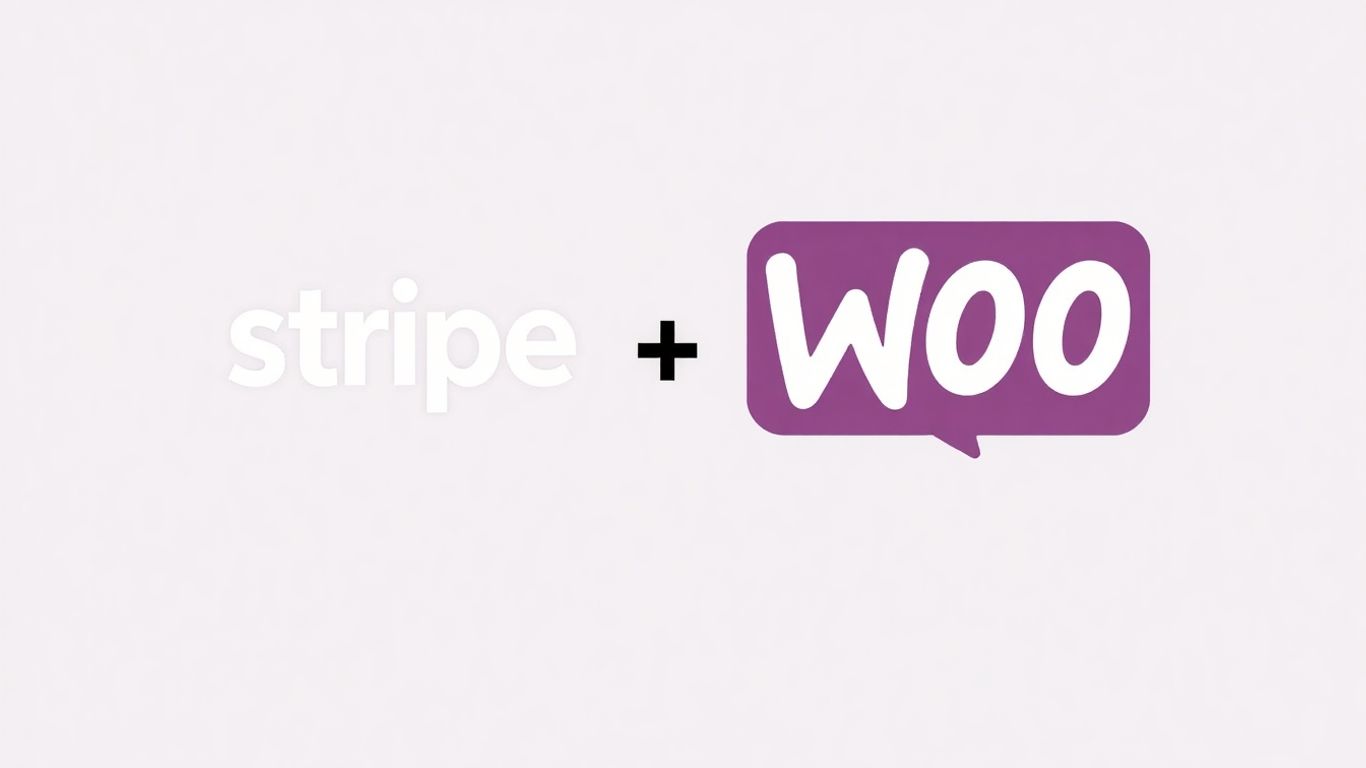
Getting Stripe to work with your WooCommerce store is pretty straightforward, but it does involve a few steps. You can’t just flip a switch and have it running, you know? It’s more like putting together a puzzle, piece by piece.
Prerequisites for Stripe Integration
Before you even think about connecting Stripe, you need to make sure your WooCommerce store is ready to go. This means having WooCommerce itself installed and, importantly, updated to the latest version. An outdated plugin can cause all sorts of headaches, from security issues to just not working right. So, hop into your WordPress dashboard, check the Plugins section, and if WooCommerce is there, make sure it’s current. If not, install it and activate it. It’s the first real step to getting paid online.
Signing Up for a Stripe Account
Obviously, you need a Stripe account to process payments. If you don’t have one yet, signing up is pretty simple. Just head over to the Stripe website and follow their prompts to create an account. You’ll need to provide some basic business information and your bank details so they know where to send the money you earn. It’s a necessary step to actually receive funds from your sales.
Installing the WooCommerce Stripe Plugin
Now, for the actual connection. The easiest way is usually through your WordPress dashboard. Go to Plugins > Add New, search for the official Stripe for WooCommerce plugin, and install and activate it. If for some reason that doesn’t work, you can always download the plugin manually from a trusted source and upload it via the Plugins > Add New > Upload Plugin option. Once it’s active, you’re ready to start configuring.
Once the plugin is installed and activated, you’ll need to go to WooCommerce > Settings > Payments. You should see Stripe listed there. Click on ‘Manage’ next to it to start the configuration process. This is where you’ll link your Stripe account to your store. You’ll likely see an option to connect directly to your Stripe account. If you’re already logged into Stripe in another tab, it makes this process even quicker. Just authorize the connection, and it should automatically pull your API keys. If not, you’ll need to grab your publishable key and secret key from your Stripe dashboard (under Developers > API keys) and paste them into the WooCommerce settings. Remember, these keys are like your store’s secret handshake with Stripe, so keep them safe. After entering the keys, make sure to save your changes. This connection is what allows Stripe to process payments from your customers directly through your WooCommerce store.
It’s really important to get these initial setup steps right. A proper connection means smoother transactions for your customers and fewer headaches for you down the line. Think of it as building a solid foundation for your online sales.
Configuring Stripe within WooCommerce
Once you’ve got the WooCommerce Stripe plugin installed and activated, it’s time to get it set up so you can actually take payments. This part is pretty straightforward, mostly involving telling your WooCommerce store how to talk to your Stripe account.
Navigating WooCommerce Payment Settings
First things first, you need to find where the Stripe settings live within your WordPress dashboard. It’s not too hidden, thankfully. Just head over to your WordPress admin area. Look for the main ‘WooCommerce’ menu item on the left-hand side. Click on that, and then select ‘Settings’ from the dropdown that appears. Once you’re in the general WooCommerce settings, you’ll see a few tabs across the top. You want to click on the ‘Payments’ tab. This is where all your available payment gateways are listed, and you should see Stripe right there.
Entering Your Stripe API Keys
To connect your WooCommerce store to your Stripe account, you’ll need a couple of special codes called API keys. Think of these like a secure handshake between the two systems. You’ll find these keys in your Stripe account. Log in to your Stripe dashboard, then go to the ‘Developers’ section, and click on ‘API keys’. You’ll see a ‘Publishable key’ and a ‘Secret key’. Copy both of these carefully. Back in your WooCommerce payment settings, find the Stripe section and paste the keys into the correct fields. It’s really important to get these right, as they’re how Stripe knows it’s your store making the requests.
Here’s a quick rundown of where to find them:
- Stripe Dashboard: Developers > API keys
- WooCommerce Settings: WooCommerce > Settings > Payments > Stripe
Enabling Stripe Payments
After you’ve entered your API keys, you’ll see a few more options to tweak. One of the most important is simply enabling Stripe as a payment method. There’s usually a checkbox or a toggle switch right there on the Stripe settings page. Make sure it’s turned on. You can also set a title and description for Stripe that customers will see at checkout. For example, you might just call it ‘Credit Card’ or ‘Pay with Stripe’. It’s also a good idea to decide on the ‘Payment action’. You can choose to ‘Authorize and capture’ (which takes the money immediately) or ‘Authorize only’ (which lets you capture the payment later, perhaps after checking stock). Once you’ve made your choices, don’t forget to click the ‘Save changes’ button at the bottom of the page. This makes sure all your new settings are applied correctly, and your Stripe payment gateway is ready to go.
It’s always a good idea to double-check your settings after saving, just to be sure everything looks as it should. Small mistakes here can cause big headaches later on.
Ensuring Secure Stripe Payments
When you’re taking payments online, keeping things safe is pretty important. Nobody wants their customer information getting out there, right? Stripe helps a lot with this, but there are still things you should do on your end to make sure everything is locked down.
Understanding Stripe’s Security Protocols
Stripe is built with security in mind. They handle a lot of the heavy lifting when it comes to protecting payment details. For starters, Stripe is compliant with PCI DSS Level 1, which is a big deal in the payment world. This means they follow strict rules for handling card information. They also use something called tokenization. Instead of your store ever seeing the actual credit card number, Stripe swaps it out for a unique token. This means even if someone managed to get into your system, they wouldn’t find any real card numbers.
Stripe also has built-in tools like Stripe Radar. This is their fraud detection system that works automatically to spot and block suspicious transactions. You can even tweak its settings to be stricter if you want.
Protecting Customer Data During Transactions
So, what can you do to add more protection? First off, make sure your own website is secure. This means having an SSL certificate installed. You can usually get one from your web host. Once you have it, you need to make sure it’s active and that your WooCommerce checkout is set to use it. This encrypts the data as it travels from your customer’s browser to your server, and then to Stripe.
Here are a few more things to keep in mind:
- Keep everything updated: This includes WordPress itself, WooCommerce, and any other plugins or themes you’re using. Updates often patch up security holes.
- Strong passwords: Use strong, unique passwords for your WordPress admin login, your hosting account, and your Stripe account. Don’t reuse passwords!
- Limit data: Only collect the customer information you absolutely need to process an order. Don’t ask for more than necessary.
It’s really about building layers of security. Stripe handles the payment part, but your website’s security is also your responsibility. Think of it like locking your front door even if you have a security system.
Leveraging Fraud Prevention Tools
Stripe Radar is your first line of defense against fraud. It uses machine learning to identify patterns that look like fraud. You can adjust its settings in your Stripe Dashboard. For example, you can set it to automatically block payments from certain IP addresses or decline transactions that seem risky.
Another good step is enabling 3D Secure. This adds an extra verification step for customers, like a code sent to their phone, which helps confirm they are who they say they are. While it adds a small step for the customer, it significantly reduces the risk of fraudulent transactions. You can manage these settings within the Radar section of your Stripe Dashboard.
Remember, staying on top of security isn’t a one-time thing. It’s an ongoing process of keeping your systems updated and being aware of potential risks.
Testing Your Stripe WooCommerce Setup
So, you’ve got Stripe hooked up to your WooCommerce store. That’s great! But before you start taking real money, you absolutely need to make sure it all works right. It’s like test-driving a car before you buy it, you know? You don’t want any surprises when actual customers are trying to pay.
Creating a Stripe Test Connection
First things first, you need to set up a way to test without actually charging anyone. Stripe makes this pretty easy. You’ll want to grab your test API keys from your Stripe account. These are different from your live keys, so don’t mix them up! You can find them in the Developers section of your Stripe dashboard. Once you have those, you’ll pop them into your WooCommerce settings. It’s usually under WooCommerce > Settings > Payments, then you click on Stripe and look for the test mode options. Make sure you’re pasting the right keys into the right fields – the publishable key goes in one spot, and the secret key in another. Save those changes.
Configuring Test Mode in WooCommerce
This is where you tell WooCommerce to use those test keys and pretend everything is real, but it’s not. You’ll find a checkbox, usually labeled something like "Enable Test Mode" or "Sandbox Mode" within the Stripe payment settings in WooCommerce. Tick that box. This is super important because it means you can run through the entire checkout process using fake credit card numbers that Stripe provides. You can find these test card numbers in Stripe’s documentation. Just remember to use a future expiration date and any three digits for the CVC. It’s a good idea to also set up a test product in your store – maybe just call it "Test Item" and give it a small price like $1.00. This gives you something concrete to buy.
Performing Live Payment Tests
Okay, now for the fun part: actually trying it out. Go to your store’s front end, add that test product to your cart, and head to the checkout. Fill in all the details like you normally would, but when you get to the payment section, use one of those Stripe test card numbers. Complete the order. If everything is set up correctly, you should see an order confirmation on your site. Then, hop back over to your Stripe dashboard. You should see a record of that test transaction there. It’s a good way to confirm that the connection is solid and that payments are being processed as expected. If something doesn’t look right, double-check those API keys and test mode settings. It’s all about making sure your customers have a smooth experience when they’re ready to buy.
Testing is not just about seeing if a payment goes through; it’s about verifying the entire customer journey from adding to cart to receiving an order confirmation. This helps catch any small issues before they affect real sales.
It’s really worth taking the time to do this properly. You can even test different scenarios, like failed payments, by using specific test card numbers that Stripe provides for that purpose. This way, you’re prepared for almost anything. Getting your online store set up right from the start is key to success, and that includes making sure your payment system is solid. You can find more tips on setting up your store at WooCommerce setup guide.
Here’s a quick checklist:
- Verify test API keys are entered correctly.
- Confirm Test Mode is enabled in WooCommerce.
- Use Stripe’s provided test card numbers at checkout.
- Check your Stripe dashboard for the test transaction record.
- Ensure an order confirmation appears on your WooCommerce site.
Advanced Stripe WooCommerce Features
So, you’ve got Stripe hooked up to your WooCommerce store, which is great. But did you know there’s more you can do with it? It’s not just about taking credit card payments anymore. Stripe offers a bunch of features that can really make your online shop stand out and work better for your customers.
Accepting Multiple Payment Methods
People like to pay in different ways, right? Some prefer Apple Pay, others Google Pay, and some might want to use a buy-now-pay-later service. Stripe makes it pretty easy to add these options. By offering more ways to pay, you can stop customers from leaving your site just because they can’t use their preferred method. It’s all about making it simple for them to complete a purchase. You can even add local payment methods if you’re selling internationally, which is a nice touch.
Utilizing Payment Request Buttons
Remember those times you just want to buy something without filling out a million forms? Stripe’s Payment Request Buttons do just that. For returning customers, it can mean a one-click checkout. They just confirm their details, and boom, they’re done. This really speeds things up and makes the whole process feel much smoother. It’s a good way to reduce those abandoned carts.
Integrating Digital Wallets
Digital wallets like Apple Pay and Google Pay are becoming super popular, especially on mobile. If your customers are shopping on their phones, offering these options is almost a must. It’s way faster than typing in card details. Plus, it feels more secure to a lot of people. Making sure your store is mobile-friendly is key here, so the wallet option pops up nicely. You can check out how to optimize your store for mobile here.
Offering a variety of payment methods and streamlined checkout options is a smart move. It shows you’re thinking about your customers’ convenience and are ready to adapt to how people like to shop online today. It’s not just about having a product; it’s about making the buying process as easy as possible.
Stripe also has tools to help with things like recurring payments if you sell subscriptions, and even ways to accept payments in person if you have a physical store. It’s pretty flexible stuff.
Managing Transactions and Disputes
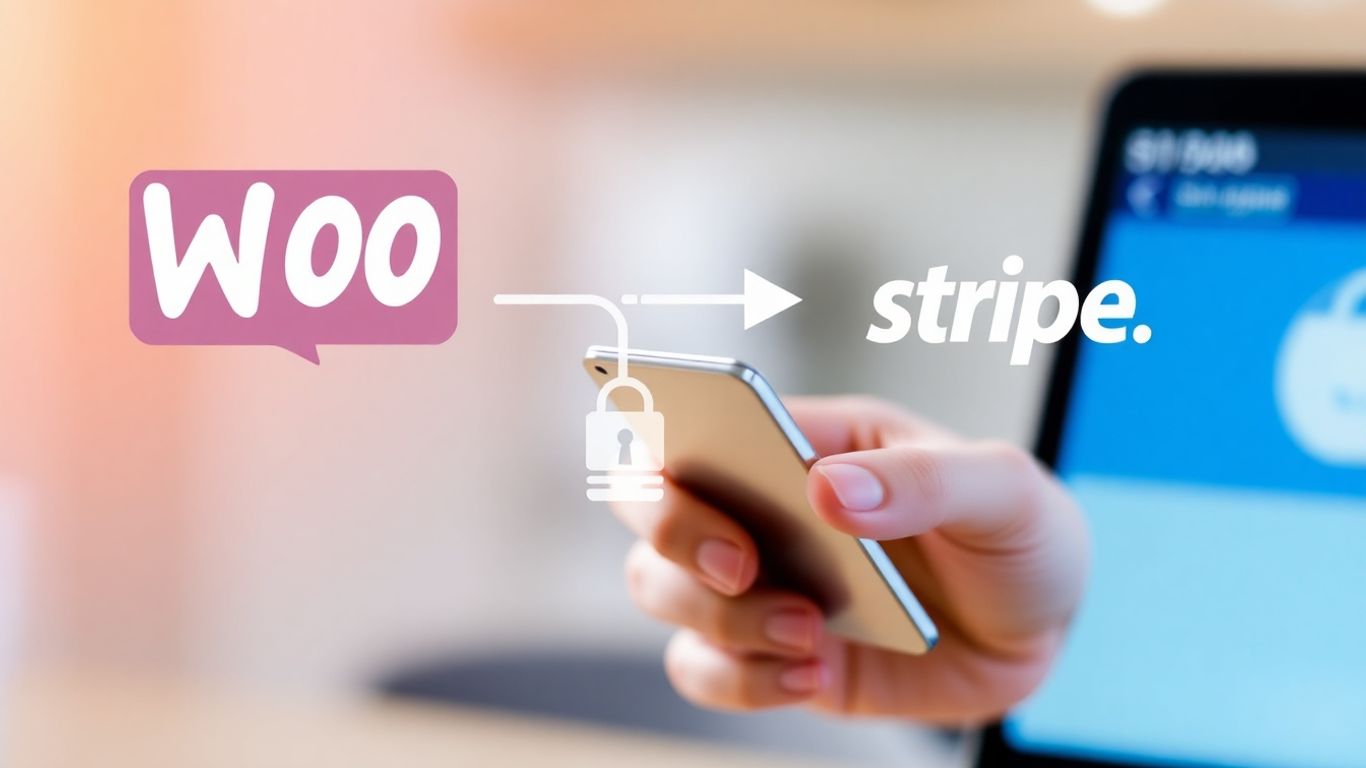
So, you’ve got Stripe hooked up to WooCommerce, which is great. But what happens after the sale? Keeping track of everything and handling any bumps in the road is just as important as getting the payment in the first place.
Monitoring Order Statuses
It’s pretty straightforward to see what’s going on with your sales. You can check your WooCommerce orders page to see if a payment went through, if it’s pending, or if it was refunded. Stripe also gives you a clear view of all transactions in its own dashboard. This double-check is handy. You can see if an order is marked as ‘processing’ in WooCommerce and then confirm the payment in Stripe. It helps catch any mix-ups early on.
Handling Chargebacks Effectively
Chargebacks happen. It’s when a customer disputes a charge with their bank. Stripe will let you know when this occurs, usually through an email and a notification in your Stripe dashboard. You’ll get a chance to respond with evidence, like proof of shipment or customer communication. Responding quickly and providing clear documentation is key to winning a chargeback. It’s a good idea to keep detailed records for every order, just in case.
Dealing with chargebacks can be a hassle, but having a system in place makes it much easier. Think about how you’ll gather proof and when you’ll submit it. Don’t let them pile up without a plan.
Here’s a basic rundown of what to do:
- Get notified by Stripe about the dispute.
- Gather all relevant order details and evidence.
- Submit your response through the Stripe dashboard within the given timeframe.
- Keep an eye on the case status.
If you’re seeing a lot of failed orders, it might be worth checking in with your payment gateway’s support team. They can often help figure out what’s going wrong on their end. Contacting support can clear things up fast.
Utilizing Stripe Dashboard Insights
Your Stripe dashboard is more than just a place to see transactions; it’s a goldmine of information. You can look at reports to see sales trends, understand customer behavior, and track refunds. This data can help you make smarter business decisions. For instance, you might notice that certain products get refunded more often, which could point to a product description issue or a quality problem. It’s all about using that data to improve your store.
Wrapping Up Your Stripe and WooCommerce Setup
So, you’ve gone through the steps to get Stripe working with your WooCommerce store. It’s a pretty solid way to handle online payments, making things easier for you and your customers. By connecting these two, you’re setting up a reliable system that can handle transactions smoothly. Remember to keep an eye on updates and test things out now and then to make sure everything runs as it should. A good payment setup really helps build trust with shoppers and keeps your business running without a hitch.
Frequently Asked Questions
What is WooCommerce and why use Stripe with it?
WooCommerce is a popular tool that helps you build an online store using WordPress. Stripe is a service that lets you accept payments safely online. Putting them together makes it easy for your customers to buy things from your store using their credit cards or other payment methods, and it keeps your sales secure.
How do I connect Stripe to my WooCommerce store?
First, you need to install the WooCommerce Stripe plugin from your WordPress account. Then, go to your WooCommerce settings, find the ‘Payments’ section, and enable Stripe. You’ll need to get special ‘API keys’ from your Stripe account and enter them into the WooCommerce settings to link everything up.
Is it safe to use Stripe for payments?
Yes, Stripe is very safe. It uses advanced security measures to protect your customers’ information during transactions. It also has tools to help prevent fraud, making sure that payments are legitimate and keeping your business and your customers protected.
How can I test if Stripe is working correctly with my store?
Stripe offers a ‘test mode’ that you can turn on in your WooCommerce settings. This lets you make fake purchases without using real money. You can go through the checkout process to make sure everything looks good and works as expected before you start accepting actual payments.
What other payment options can I offer with Stripe?
Besides regular credit and debit cards, Stripe lets you accept other popular ways to pay, like digital wallets such as Apple Pay and Google Pay. This makes it more convenient for customers to pay you, no matter how they prefer to shop online.
What happens if there’s a problem with a payment, like a dispute?
Stripe will let you know if there’s a payment issue or a dispute, often through its online dashboard. It will guide you on how to respond to these situations. Keeping an eye on your orders and using Stripe’s tools helps you manage any problems smoothly and keep your customers happy.