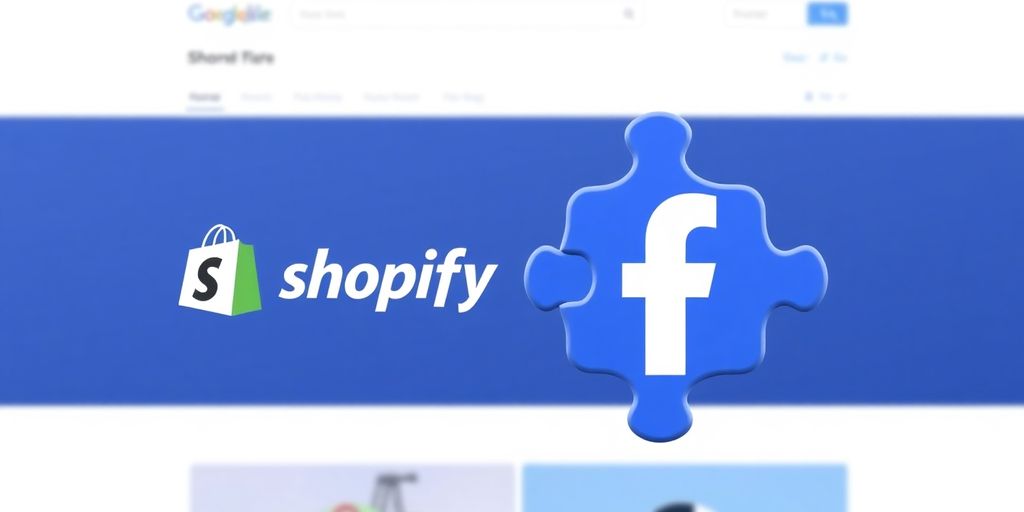This guide will walk you through setting up your Facebook Pixel on your Shopify store, ensuring it’s correctly integrated to track conversions and run effective ad campaigns. We’ll cover everything from creating the necessary Facebook assets to verifying your pixel and setting up key e-commerce events.
Getting Started: What You Need
Before we begin, make sure you have the following:
- A Facebook account
- A Meta Business Account
- A Facebook Page for your store
- A Facebook Ad Account
- A Facebook Pixel
If you don’t have these yet, don’t worry! We’ll cover how to create them step-by-step. If you already have these set up, you can skip ahead to the section on integrating the Meta app with Shopify.
Creating Your Facebook Assets
First, head over to business.facebook.com to create your Meta Business Manager account. You’ll need to enter your business name, your name, and your business email.
Once your business account is created, you might see one of two page layouts. If yours doesn’t look like the primary layout, navigate to ‘Settings’ and then ‘Business Settings’ to manage everything from one place.
Creating a Facebook Page
- Go to ‘Accounts’ > ‘Pages’ and click ‘Add’.
- Select ‘Create new page’.
- Choose ‘Brand’ as the category.
- Name your page (e.g., your store name).
- Click ‘Create page’.
Creating an Ad Account
- Go to ‘Accounts’ > ‘Ad accounts’ and click ‘Add’.
- Select ‘Create a new ad account’.
- Name your ad account (e.g., your store’s ad account).
- Click ‘Next’.
- Choose ‘This ad account will be used for my business’ and click ‘Create’.
Creating a Facebook Pixel
- Go to ‘Data Sources’ > ‘Pixels’ and click ‘Add’.
- Name your pixel (e.g., your store’s pixel).
- Click ‘Continue’.
- Select ‘Set up pixel now’.
- Choose ‘Add code using a partner integration’ and select ‘Shopify’.
Integrating the Meta App with Shopify
Now, let’s connect your Facebook account to your Shopify store.
- In your Shopify admin, go to ‘Online Store’ and then ‘Preferences’.
- Scroll down to ‘Facebook Pixel’ and click ‘Set up Facebook’. This will take you to the App Store for the official Meta app.
- Add the app to your store and select ‘Add sales channel’.
- Important: Ensure you are logged into the correct Facebook Business account in another tab before proceeding.
- Back in Shopify, click ‘Start setup’.
- Click ‘Connect account’ and log in to your Facebook account when prompted. Confirm and click ‘Allow’.
- Select the Facebook page and Meta Business account you want to link.
- Choose where customers complete their purchase (usually your Shopify online store) and click ‘Save’.
- Set ‘Data sharing’ to ‘Enhanced’ and click ‘Save’.
- Connect your pixel by clicking ‘Connect’ next to the pixel you created earlier. Agree and click ‘Submit for review’.
Verifying Your Pixel and Domain
Once the initial setup is complete, your shop might show as inactive, requiring verification.
- Click ‘Start verification’ and follow the prompts within Business Manager to verify your business. This might involve submitting business details.
- After submitting, click ‘Finish’. Refreshing your Shopify sales channel should show your shop is ‘in review’.
- Back in the Facebook setup, click ‘I’ve completed the setup on Shopify’ and then ‘Next’.
Checking Pixel Activity
- You can see if your pixel is working by checking its status. It might take a few minutes to show as ‘active’.
- To confirm, go to the Facebook Sales Channel settings in Shopify and check that your pixel ID is listed.
- Open ‘Events Manager’ in Facebook and look for your pixel. You should see ‘Page View’ events firing.
Verifying Your Domain
- In Events Manager, click ‘Review Events’ and then ‘Verify Domain’.
- If you haven’t already, you’ll need to add your domain. Remove ‘https://’ from the URL and paste your primary custom domain into Facebook.
- Facebook will provide a meta tag. Copy this tag.
- In Shopify, go to ‘Online Store’ > ‘Themes’, click ‘Edit code’, and open ‘theme.liquid’.
- Paste the meta tag into the
<head>section, right below the opening tag, and click ‘Save’. - Return to Facebook and click ‘Verify domain’. Note: Your store must be public (not password-protected) for verification to succeed.
Setting Up Conversion Events
After your domain is verified, you can set up prioritized conversion events.
- In Facebook’s ‘All Tools’, go to ‘Events Manager’.
- Click on your pixel, then ‘Manage prioritized events’.
- Click ‘Manage events’ and then ‘Edit’.
- You can set up events like ‘Purchase’, ‘Initiate Checkout’, and ‘Add to Cart’. Drag and drop these events to prioritize them (Purchase highest, then Initiate Checkout, then Add to Cart, followed by View Content).
- Click ‘Apply’ once you’ve configured your events.
That’s it! Your Facebook Pixel is now set up and integrated with your Shopify store, ready to track customer activity and help you run targeted ad campaigns.