So, you’ve made something awesome in Photoshop and now you need to get it onto the web. It sounds simple, right? Well, there’s a bit of a trick to it if you want your images to load fast without looking like a pixelated mess. That’s where the ‘Save for Web’ function comes in. It’s like a special tool in Photoshop designed to help you get your images just right for websites and online use. We’re going to walk through how to use it, from the basic settings to some of the more advanced stuff, so your images look great and perform well online.
Key Takeaways
- Understanding the ‘Save for Web’ tool is key to making sure your images load quickly on websites without losing too much quality.
- Before you save, make sure your Photoshop document is set up right, especially the size and color mode (usually RGB for web).
- The ‘Save for Web’ window lets you compare different versions of your image to find the best balance between quality and file size.
- Choosing the right file format, like JPEG for photos or PNG for graphics with transparency, makes a big difference.
- Always check how your image looks and how big the file is before you save it, and consider saving different versions for different uses.
Understanding the Save for Web Functionality
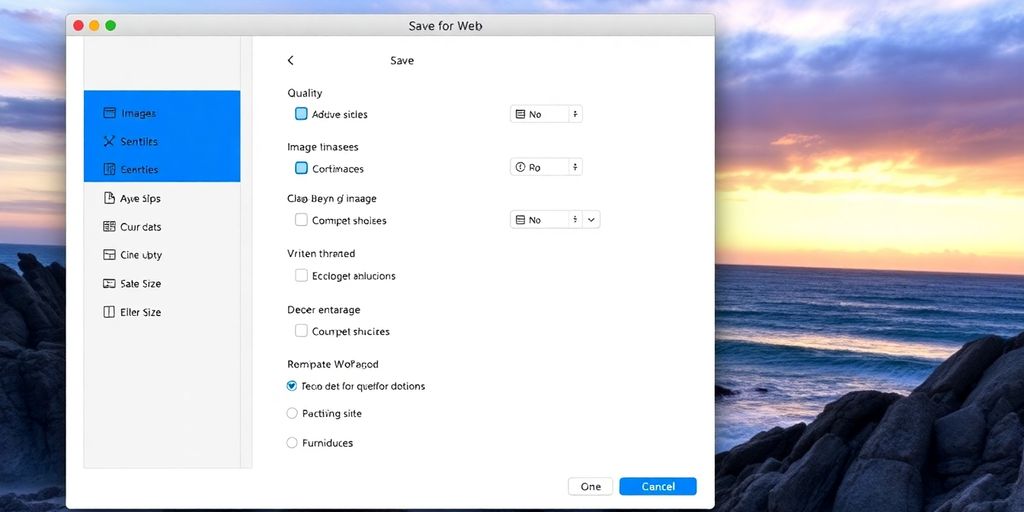
Alright, let’s talk about getting your images ready for the internet. Photoshop has this tool called ‘Save for Web,’ and it’s pretty handy for making sure your pictures look good online without taking forever to load. It’s all about finding that sweet spot between how nice the image looks and how small the file size is.
Optimizing Images for Web Performance
When you put images on a website, they can really slow things down if they’re too big. Think about it – nobody wants to wait ages for a page to load, right? The Save for Web function helps you shrink those files down. It does this by getting rid of extra data that your browser doesn’t need to show the image. The goal is to make files small enough for quick loading but still sharp enough to look good.
The Legacy Save for Web Dialog
Photoshop actually has a couple of ways to save for web, but the one called ‘Save for Web (Legacy)’ is the classic. You access it by going to File > Export > Save for Web (Legacy). It’s been around for a while because it works really well. It gives you a lot of control over how your image is saved, which is great for fine-tuning. You can check out the Photoshop on the web interface for a different approach, but the legacy tool is still a go-to for many.
Balancing Quality and File Size
This is where the magic happens. You’ll see a window where you can compare different versions of your image. You can pick a file format like JPEG or PNG, and then adjust a ‘Quality’ slider. Slide it down, and the file size gets smaller, but the image might start to look a bit blocky or blurry. Slide it up, and the image looks better, but the file size balloons. It’s a constant trade-off, and the Save for Web dialog makes it easy to see the results of your choices right away.
Preparing Your Document for Export
Before you even think about hitting that ‘Save for Web’ button, it’s super important to get your Photoshop document set up right. This isn’t just about making things look pretty; it’s about making sure your images perform well online. Think of it like prepping ingredients before you start cooking – if you don’t do it right, the final dish might not turn out as planned.
Setting Up Your Photoshop Document for Web
When you’re creating something new for the web, start with the right canvas. Go to File > New. You’ll want to set your dimensions in pixels, not inches or centimeters. For the resolution, 72 PPI (pixels per inch) is generally the standard for web graphics. While you might see higher numbers recommended elsewhere, for screen display, 72 PPI is usually sufficient and helps keep file sizes down. Also, make sure your Color Mode is set to RGB. CMYK is for print, and using it for web will just mess up your colors.
Resizing Images for Web Use
Got an image that’s way too big? You need to resize it. Don’t just stretch or shrink it randomly. Use Image > Image Size. Here, you can input the exact pixel width and height you need. It’s often better to resize down rather than up, as enlarging an image can make it look blurry or pixelated. Keep an eye on the ‘Resample’ option; usually, you’ll want it checked when changing pixel dimensions. If you’re just changing the resolution or dimensions without resampling, uncheck it. It’s a good idea to have a clear plan for the final size before you start resizing.
Understanding Resolution and Color Modes
Let’s talk a bit more about resolution and color modes because they really matter for web output. As mentioned, RGB is your go-to for anything that will be viewed on a screen. It uses light to create colors, which is how monitors work. CMYK, on the other hand, uses ink and is designed for printing presses. If you save a CMYK image for the web, the colors might look dull or completely off. For resolution, while 72 PPI is common, sometimes you might see designs that look sharper on high-resolution displays. However, for most general web use, sticking to 72 PPI and letting the browser handle scaling is a safe bet. You can always check out resources on web design best practices to get a feel for current standards.
Preparing your document correctly from the start saves a lot of headaches later. It ensures your images look as intended and load quickly for your audience.
Navigating the Save for Web Interface
Alright, let’s talk about the actual Save for Web interface in Photoshop. It can seem a little intimidating at first, but once you get the hang of it, it’s pretty straightforward. This is where you really get to play with settings to make your images look good without making your website crawl.
Exploring the Original and Optimized Views
When you first open the Save for Web dialog box (usually found under File > Export > Save for Web (Legacy)), you’ll see a few different view options. The most basic is the single view, which shows you your optimized image. But the real magic happens when you switch to the comparison views. The ‘Original’ and ‘Optimized’ views are your best friends here. You can see your starting point right next to how it will look after you’ve tweaked the settings. This side-by-side comparison is super helpful for spotting any quality loss you might not want.
Utilizing the 2-Up and 4-Up Tabs
These tabs are where you can really get granular. The ‘2-Up’ tab shows you two versions of your image at once: the original and one optimized version. This is great for making quick adjustments and seeing the immediate impact. If you want to test out a few different settings simultaneously, the ‘4-Up’ tab is your go-to. It lets you compare up to four different optimized versions of your image, each with different settings applied. This is perfect for finding that sweet spot between file size and visual quality. It really helps you understand how changing things like quality or format affects the final output.
Choosing the Right File Format (JPEG vs. PNG)
This is a big one. You’ve got your main choices: JPEG and PNG. JPEGs are generally best for photographs and images with lots of colors and gradients. They use lossy compression, meaning they throw away some data to make the file smaller, but you can control how much data is lost with the quality slider. PNGs, on the other hand, are great for graphics with sharp lines, text, or areas of solid color. They also support transparency, which JPEGs don’t. There are PNG-8 and PNG-24 options, each with its own trade-offs in terms of file size and color support. Picking the right format is key to good web performance and enhancing a website’s user experience.
Deciding between JPEG and PNG often comes down to the type of image you’re working with. For photos, aim for JPEG with a quality setting that balances detail and file size. For graphics that need transparency or have sharp edges, PNG is usually the better choice. Don’t be afraid to experiment with the settings in the Save for Web dialog to see what works best for your specific needs.
Fine-Tuning Export Settings
Alright, so you’ve got your image looking just right in Photoshop, but now it’s time to make it actually usable on the web. This is where the real tweaking happens, and it’s all about finding that sweet spot between how good your image looks and how fast it loads for people visiting your site. It’s not always obvious, but getting these settings dialed in makes a big difference.
Adjusting Quality Settings for JPEGs
When you’re working with JPEGs, the main thing you’ll play with is the ‘Quality’ slider. Lowering this number makes the file smaller, which means faster loading times. But, and this is a big but, you can also make the image look pretty rough if you go too low. Think blocky colors or fuzzy details. Most of the time, a quality setting between 40 and 60 is a good place to start. You can also use the presets like ‘JPEG Medium’ if you want a quick option. It’s really about looking at the preview and seeing if the trade-off is worth it for your specific image. You want it to look good, but you also don’t want people waiting forever for it to pop up on their screen.
Managing Transparency with PNGs
Now, if your image needs to have parts of it be see-through – like a logo that sits on top of different backgrounds – you’ll probably be using PNG. PNGs handle transparency really well. You’ll see options for PNG-8 and PNG-24. PNG-8 is like GIF, it uses a limited color palette and supports basic transparency, but it can sometimes make smooth gradients look a bit banded. PNG-24 supports a much wider range of colors and alpha transparency, which means smoother fades and better quality for complex images. Generally, PNG-24 is the way to go for transparency, but be aware that the file sizes can be larger than PNG-8 or JPEGs. It’s a trade-off you have to consider for your specific needs.
Previewing Changes in Real-Time
One of the best parts of the Save for Web dialog is that you can see what your image will look like before you save it. You can toggle between the original image and the optimized version, or even see a few different options side-by-side using the 2-Up or 4-Up tabs. As you adjust the quality, file format, or even the dimensions, the preview updates instantly. Below the preview, you’ll also see estimated file sizes and how long it might take to load on different connection speeds. This real-time feedback is super helpful for making informed decisions. You can quickly see how changing a setting impacts both the visual appearance and the performance. It’s like having a crystal ball for your web images, letting you find that perfect balance without guessing. You can even compare different formats like JPEG and PNG to see which works best for your particular graphic, maybe even trying out the newer WebP format if your project allows.
Don’t just blindly pick the lowest file size. Always compare the visual output with the file size and loading time estimates. Sometimes, a slightly larger file that looks significantly better is the right choice for user experience.
Advanced Export Techniques
Sometimes, you need to get more specific with how you export your work from Photoshop. It’s not always about just one big image file. Let’s look at a couple of ways to export things differently.
Exporting Individual Layers
Ever worked on a design with lots of separate elements, like text, graphics, or background images, all on different layers? You might want to save each of those elements as its own image file. It’s pretty straightforward. Just go to your Layers panel, right-click on the specific layer you want to export, and pick the “Export As…” option. This lets you save that single layer as a separate image, which is super handy if you’re handing off assets to a web developer or need to use those elements elsewhere.
Leveraging Quick Export Options
If you’re in a hurry or just need a quick preview of your work as a standard JPEG or PNG without fiddling with all the Save for Web settings, Photoshop has you covered. You can find “Quick Export as JPEG” and “Quick Export as PNG” right under the File > Export menu. It’s a fast way to get a usable file, though it uses default settings, so it might not be as optimized as using the full Save for Web dialog. It’s great for quick checks or sharing drafts.
Implementing Smart Naming Conventions
Okay, this might not sound like an export technique, but trust me, having a good naming system for your exported files makes a huge difference. When you’re exporting multiple versions or assets, things can get messy fast. Try to come up with a system that includes the project name, what the image is (like ‘logo-header’ or ‘product-shot-main’), maybe a version number, and the date. For example, ProjectX_Logo_v3_20250817.jpg. This makes it way easier to find the right file later on, especially if you’re working on a big project or collaborating with others. It helps keep everything organized and prevents mix-ups, which is really important for things like e-commerce web traffic.
Good file naming is like having a map for your digital assets. Without it, you’re just wandering around, hoping to stumble upon what you need. It saves time, reduces frustration, and makes sure you’re always using the correct version of an image.
Best Practices for Save for Web in Photoshop
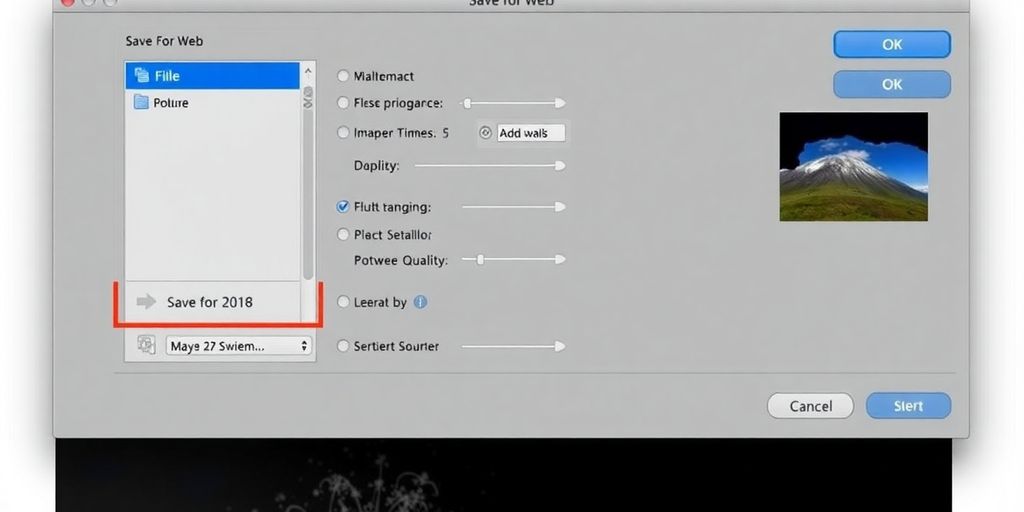
Alright, so you’ve wrestled with the Save for Web dialog, tweaked your JPEGs and PNGs, and maybe even figured out how to export individual layers. That’s awesome! But we’re not quite done yet. To really make your images shine online and load super fast, there are a few more things to keep in mind. It’s about being smart with your files so your website visitors don’t get bored waiting for images to pop up.
Saving Multiple Versions for Flexibility
Sometimes, you might need an image for a small thumbnail and then a larger version for a gallery. Instead of just saving over your original work, it’s a good idea to save a few different versions. This way, you always have a high-quality master file and then optimized versions for specific uses. Think of it like having a master recipe and then smaller portions for different occasions. It just makes life easier down the road when you need to make a quick change or use the image in a new spot.
Considering File Size for Faster Loading
This is a big one, honestly. Nobody likes a slow website. Big image files are usually the culprits. When you’re in the Save for Web dialog, keep an eye on that estimated file size. You want to find that sweet spot where the image still looks good but the file size is as small as possible. For most web use, aiming for under 100KB is a good target, but it really depends on the image itself. For example, a complex graphic might be smaller than a detailed photo at the same visual quality. You can check out tips for optimizing website performance to get a better sense of what works.
Choosing Appropriate Formats for Different Needs
We’ve talked about JPEG and PNG, but it’s worth repeating why you’d pick one over the other. Use JPEG for photographs and images with lots of colors and gradients. It handles those smooth transitions really well. PNG is your go-to for graphics with sharp lines, text, or when you need transparency – like a logo that needs to sit on top of a colored background without a white box around it. If you’re unsure, a quick comparison in the 2-Up view of Save for Web can really help you decide which format looks best and has the smallest file size.
Don’t forget to test your images on different devices and screen sizes. What looks great on your big monitor might be a bit fuzzy on a phone, or vice versa. It’s all about making sure your visuals are clear and load quickly for everyone.
Wrapping Up Your Photoshop Export Journey
So, we’ve gone through how to get your amazing creations out of Photoshop and ready for the world. Whether it’s for a website, social media, or even just to keep a backup, knowing how to use the ‘Save for Web’ tool, or other export options, is a pretty big deal. It really makes sure your images look good and load fast, which is what everyone wants, right? Don’t forget to play around with the settings a bit; sometimes a small tweak makes a big difference in how your image turns out. Keep practicing, and you’ll get the hang of it in no time.
Frequently Asked Questions
What is the main purpose of the ‘Save for Web’ feature in Photoshop?
The “Save for Web” tool helps make your images smaller so they load faster on websites. It lets you pick the best file type, like JPEG for photos or PNG for pictures with see-through parts, and adjust how clear the image looks.
What’s a good first step to take before using ‘Save for Web’?
Before using ‘Save for Web’, it’s a good idea to make your image a reasonable size. For most websites, making the longest side of your image around 1000 to 1200 pixels is usually enough. This makes the file smaller without losing too much detail.
Can I compare different versions of my image while using ‘Save for Web’?
Yes, you can! The ‘2-Up’ or ‘4-Up’ tabs in the ‘Save for Web’ window let you see your original picture next to different saved versions. This helps you compare how changes affect the image quality and file size.
When should I use JPEG versus PNG for saving web images?
For photos with lots of colors and smooth shades, JPEG is usually best. If your image has sharp lines, text, or parts that need to be see-through (transparent), PNG is the better choice.
How does the ‘Quality’ setting affect my image when saving as a JPEG?
When you save for the web, you can change the ‘Quality’ setting for JPEGs. Lowering the quality makes the file smaller, but the picture might look a bit less clear. You’ll need to find a good balance between how small the file is and how good the picture looks.
What are some good habits for saving and naming my files in Photoshop?
It’s smart to save your work often while you’re editing. Use ‘File’ > ‘Save’ or the shortcut ‘Ctrl+S’ (Windows) or ‘Cmd+S’ (Mac) to save your project. Also, give your files clear names that include what the project is and the date, so you can easily find them later.