Creating a professional email signature is more important than you might think. It’s not just a way to sign off your emails; it’s a chance to present yourself and your brand in a polished way. An email signature can convey essential information, like your name and contact details, while also showcasing your personality and professionalism. This guide will help you navigate the process of creating your email signature effectively and efficiently.
Key Takeaways
- Include your full name, job title, and company name for clarity.
- Keep the design simple and consistent to maintain professionalism.
- Limit the information to essential details to avoid clutter.
- Make sure your signature looks good on mobile devices.
- Use tools like email signature generators for easy customization.
Essential Elements To Include In My Email Signature
Full Name and Job Title
Your name paired with your position is the starting point of a professional signature. Including both makes it simple for people to understand who you are and what you do. This info builds trust with recipients. A clear and direct presentation avoids confusion and keeps things tidy.
Company Name and Logo
Listing your business name along with a small logo ties your identity together. It reinforces your brand in every message. Consider these points:
- Keep the logo neat and unobtrusive
- Use high-quality images that load easily
- Maintain consistency with your other branded materials
For instance, a small brand logo can be an efficient way to wrap your personal and professional identity into one compact design.
Contact Information
It’s useful to include a few ways to reach you so others can easily follow up. Think about adding:
- Your primary email address
- A work phone number
- A physical location or a mailing address
Here’s a quick table to organize your details:
| Type | Example |
|---|---|
| you@example.com | |
| Phone Number | (123) 456-7890 |
| Office Address | 123 Business Rd, City |
Remember, clear contact details can ease future communications and show that you care about professional interactions.
Keep your information short, simple, and easy to read on every device, including mobile formats.
Design Principles For A Professional Email Signature
Keep It Simple Yet Effective
When it comes to your email signature, less is often more. A simple layout keeps the message clear and avoids overwhelming the reader. A clean design makes communication smoother. Try to stick to just a few lines of important information so every detail stands out without clutter.
Use Consistent Fonts and Colors
Using the same fonts and colors throughout your signature ties everything together. Avoid mixing too many styles; stick to one or two easy-to-read fonts and a coordinated color palette. This approach not only keeps the look organized but also builds trust. A few basic guidelines for consistent design include:
- Pick a standard font like Arial or Helvetica
- Use no more than two complementary colors
- Keep font sizes uniform for similar types of information
Incorporate Visual Elements
Adding simple graphics can make your email signature more memorable without being distracting. Icons or a small company logo can highlight key details. However, be sure that visual elements don’t overwhelm the text. Here’s a quick table to summarize some visual options:
| Element | Purpose |
|---|---|
| Company Logo | Enhances brand identity |
| Social Media Icons | Offers quick access to your profiles |
| Separator Lines | Organizes different contact details |
For many professionals, choosing the right email marketing tactics can also complement these design principles by maintaining clarity and structured communication.
A simple design paired with careful visual tweaks sets your email signature apart, balancing style with functionality. Keep tweaking until every element works harmoniously.
Best Practices For Creating My Email Signature
Limit Information to Key Details
When designing your email signature, keep only the must-have details. Too much info can confuse your reader and waste valuable space. Focus on the basics: your name, title, contact number, and maybe a link to a professional profile. Here are a few ideas to trim down your content:
- Identify the most important information.
- Remove any extra details that clutter the space.
- Stick to one or two fonts and avoid too many colors.
For a peek at how streamlined designs work, check out pro email tips.
Ensure Mobile Compatibility
With many people reading emails on their phones, it’s important that your signature adapts well. If your signature doesn’t look right on a mobile device, it undermines your professionalism. Consider these points to ensure a good mobile experience:
- Make sure text and visuals are legible on smaller screens.
- Avoid oversized images or logos.
- Use simple layouts that adjust to different screen sizes.
Below is a quick table summarizing some recommended dimensions and guidelines for mobile-friendly signatures:
| Parameter | Suggested Value | Note |
|---|---|---|
| Width | 300-400 px | Keeps layout neat |
| Height | 150-200 px | Prevents excessive scrolling |
| Font Size | 10-12 pt | Ensures readability |
This setup can help your signature look simple and effective on any device.
Test Across Different Email Clients
It’s not enough to design your signature nicely; you must also check how it performs in different email clients. Testing is key to avoid any surprises when your message lands in someone’s inbox. Here’s a short checklist to guide your testing process:
- Open your signature in popular clients like Gmail, Outlook, and Apple Mail.
- Send test emails to various accounts and devices.
- Adjust spacing and images based on real-world feedback.
Before finalizing, double-check that the signature looks perfect on every platform.
Running a few test emails can save you a lot of hassle later. Consistency across different platforms means your signature always makes a good impression, no matter where it’s viewed.
Tools To Help Create My Email Signature
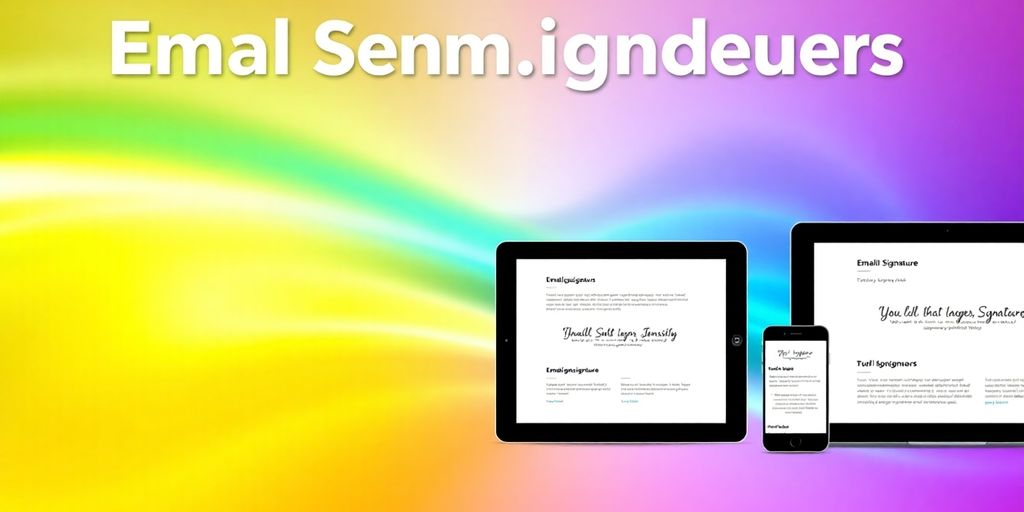
Creating an email signature can be easier than you think if you use the right tools. Below are some tried-and-true ways to make your signature look good without much hassle.
Email Signature Generators
Email signature generators are online services that let you create stylish signatures quickly. They are designed for everyday users and do not require you to know coding or design details. Using a dedicated tool can streamline your process significantly.
Some key advantages include:
- Fast automation and easy customization
- Pre-built templates with a variety of styles
- Mobile optimization so your signature looks great on any device
You can check out an Easy Signature Tools option if you want a no-fuss solution.
| Feature | Description |
|---|---|
| Responsive Design | Adjusts automatically for mobile and desktop |
| Template Variety | Offers many design choices for different tastes |
| User-Friendly Interface | Simple steps to create a professional signature |
Keep in mind that the right email signature tool adds professionalism without fuss.
Design Software Options
For those who want more control, design software might be the way to go. These tools let you build your email signature from scratch, or customize existing designs further. If you like to get creative, this method is a great fit. Here are a few steps to follow:
- Open your design program and set a canvas with a 600-pixel width.
- Draft your layout by adding text, logos, and any other details.
- Save and export your design as an HTML snippet or image.
This method is custom and gives you room for unique tweaks. You might want to explore options like Design Software for more flexibility.
Templates and Examples
Templates can be a real lifesaver if you’re in a hurry. They provide ready-made layouts and examples that fit common business needs. With a good template, you have a starting point that you can modify as needed. Consider these ideas when exploring templates:
- Clean and minimalist design
- A layout that suits a creative brand
- A corporate style that maintains professionalism
Reviewing different styles can help inspire your own layout. Look at Sample Layouts to see what’s available and get ideas for your own signature.
By using these tools, you’ll find that designing an email signature doesn’t need to be complicated. Even if you’re not a tech expert, these options ensure you have a signature that works well across the board.
Common Mistakes To Avoid When Creating My Email Signature
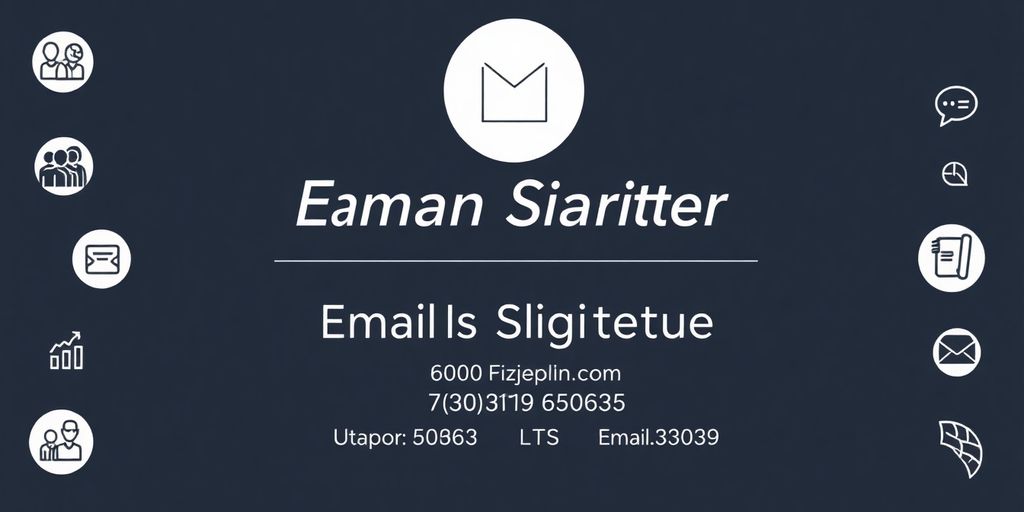
Overloading With Information
One common error is cramming too many details into your email signature. It might include extra addresses, multiple phone numbers, and random quotes that only make the signature look cluttered. This mistake can distract your reader and dilute your message. Here are a few pitfalls you might fall into:
- Adding more than one mobile or landline number unnecessarily
- Inserting lengthy job descriptions or personal quotes
- Including multiple social media icons that are not directly tied to your professional profile
Using Unprofessional Fonts
The choice of font speaks volumes about your professionalism. Selecting inconsistent or decorative fonts can quickly lessen the overall clarity. For example, confuse your audience by mixing cursive with standard fonts. Using appropriate fonts builds trust and improves readability. Stick with email-safe fonts like Arial, Times New Roman, or Verdana. Also, be mindful of using a signature guide that can help pick the right look.
Neglecting Mobile Optimization
Neglecting how your signature appears on mobile devices can hurt your professional image. Many readers check emails on their phones, so your signature must be mobile-friendly. Make sure to:
- Keep the layout simple and avoid large images.
- Use concise text and limit the number of lines.
- Test your signature on different devices to avoid formatting issues.
Regular checks and updates on your email signature ensure it remains effective and professional on any device.
Below is a quick table summarizing these common mistakes:
| Mistake | Common Issue |
|---|---|
| Overloading With Information | Excess details muddy the clear message |
| Unprofessional Fonts | Poor font choices lower readability |
| Neglecting Mobile Optimization | Formatting issues on phones reducing clarity |
Incorporating Social Media Links In My Email Signature
Choosing Relevant Platforms
When setting up your email signature, it’s a good idea to pick social networks that match your work and audience. Try to focus on a few big ones rather than spreading yourself thin. Here are some quick tips:
- Pick platforms where you engage with industry professionals.
- Use networks that align with your career focus and audience needs.
- Confirm that your profiles are updated and active.
You might find it helpful to look at a quick overview of how these platforms compare:
| Platform | Reach | Best For |
|---|---|---|
| Professional | B2B networking | |
| Broad | Fast updates | |
| Wide | Community building |
Maintaining Professionalism
It’s important to keep your signature neat and on point. Make sure you use icons or texts that are clear and consistent with your overall look. Avoid clutter by limiting the number of links. A few tips:
- Use uniform icons shaped to match your brand aesthetics.
- Keep colors and font styles similar across all elements.
- Test how the signature displays on different devices.
Your online presence should be a reflection of your commitment to quality.
For a deeper look at the benefits of aligning your email signature with SEO tactics, consider aspects of a strong social media strategy.
Linking to Personal Branding
Your signature is more than just contact info; it’s a slice of your professional persona. Linking to your social media places offers an easy way to show off your work, interests, and activities. Use these ideas:
- Highlight the network where you most engage with your clients.
- Keep the layout simple to guide the reader’s eye to the important parts.
- Update links regularly to reflect any changes in your brand identity.
Remember, your email signature is like a mini business card. Keeping it simple, clear, and updated helps show that you are professional and ready to connect.
By following these practices, you ensure that your social media links bolster your overall communication without overpowering the message of your email signature.
Updating My Email Signature Regularly
When to Update
Your email signature is not a static piece of text—it’s a reflection of your current professional state. If you change roles, update your contact info, or add a new online profile, it’s a clear sign to refresh your signature. For instance, when stepping into a new job or after a company rebrand, consider the timing of these adjustments. Here are some clear moments when you might update:
- Transition to a new role or company
- Change in contact details such as phone number or email
- Addition of a new social media profile
Your email signature should mirror your current professional story.
How to Make Changes
Changing your signature can be straightforward if you follow a few simple steps. Start by reviewing all the elements of your current signature. Then, decide on necessary tweaks that align with your new information or modern design trends. Finally, implement the modifications and test them in various email clients to ensure consistency. Here’s a quick checklist:
- Review name, title, and contact details
- Adjust design elements to keep it clean and professional
- Save changes and test on different platforms
Remember, keeping up with growth strategies can provide fresh ideas on how to redesign your email signature as your career evolves.
Keeping Information Current
Staying on top of your professional details is important. It might feel like a minor chore, but keeping a sharp and updated signature can set the right tone for all your email communications. Regular checks ensure that outdated information isn’t misleading your contacts. Here’s what to keep in mind:
- Verify that your job title and company name are current
- Check that your phone number and email address haven’t changed
- Update any certifications, awards, or other accolades
Regular maintenance of your signature prevents miscommunication and keeps your email identity modern and effective.
You might also consider setting a regular review schedule. Below is a quick reference table to help plan your updates:
| Frequency | Reason | Example |
|---|---|---|
| Once a year | Annual review | Certifications or design tweak |
| After changes | Role or contact shifts | Updating job title or number |
| Quarterly | Routine check | Social media links update |
Keep an eye on your details, and don’t postpone an update when necessary.
Wrapping It Up
Creating a professional email signature is easier than you might think. It’s all about keeping it simple and making sure it reflects who you are. Remember, this little block of text can say a lot about you and your brand. So, take the time to design something that stands out but doesn’t overwhelm. Stick to the basics, use clear fonts, and don’t forget to include your important contact info. Once you’ve got it set up, you’ll be ready to impress with every email you send. Happy signing!
Frequently Asked Questions
What should I include in my email signature?
Your email signature should have your full name, job title, company name, and contact info. You can also add links to your social media.
How can I make my email signature look professional?
Keep it simple and clean. Use easy-to-read fonts and a few colors that match your brand. Don’t overload it with too much information.
What size should my email signature be?
Aim for a size of about 300-400 pixels wide and 150-200 pixels tall to ensure it looks good on all devices.
Are there tools to help create my email signature?
Yes! There are many online tools and templates you can use to design your email signature easily.
How often should I update my email signature?
Update your email signature whenever you change jobs, get new contact info, or want to add new social media links.
What mistakes should I avoid in my email signature?
Avoid using too many colors or fonts, adding unnecessary information, and forgetting to check how it looks on mobile devices.